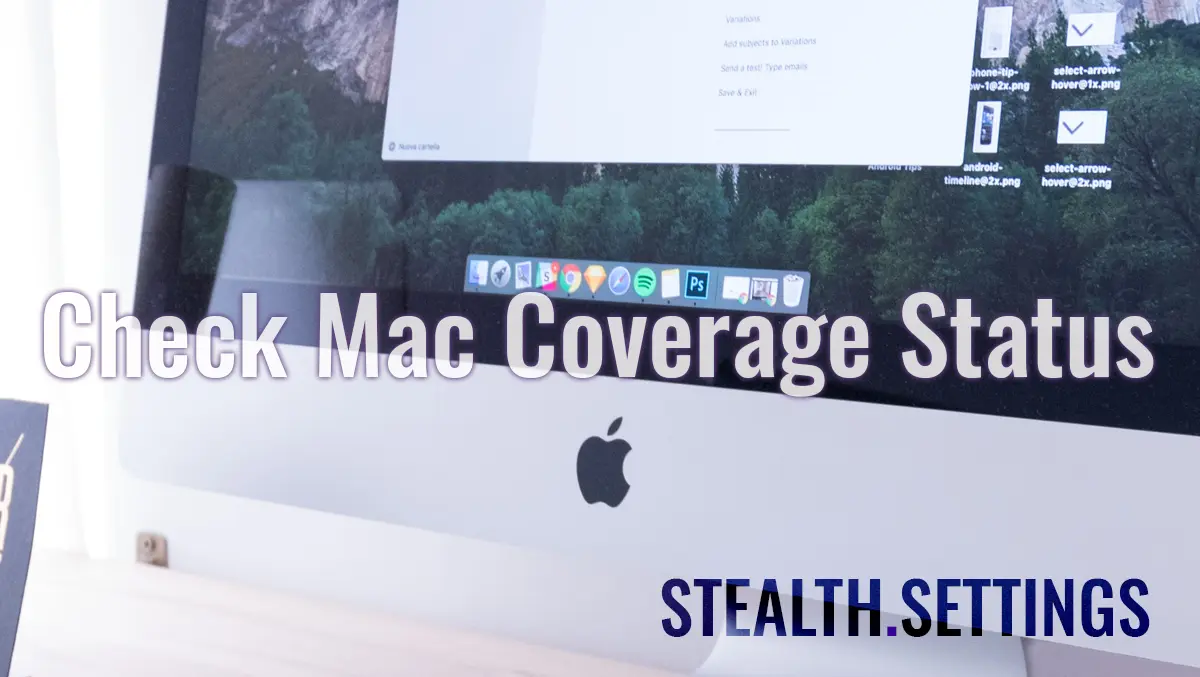
How to see if the warranty period for Mac, MacBook or Imac [Update 2023] has expired
How to see if the warranty period for Mac, MacBook or Imac [Update 2023] has expired
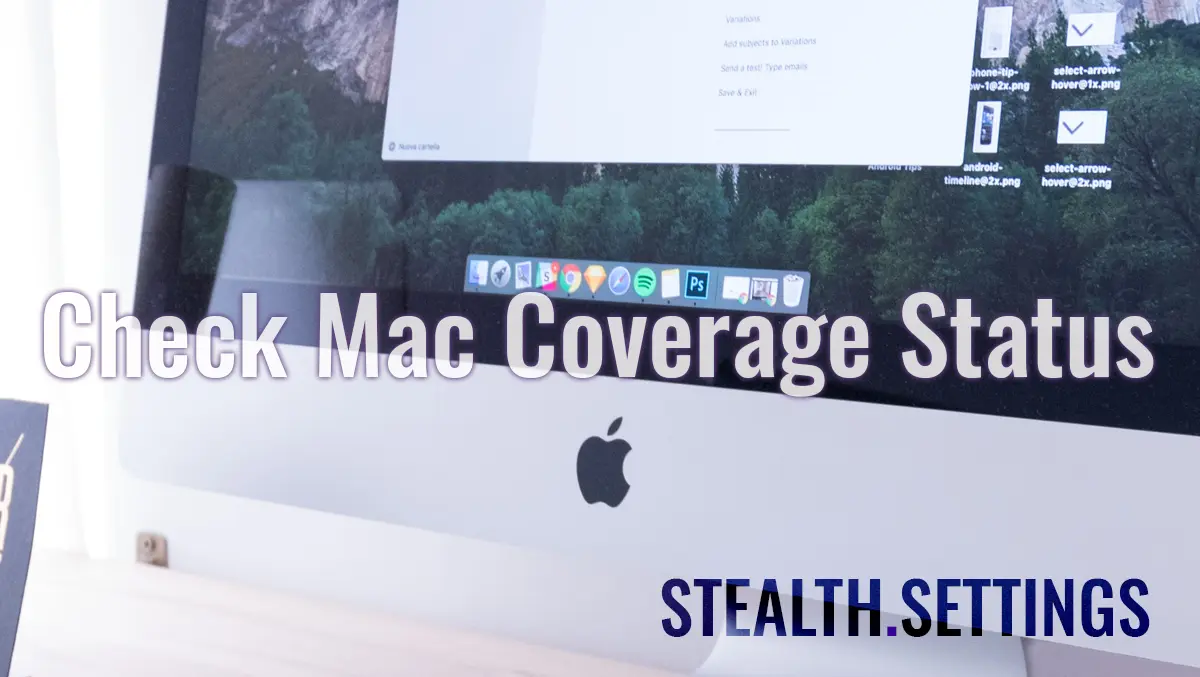
This tutorial is updated in 2023 for operating systems macOS Ventura (and newer versions). Following the steps of this tutorial you will see if the warranty period for Mac, MacBook or IMAC has expired. The period in which the repairs are supported by Apple, at no cost from the client. Of course, if the problems did not appear from a cause that is not covered by the guarantee certificate.
If you have a Macos Ventura Mac or a newer macos version, you can check if the Mac warranty has been expired, following the steps from the tutorial below.
All you have to do is open “System Settings“, then go to “General” → “About”.
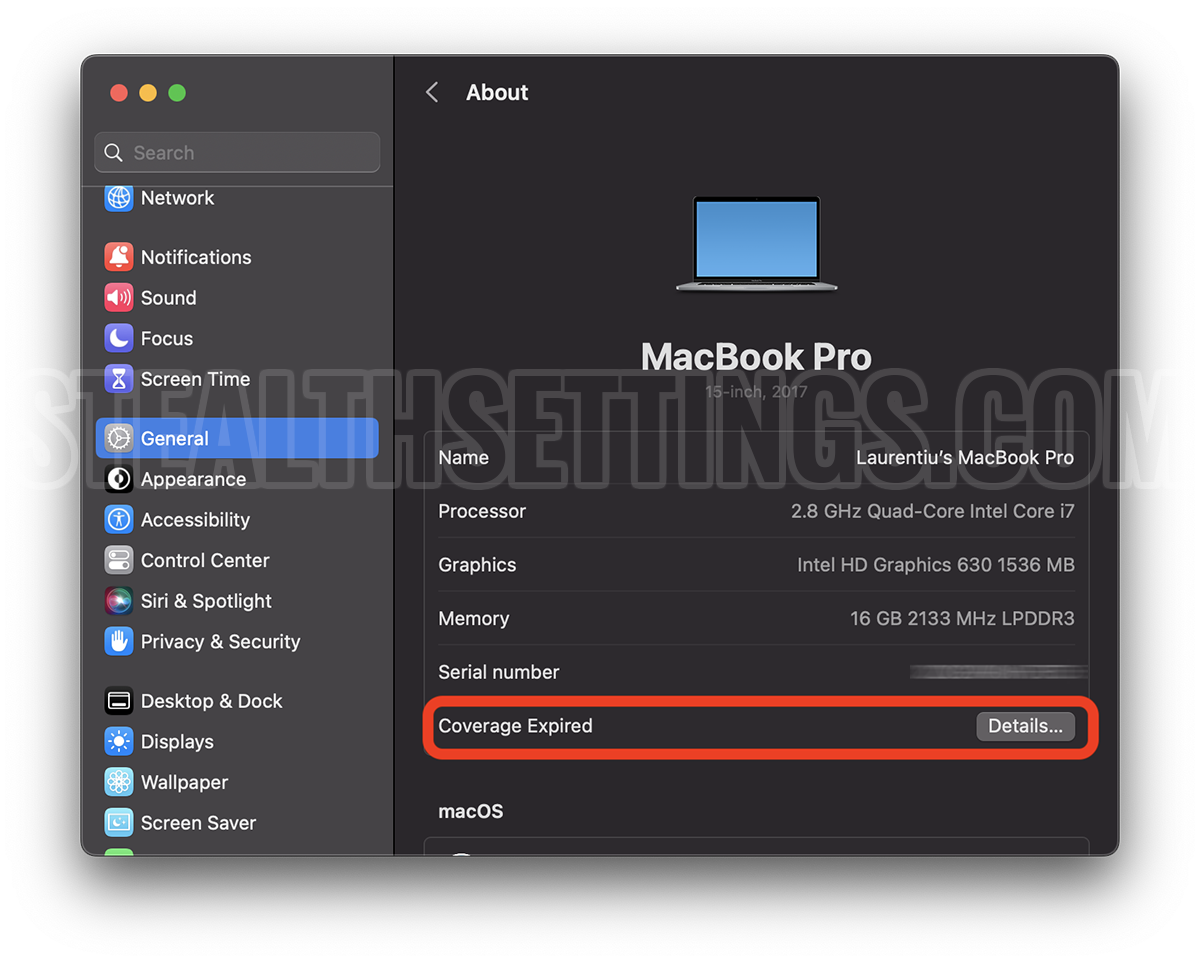
With the launch of the operating system macOS Ventura, Apple has changed “System Preferences“, in “System Settings“.
In the above case, the warranty period for MacBook has expired. If you click on “Details“, you will get to the iCloud account (after you authenticate with Apple ID), where you will find more information about the device. Including the date on which it was bought. Also from this page you are guided to the official pages that you can find an authorized Apple service in your region.
Initial tutorial valid for Macos Mojave (or older) operating systems
The prices for a newly bought poppy are not to be neglected. On sales sites second hand There are many offers at attractive prices, but before you buy from there, it is good to know if Product is still in the warranty period. There are many offers that have the title “MacBook Pro Well, in Cutie!“But that does not mean that the product is still during the warranty.
Service guarantee that is very important if you have problems with the product. As expensive is to buy a new Mac, so expensive is his repair in a Apple Authorized Service. I would not recommend you to try to repair it elsewhere.
How do you see if the warranty period for Mac, MacBook or Imac has expired (macOS Mojave)
All Apple products have a unique series. A “Serial Number” which is found both on the back of the device (very small written) and on The original box, on the invoice and in the maccos operating system. So, the variants by which we can find out the series of a Mac are multiple and we talked about them in the tutorial “How do we find out the series number of a Mac / MacBook (Serial Number)?“.
For users who do not want to sell or buy a Mac, but they want to know if their device is still in the warranty period, the most handy is to find it from “About This Mac“. Click on Apple logo from the top left, click “About This Mac“. Copy “Serial Number” from the tab “Overview“, then click on the tab “Services” and click on “Check my service and support coverage status“.
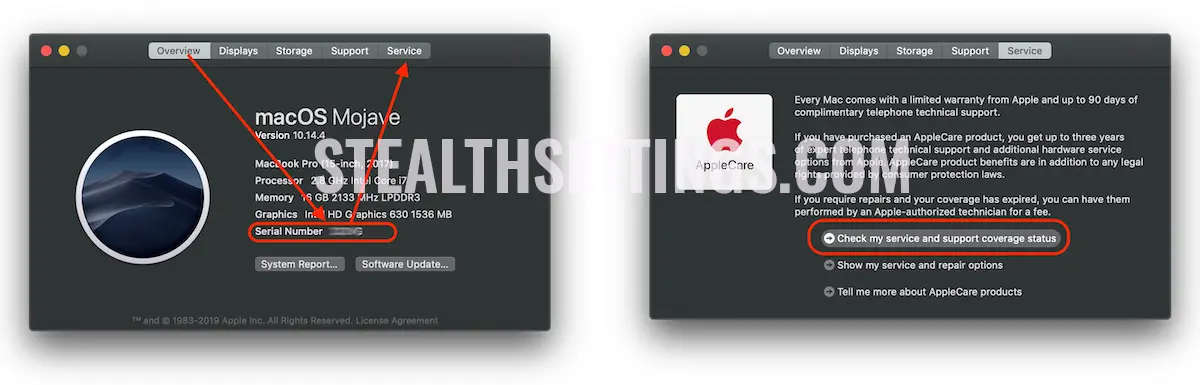
Accept that the series number of your device is sent to Apple.
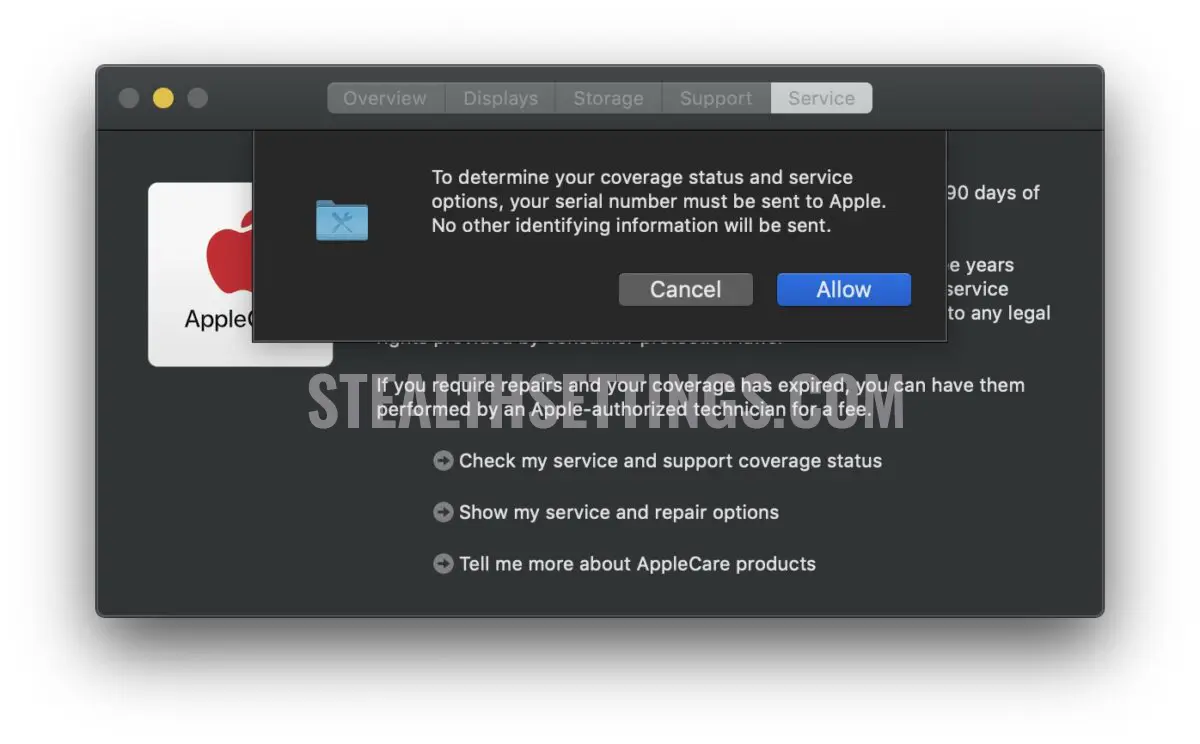
On the web page that is open, enter the series copied at the first step and the verification code.
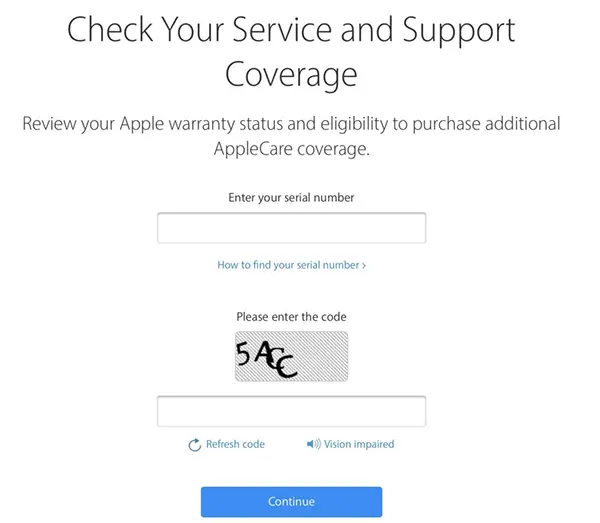
Click “Continue” and the status of your product will be displayed.
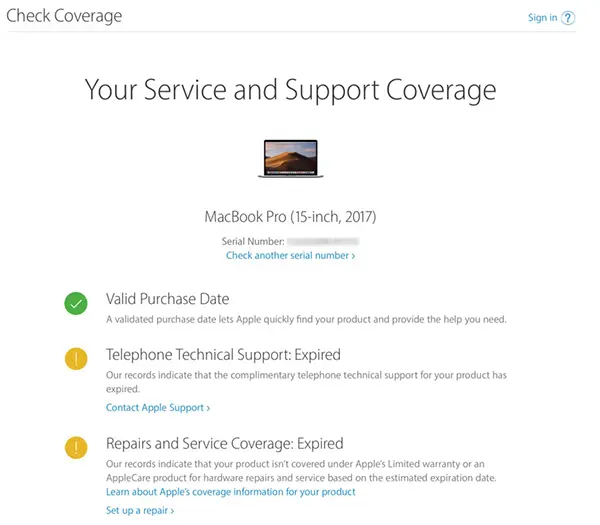
You can check the service and support status for iPhone, iPad, Apple TV, HomePod, AirPods, Mac or for any other Apple product that involves guarantee, at: checkcoverage.apple.com/us/en.
Requires Apple ID or device series number.
How to see if the warranty period for Mac, MacBook or Imac [Update 2023] has expired
What’s New
About Stealth
Passionate about technology, I write with pleasure on stealthsetts.com starting with 2006. I have a rich experience in operating systems: Macos, Windows and Linux, but also in programming languages and blogging platforms (WordPress) and for online stores (WooCommerce, Magento, Presashop).
View all posts by StealthYou may also be interested in...

