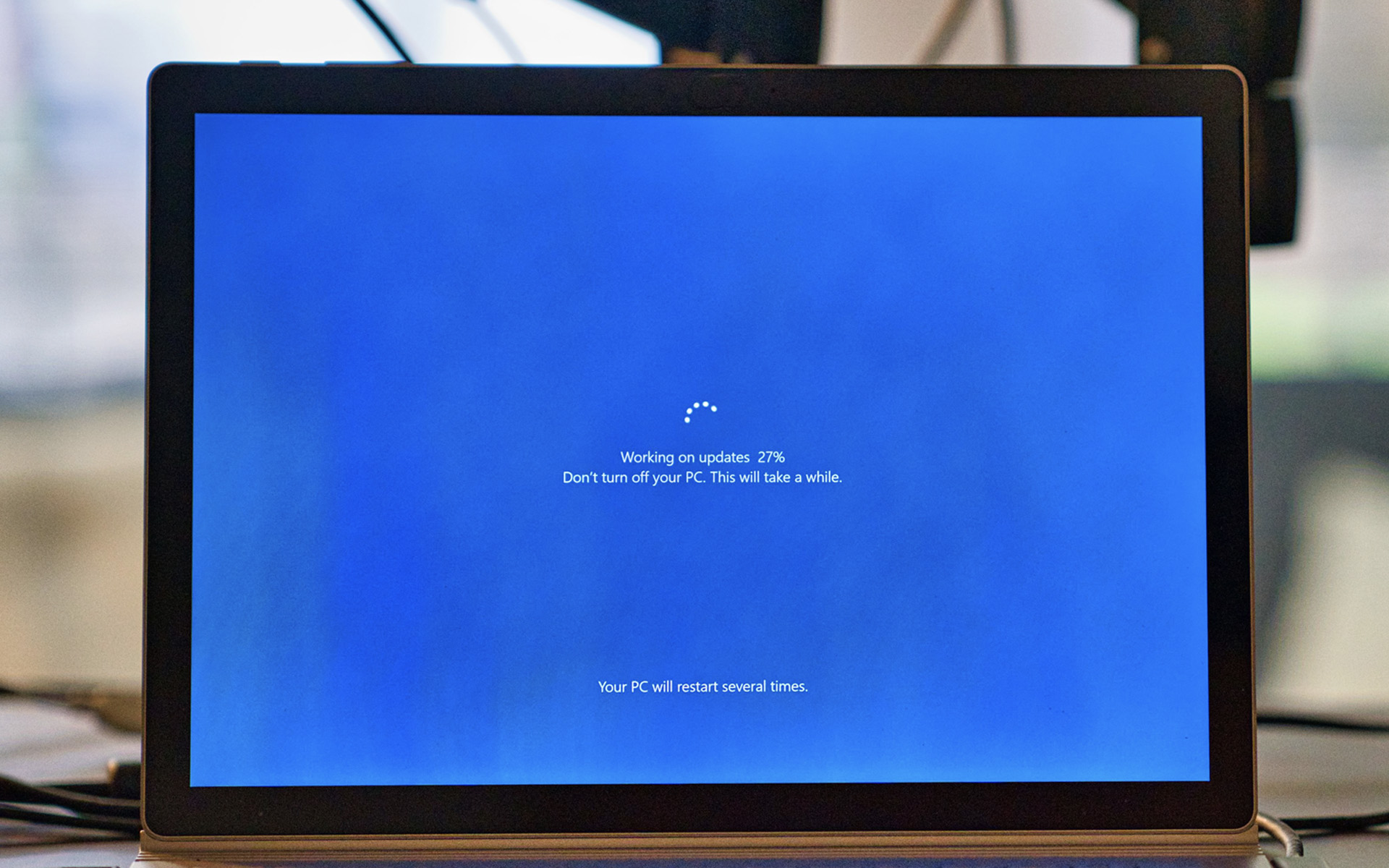
How can we block the automatic installation / upgrade from Windows 7, Windows 8 or Windows 8.1 to Windows 10
How can we block the automatic installation / upgrade from Windows 7, Windows 8 or Windows 8.1 to Windows 10
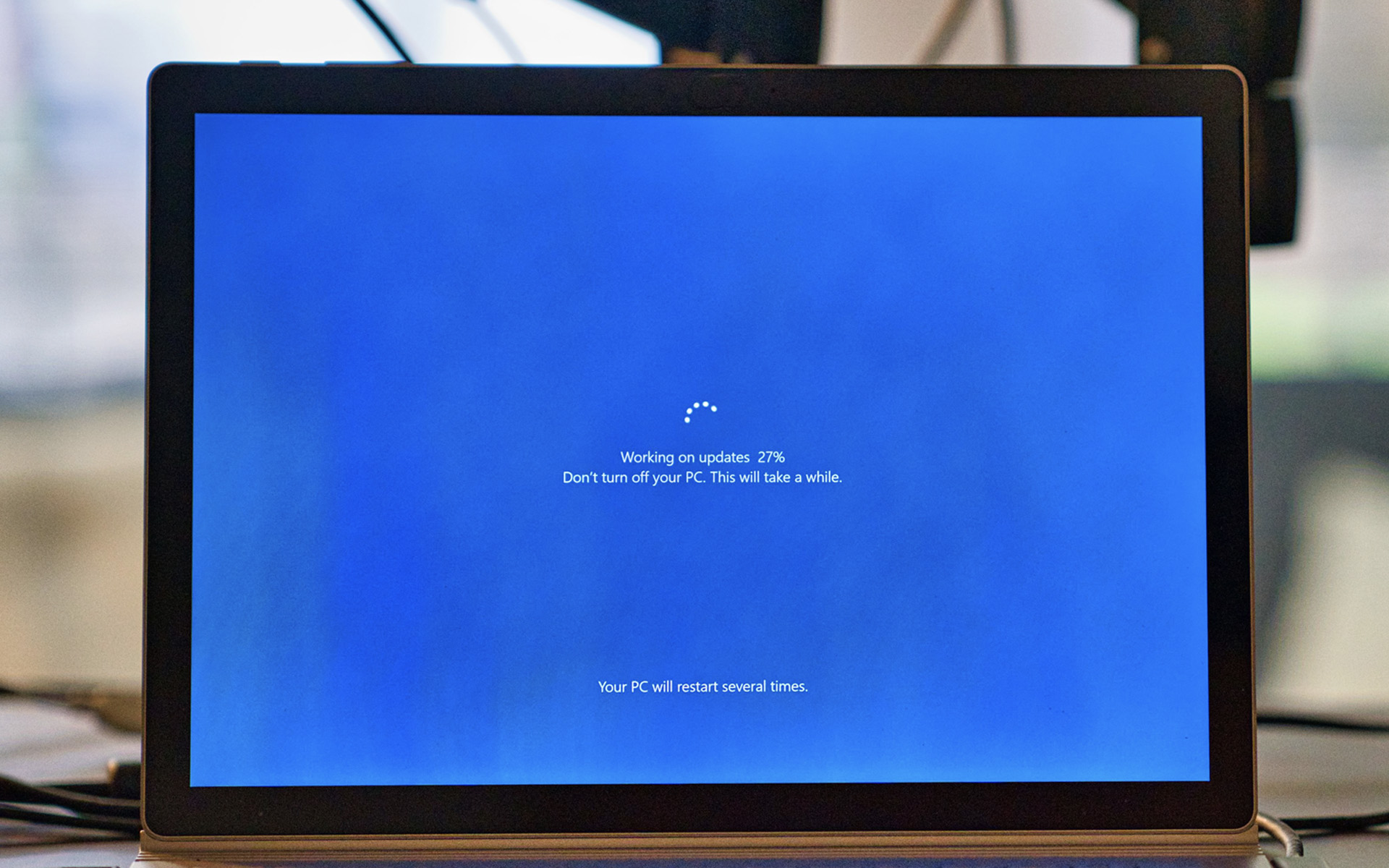
In urma cu aproximativ trei saptamani, Microsoft changed the status of upgrade la Windows 10, from “optional” in “recommended“. This means that this update can install without the user's consent. More precisely, many users of Windows 7, Windows 8 and Windows 8.1, they woke up later update in backgroud and restart, as they have on Windows 10 PCs. These operating systems are set as default in the Update Center “install all recommended updates“.
Released as free upgrade in the summer of 2015, Windows 10 became closecompulsory this spring. A slightly strange and aggressive decision by Microsoft, to force users to use a certain operating system. On this topic, tens of thousands of negative comments against Microsoft were gathered in a short time. And rightfully so. In addition to the fact that an update is made to a new operating system without the user's consent, the even more tragic part (and without exaggerating) is that the restart to install the updateis coming without the user's consent. Imagine that work for a few hours or days to an important project and you have several work programs open, which they close suddenly, without saving anything from your work. Many people have had this happen to them and they were not pleased at all.

There are still two options through which this automatic upgrade might be blocked, and users of Windows 7, Windows 8 and Windows 8.1 could not worry that one day they will suddenly wake up with Windows 10 on PCs or laptops.
The first option by which we can prevent the automatic upgrade to Windows 10 is to change the update settings in Windows 7.
Control Panel > System and Security > Windows Update, then click on the link “Change Settings” in partea stanga,
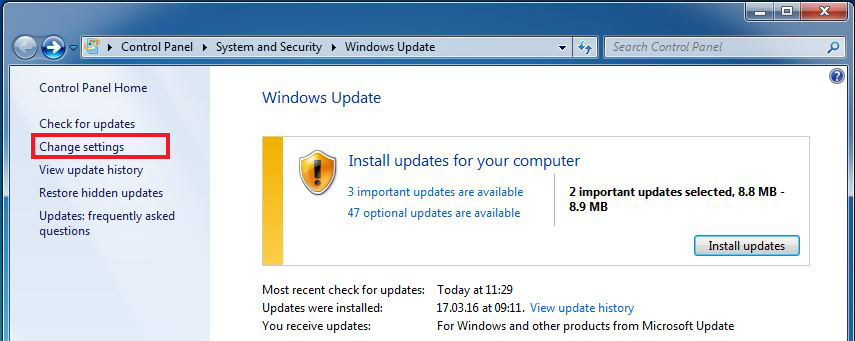
In the next options panel that opens, set your system to check if there are new updates, but yes DO NOT download and install them automatically. This setting is made for important updates. Important Updates.
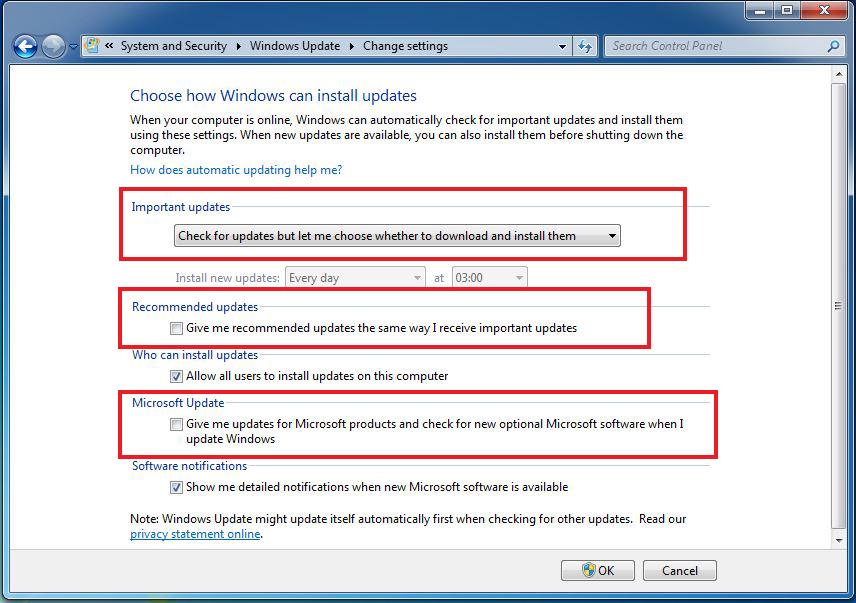
Also from here, it is good to deactivate “Recommended updates” and “Microsoft Update“. Click OK to save the changes.
You will continue to receive updates for Windows, with the difference that they will no longer be downloaded and installed automatically. You will be able to enter Windows Update whenever you want to choose for yourself which updates you want to be installed on the system.
A second method to block Windows 10 automatic upgrade, is the application Never10. As the name suggests, Never10 would translate through “Never Windows 10“. Easily Control Automatic and Unwanted Windows 7 & 8.1 Upgrading to Windows 10. Never10 este o 100% free application, which helps its users disable upgradeWindows for Windows 7 and Windows 8.1 operating systems.
The name of “Never 10”, is chosen a bit exaggerated, because the application gives the user the opportunity to reactivate updates to new versions of Microsoft Windows whenever they want.
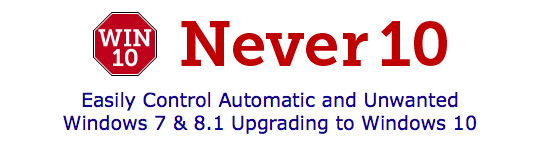
Download Never 10 – external link.
The application is only compatible with Windows 7 and Windows 8.1 operating systems, the Never 10 interface is very intuitive and can be used very easily, without having advanced knowledge.
How can we block the automatic installation / upgrade from Windows 7, Windows 8 or Windows 8.1 to Windows 10
What’s New
About Stealth
Passionate about technology, I write with pleasure on stealthsetts.com starting with 2006. I have a rich experience in operating systems: Macos, Windows and Linux, but also in programming languages and blogging platforms (WordPress) and for online stores (WooCommerce, Magento, Presashop).
View all posts by StealthYou may also be interested in...

