
Windows 7 Glass Skin pentru Opera 11.50 (Transparent Opera Skin Download)
Skin-ul default (default graphic interface) a Opera 11.50 It does not look bad at all, but those who are crazy after the interface Aero, transparency a Windows 7, can also set for the Browser Opera a skin in tune with Windows 7 Aero Themes.
content
Download & Install Windows 7 Glass Skin pe Opera 11.50
1. We open the browser and press the keys Shift + F12 to open “Appearance“. The panel from where Setam Skinthe colors and colors of the skin on the opera.
2. In the menu of Setari skins este bifata ca optiune default “Show installed skins“. Bifam “Find more skins” and in the list that opens we go to the skin “V7.Glass“.
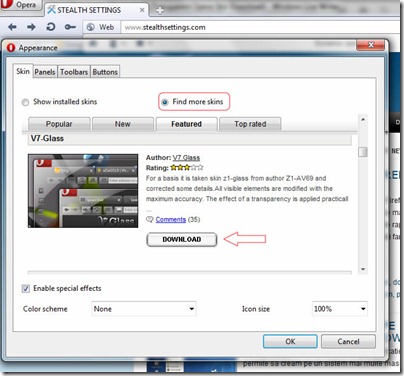
3. Click “Download“, and in the dialog box that opens, click “Yes” to apply the new skin.
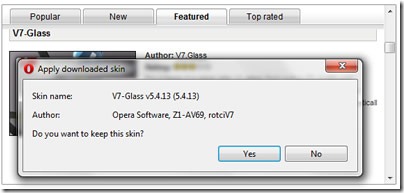
After application we will have a complete transparent skin.
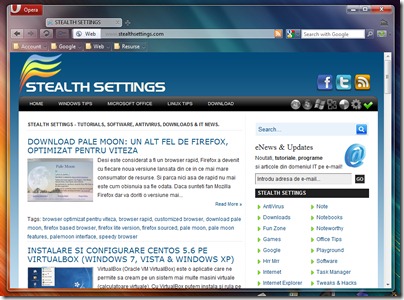
The skin supports effects for all color scheme schemes. Crimson (which looks more like a skin roz), Sea, Blue, Red, Indigo, Gold, Jungle, Sand skin … etc.
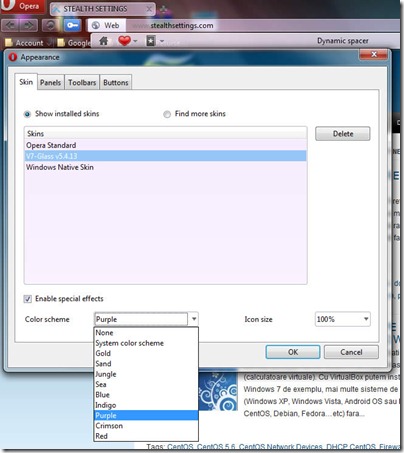
If the skin V7 Glass no longer available in Download list of the “Find more skins“, you can download it from the link below.
Download Windows 7 Glass Skin – Opera
Installation Skin opera from a .zip file.
1. Close your browser.
2. Copied arhiva .zip of the skin in the browser installation folder.
C: Program Files (X86) opesskin (for 64-bit systems)
C: Program Filesooperaskin (for 32-bit)
3. Open your browser and press the keys Shift+F12.
4. Select V7-Glass v5.4.13 si click OK.
Download, Install & Change Skins in Opera Internet browser.
Windows 7 Glass Skin pentru Opera 11.50 (Transparent Opera Skin Download)
What’s New
About Stealth L.P.
Founder and editor Stealth Settings, din 2006 pana in prezent. Experienta pe sistemele de operare Linux (in special CentOS), Mac OS X , Windows XP > Windows 10 si WordPress (CMS).
View all posts by Stealth L.P.You may also be interested in...


One thought on “Windows 7 Glass Skin pentru Opera 11.50 (Transparent Opera Skin Download)”