A running instance of Acrobat has caused an error [Rezolvare]

Adobe Acrobat is one of the most popular programs for managing PDF files, but sometimes it can encounter errors that slow your activity. One of these is the message “A running instance of Acrobat has caused an error”. If you have this error when you want to open PDF files, the guide below will help you get rid of this error.
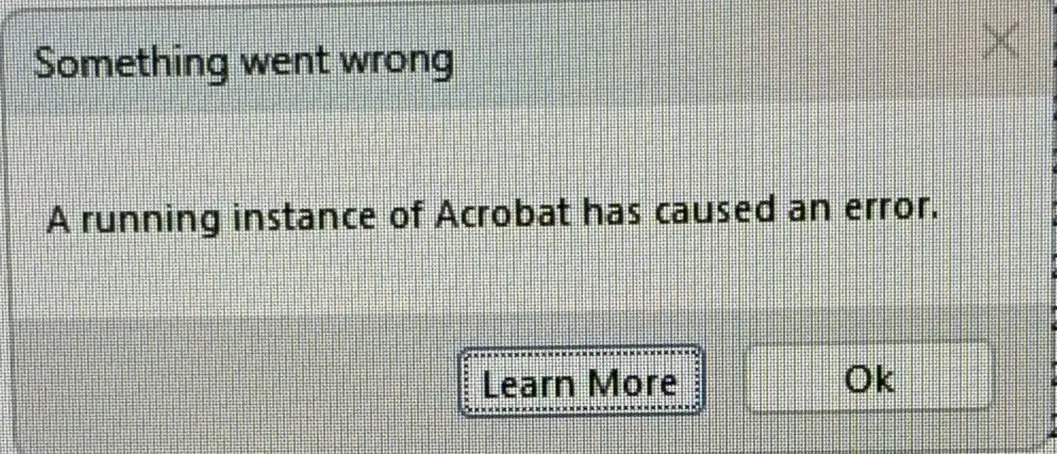
This error most often occurs in users who frequently work with PDF files. For example, if during a working day a large volume of PDF files with Adobe Acrobat Reader is opened, it is a high probability to appear the error “A running instance of Acrobat has caused an error“.
The error indicates that there is a problem with a previous instance of Adobe acrobat that is still running in the background. You may have more Adobe Acrobate windows open, and one of them is blocked or does not answer.
Another possible cause of error is a previous instance has not closed correctly, leaving processes in the background that interfere with the opening of a new file.
Resolution Error: “A running instance of Acrobat has caused an error” Upon opening PDF files
The error can be resolved by the following methods:
Close all the Adobe Acrobate instances:
– Check the activities bar: Look for all the icons related to Adobe acrobat and close them.
– Uses Task Manager: Press Ctrl+Shift+ESC to open Task Manager, find all the processes related to acrobat and close them.
Restarts the computer
A simple restart can solve many temporary problems.
Check the PDF file
Try to open the PDF file in another app or on another computer. If the problem persists, the file can be corrupted.
Related: How to edit PDF files with Microsoft Edge Web Browser
Most of the time, one of the above methods will solve this error that appears when you want to open PDF files on Windows with acrobat.
In conclusion, this message is not given by a critical error or a virus present in your computer. The mere closing of all the open acrobat or Adobe Acrobat Read processes in Task Manager, can solve this problem.
A running instance of Acrobat has caused an error [Rezolvare]
What’s New
About Stealth
Passionate about technology, I write with pleasure on stealthsetts.com starting with 2006. I have a rich experience in operating systems: Macos, Windows and Linux, but also in programming languages and blogging platforms (WordPress) and for online stores (WooCommerce, Magento, Presashop).
View all posts by StealthYou may also be interested in...

