How to disable the process ope_crashreporter.exe in Windows

Starting with Opera 15, the popular web-browser He gave up Presto In favor of a playback engine based on Chromium, what added to it support for a new multi-process architecture, running their own processes for Websites and Plugins. Specifically, the new motor Chromium reduce the negative effect that the crash of an Interpretation applications (rendering app) on browser, it affecting only one tab or plugin Opened in the browser, and not the whole browser as it happens before.
If you use Opera 15 (or a more recent version of the browser), most likely you have noticed in Task Manager a new process called opera_chrashreporter.exe, listed under the other processes opera.exe running in the system (in Windows, the file is located in Program Files > Opera, or Program Files (x86) > Opera If you run a version x64 of this operating system). The process is used by the browser to reports possible fall or crash-uri by Opera Software, in order to identify and solving CERTAIN bug-uri its.
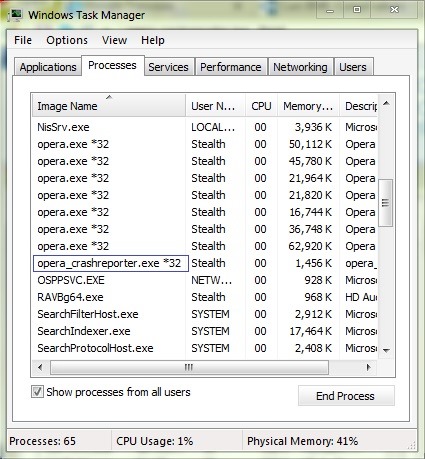
Although the process does not consume much resources And it does not influence neither the operation of the browser nor that of the system, if you are concerned that you do not have control on information which he could send to the company to be analyzed, you will most likely want to Disable This process. Fortunately, this can be done relatively simple.
How do we disable the process ope_crashreporter.exe in Windows?
- Open the browser Opera And access SETTINGS to it (to do this, click on The Opera button from the left-hand corner of the browser and select Settings from the displayed menu)
- In the left panel, select Privacy & Security
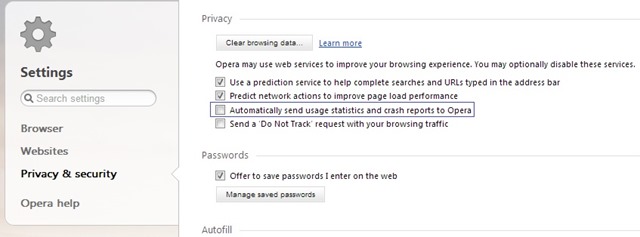
- Then, on the right side, identify and uncheck the option Automatically send usage statistics and crash reports to Opera and restart the browser
And ready. The process opera_crashreporter.exe will no longer run (and will no longer send information to Opera software) in Windows.
Note: In case you want to contribute to improving the performance and reliability of the opera and you will want to reactivate the opera_crashreporter.exe, follow the steps above and check back the respective option.
STEALTH SETTINGS – How to disable opera_crashreporter.exe process in Windows
How to disable the process ope_crashreporter.exe in Windows
What’s New
About stealth
Passionate about technology, I like to test and write tutorials about Windows operating systems, seeking to discover interesting things.
View all posts by stealthYou may also be interested in...


One thought on “How to disable the process ope_crashreporter.exe in Windows”
Thanks I thought it was something from some virus to something like that ..