How can we hide Applications from app drawer to Android Jelly Bean

When we install a application pe smartphone-ul or Android tablet, this is displayed by default in application panel (app drawer). Sometimes, however, it is possible to want to install certain applications without them being displayed in the app drawer, especially in cases where other people also have access to the personal phone. In previous versions of Android, the option of a hide applications from the app drawer it was only available for certain uses launchere, like Launcher Pro Plus or Go Launcher. Fortunately for Android users, this has become the default option launcher-ele originals of the system upon launch Android Jelly Bean.

Note that the option to hide applications from the app drawer in Android Jelly Bean it is only available for certain BRANDS of smartphones/tablets, considering that each manufacturer uses its own launcher for the launched devices. The instructions in this tutorial are only compatible with Samsung devices which runs Android Jelly Bean.
- open application panel (app drawer)
- press the button Menu from your phone/tablet, then select the option Hide applications from the displayed menu
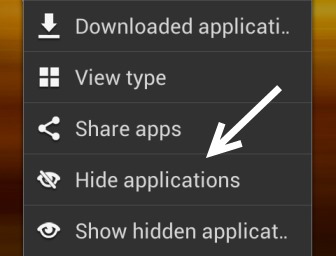
- select the apps you want to hide, then tap Done. You will then notice in the app drawer that the selected applications are no longer displayed, although they are still installed in the system.
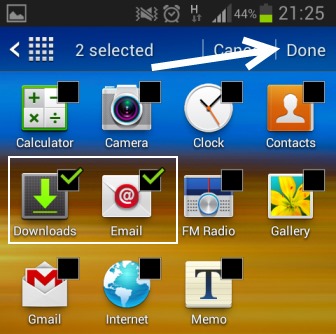
When you want to access hidden applications, open again application panel menu, select Hide applications and uncheck the respective applications.
If you don't own one Samsung device with Android Jelly Bean but you want to hide applications from the app drawer, we recommend using the launcher Go Launcher. This is it available for free in the Play Store.
Download Go Launcher (via Google Play).
STEALTH SETTINGS – How to hide apps from App Drawer in Android Jelly Bean
How can we hide Applications from app drawer to Android Jelly Bean
What’s New
About Stealth
Passionate about technology, I write with pleasure on stealthsetts.com starting with 2006. I have a rich experience in operating systems: Macos, Windows and Linux, but also in programming languages and blogging platforms (WordPress) and for online stores (WooCommerce, Magento, Presashop).
View all posts by StealthYou may also be interested in...

