How can we reset or modify Default applications in Android

The same as any other operating system, Android are Default applications with the help of which the user can open various types of files. Usually users install (besides Built-in applications) several applications that open the same type of files (Browsers, launchere, media players etc.), being forced to choose one of them one that will open the files in the way default. And when they want to modify the default application For a particular type of file, it is necessary the deletion of the settings For this system settings (If a new application is installed for the respective type of files, users will have to choose the default application again; if you want to set an already installed application, follow the instructions below).
How can we reset (Clear)/Modifies Default applications in Android?
Default App Manager It's O application for Android (Available both in Lite version, free, as well as in Paltita version, without advertisements) that help his user GIVEN Default applications of the system. This displays all the applications set as default in a single list and gives the users the opportunity to reset them (giving TAP on the button Clear next to each application) directly from the respective screen, without being required manual reset of them. Modification Default applications can be done from the list of categories (audio, video, calendar, messenger etc).
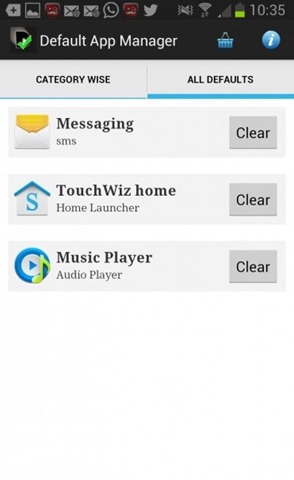
Download Default App Manager Lite (via Google Play).
If you want to Reset/modify the defaults applications manually din Android Settings, follow the steps described below:
- open Settings > Aplication manager
- at the top of the screen (above the list of applications) give swipe (pull your finger) to the right until you select All
- identified application (or applications, but you will have to repeat the steps for each of them) that you no longer want to use as default and give tap on this
- In the settings of the respective application, go down with your finger on the screen (scroll down) until you reach the setting Launch by default
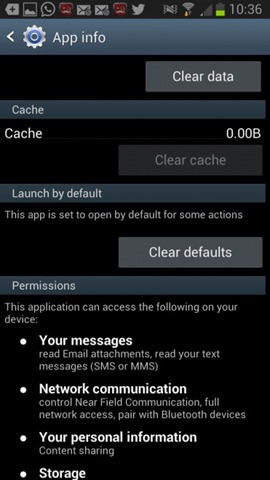
- Give Tap on the button Clear defaults (This is active only if the application is set as a default application)
- To choose another application as default for that type of files, try to open a file, then select the desired application from choice displayed by system (you can select that the application will always open the respective type of files in default, or that it will open the file only once).
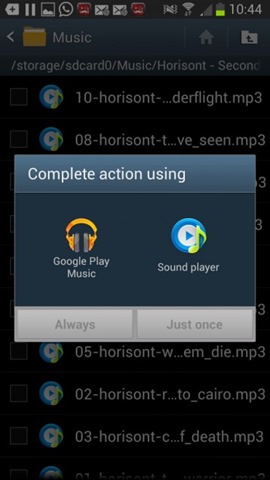
Note: Tutorial valid for all recent android versions (certain steps may be slightly different depending on the manufacturer/brand of devices).
STEALTH SETTINGS – How to clear or modify default apps in Android
How can we reset or modify Default applications in Android
What’s New
About Stealth
Passionate about technology, I write with pleasure on stealthsetts.com starting with 2006. I have a rich experience in operating systems: Macos, Windows and Linux, but also in programming languages and blogging platforms (WordPress) and for online stores (WooCommerce, Magento, Presashop).
View all posts by StealthYou may also be interested in...

