
How can we create alias to perform search on other search engines than default in Internet Explorer
How can we create alias to perform search on other search engines than default in Internet Explorer

Each web-browser comes to the pack with a default which users can use to perform search pe Internet, most of them using as a default search engine Google Search. Of the four browsers frequently used by users (Firefox, Chrome, Opera and Internet Explorer), Internet Explorer is the exception, this one coming to the package with Bing, your own search engine of Microsoft. However, given that for each browser you can only set a single search engine, they offer support for alias-uri, which allow users to make searches on other search engines apart from the default.
IE Search Customizer It's O Free utility that allows users to define search custom (alias-uri) in browser-ul Internet Explorer. Specifically, the utility gives user the opportunity to create alias that can be used to perform Custom searches, pe Custom search engines, directly from Bara de Adrese of the IE browser (without having to change the default search engine).
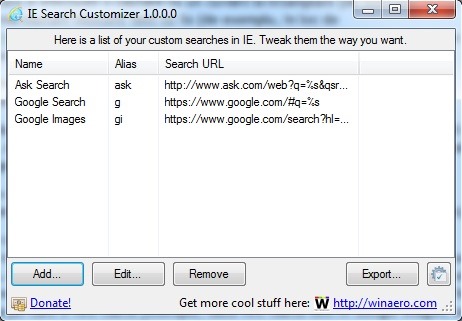
How does Customizer search work?
First of all you have to find out The search URL For every alias you want to add to the Internet Explorer. For example, if you want to add an alias for Google Search, open The official page of the search engine and perform a search with a word at random (eg test), then, in the URL resulting from the search replace the word with %s (eg instead of https://www.google.com/#q=test You will have https://www.google.com/#q=%s); in momentul in care veti efectua o cautare cu un alias, %s will be replaced with the term you will look for)
To create alias-uri for Search on Custom Search engines directly from address bar-ul IE, open IE Search Customizer and click on the button Add.
In the open window enter the name for Custom search (for example, if you want to create a alias for Google Search, call the search for custom Google or Google Search; If you want to create an alias for Google Images, use the name Google Images) in the field below Name your search.
Then alias-ul definition For searching custom in the field below Enter an alias (For example, for Google Use the alias g; for Google Images, use the alias gi; for Ask Use the alias ask etc).
In the field of below Enter the search URL Insert the resulting URL as a result of searching on the search engine for which you want to create alias-ul. For example, if you want the alias to perform a search in Google Images, make a search using any word in Google Images, then in the resulting URL replace the word with %s; in momentul in care veti efectua o cautare cu un alias, %s will be replaced with the word/phrase you will look for (example, if you are looking for test in Google Images, the search url will be https://www.google.com/search?hl=en&site=imghp&tbm = isch&source=hp&Biw = 1366&BiH = 683&q=test&OQ = test&gs_l=img.3..0l10.1465.1803.0.2157.4.4.0.0.0.0.121.331.2j2.4.0….0…1ac.1.48.img..0.4.325._lS81CzRIVo; In the respective URL you replace the word test with %s, and will result in the URL you will be able to use to create alias for Google Images, that is https://www.google.com/search?hl=en&site=imghp&tbm = isch&source=hp&Biw = 1366&BiH = 683&q=%s&oq=%s&gs_l=img.3..0l10.1465.1803.0.2157.4.4.0.0.0.0.121.331.2j2.4.0….0…1ac.1.48.img..0.4.325._lS81CzRIVo).
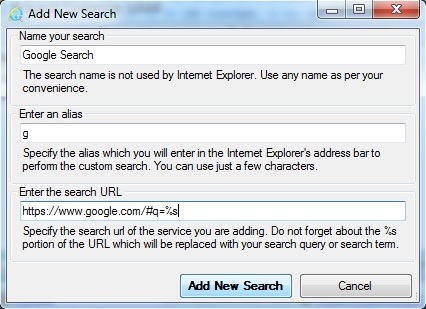
After you add alias-uri for Custom searches in Internet Explorer, whenever you want to make a search with one of the added alias, first type the desired alias, then the term you want to look for. Specifically, if you want to look for a deadline on the Custom Search Engine, Taste in Bara de Adrese first alias-ul which you chose for the search engine respectively then the search term And press the key Enter. This will be displayed all the results about the respective term with the help of the custom search engine (for example, if you want to do a search on Ask.com, kept in the Bara de Adrese ask word, where you replace word with the desired term).
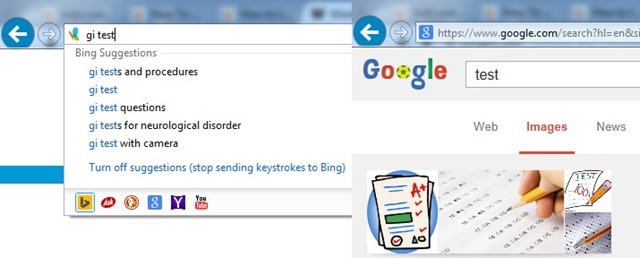
Download IE Search Customizer.
Note: Custom Search Customizer is compatible with all the modern versions of the Internet Explorer browser.
Credit @winaero.com
STEALTH SETTINGS – How to add aliases for custom searches in Internet Explorer
How can we create alias to perform search on other search engines than default in Internet Explorer
What’s New
About stealth
Passionate about technology, I like to test and write tutorials about Windows operating systems, seeking to discover interesting things.
View all posts by stealthYou may also be interested in...

