How can we watch streaming services such as Hulu, Netflix and Vevo outside the USA

At the moment (and for some years) users in USA have a series of streaming services which, unfortunately, are only available on the territory of the respective continent. In the top of the most "coveted" such services by the inhabitants of other countries are Hulu, Netflix, CBS, Vevo and NBC (Although there are enough wishers for other channels such as MTV, Vh1, ABC or Discovery). But for them we have good news: Tunlr It's a Free online service that allows users outside US SA access you are Watch the contents of the sites listed above.

Tunlr does not need installation or account creation and it is very simple to set (the service is based on settings DNS), has no limit of use and has a strict policy that does not allow the commercials to be displayed. Also, Streaming is done at HD quality (media content is not provided by intermediate networks, which makes the only limit to be Internet connection speed provided by users' providers).
How is Tunlr used?
To be able to use Tunlr service, the only setting you need to do is his Change the DNS addresses but computer or the mobile device from which you want to access this service. Depending on the operating system Used, follow the instructions below:
- Windows 7/8 - Open Control Panel you navigate catre Network and Internet > Network Connections > Change adaptor settings. Right -click on the connection used and select Properties, then in the tab Networking Select Internet Protocol Version 4 (TCP/IPv4) and click on the button Properties. In the displayed dialog selected Use the following DNS server addresses and enter the address 192.95.16.109 for primary/preferred DNS server and the address 142.54.177.158 for secondary/alternate DNS server
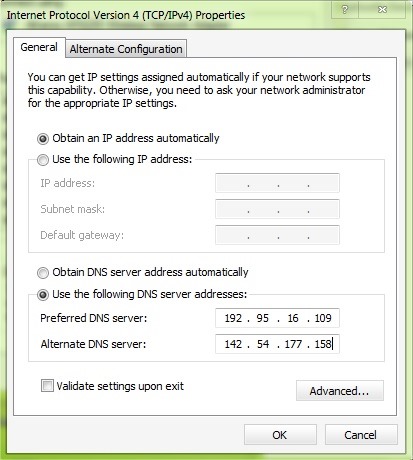
- Linux - as a user root, edit the file /etc/resolv.conf using the command sudo nano /etc/resolv.conf. Then delete all existing nameserver inputs (or add a # in front of them) and add the following: nameserver 192.95.16.109 and nameserver 142.54.177.158, then save the file (Ctrl + X). To prevent it reset, use your command sudo chattr +i /etc/resolv.conf, and when you want to change the file again use the order sudo chattr -i /etc/resolv.conf
- Mac OSX - Open System Preferences > Network, select the network used from the displayed list and click on the button Advanced (right-down). Select the tab DNS, click on the button + from left-hand and add Tunlr's DNS addresses (192.95.16.109 and 142.54.177.158). Then pull (click & Drag) DNS addresses added in the top (top) of the list and click on OK
- iPhone or iPad – in Settings Select General > Network > WiFi, then give tap on The blue button displayed on the right WiFi network used. Select DNS modified DNS addresses with the following 192.95.16.109 and 142.54.177.158 (Before changing DNS addresses note the original ones to be able to return to these when you want). Then give TAP on the button Back And press the button Home
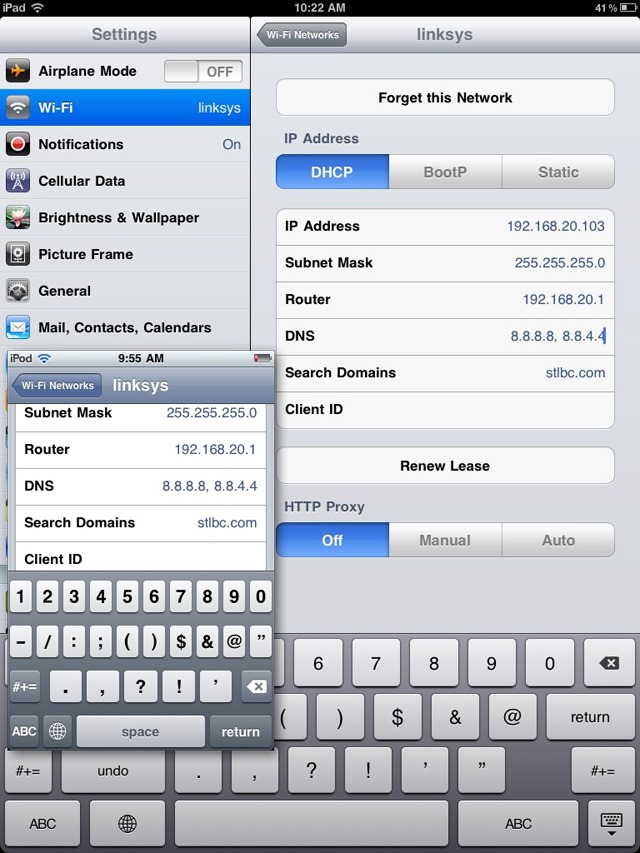
- Android - Open Settings and give tap on WiFi (on the text, not on the start/stop button) and Keep pressed on the network used until it is displayed the settings dialog. Give Tap on Modify and tick Show advanced options. Sub IP settings Select Static, then enter the address 192.95.16.109 sub DNS 1 and 142.54.177.158 sub DNS 2, after which you give tap on Save
In order for the changes made to take effect, Restart your computer or the mobile device used. Then visit the page Tunlr status check to check if Tunlr service has been activated. Enjoy!
STEALTH SETTINGS – How to watch streaming services like Hulu, Netflix and Vevo outside US
How can we watch streaming services such as Hulu, Netflix and Vevo outside the USA
What’s New
About Stealth
Passionate about technology, I write with pleasure on stealthsetts.com starting with 2006. I have a rich experience in operating systems: Macos, Windows and Linux, but also in programming languages and blogging platforms (WordPress) and for online stores (WooCommerce, Magento, Presashop).
View all posts by StealthYou may also be interested in...


One thought on “How can we watch streaming services such as Hulu, Netflix and Vevo outside the USA”