Editing Geometric Forms in Word documents

Instrument bar Drawing It allows, through its buttons, the drawing of geometric shapes. If you do not have tool bars Drawing You can activate it by accessing the button Tools – Customize, activate the check Drawing from the window Toolbars.
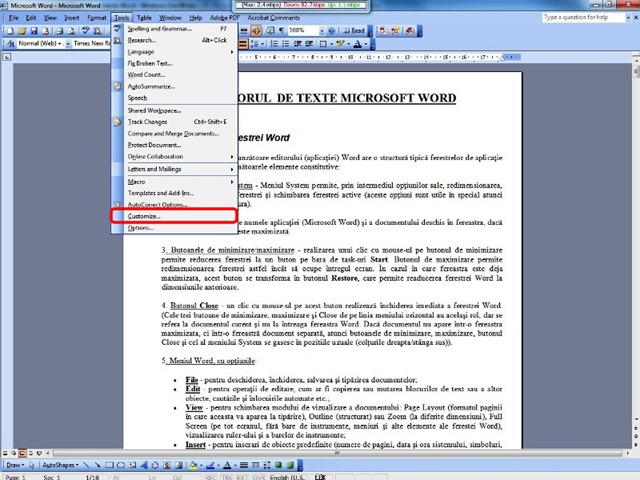
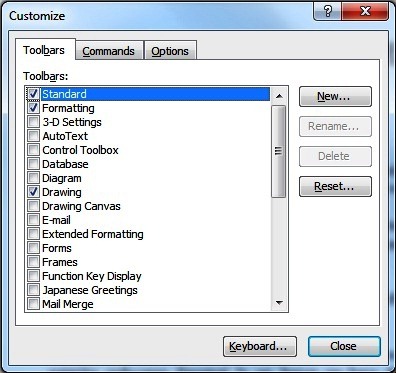
The buttons Line, Arrow, Rectangle and Oval creates simple geometric shapes: line, arrow, rectangle and ellipse. The button Text Box Allows to insert some text boxes and the button Insert WordArt is used to insert some objects WordArt. By selecting the button Autoshapes one opens menu vertical whose options provide the user tools for creating various types of line, Basic forms, arrows, Banners, Sprockets and Descriptors.
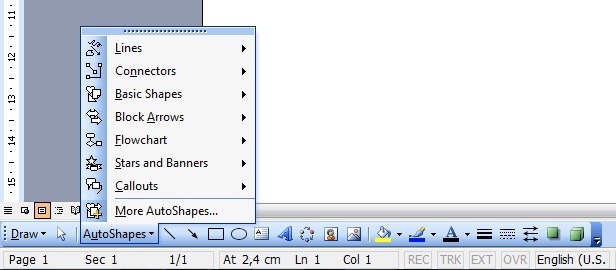
A descriptor (Callout) is made up of a text box and an indicator that can take different forms and will indicate towards the object referred by the descriptor. The next group of three buttons is intended to change the filling color (Fill Color), the color of the line (Line Color) and fonts (Font Color). The dimensions and shape of the line can be changed through the buttons Line Style and Dash Style and the shape of an arrow can be modified via the button Arrow Style. The buttons Shadow and 3-D allow the application of shadows and tri-dimensional effects on the selected graphic objects.
The graphic objects can be positioned both above and below the text or other graphic elements. Thus, the options of the submenu Draw-Order, allow the positioning of the current graphic element below the proximity elements (Send To Back), above them (BringToFront), above the text (Bring In Front of Text) or below (Send Behind Text).
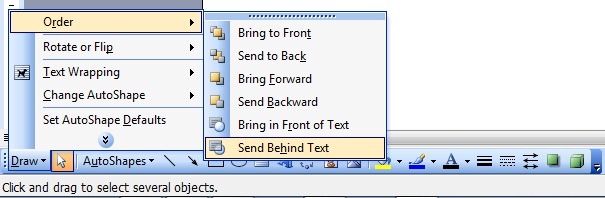
options Group, Ungroup and Regroup of the submenu Draw permit GROUP, unbundling and regroup Several selected graphic objects (selection is made using the symbolized button with a cursor -like arrow mouse). More graphic elements that have been grouped can be used globally (moved, resized, etc.).
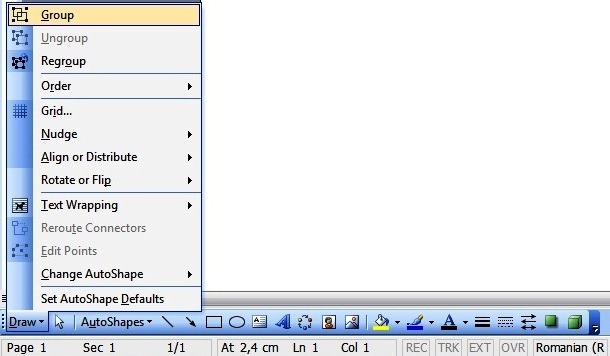
The options of the submenu Rotate or Flip allow horizontal mirror (Flip Horizontal) and vertical (Flip Vertical) of the current graphic shape, as well as its rotation to the right (Rotate Right) or to the left (Rotate Left).
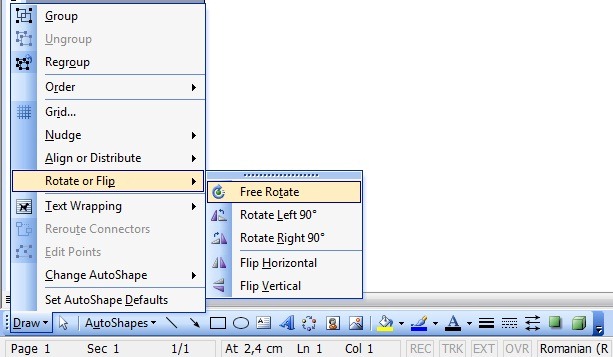
Editing Geometric Forms in Word documents
What’s New
About Stealth
Passionate about technology, I write with pleasure on stealthsetts.com starting with 2006. I have a rich experience in operating systems: Macos, Windows and Linux, but also in programming languages and blogging platforms (WordPress) and for online stores (WooCommerce, Magento, Presashop).
View all posts by StealthYou may also be interested in...

