Sterge "Shared Folder Synchronization" din Context Menu (right-click)

“Shared Folder Synchronization” appears in Context Menu (the menu that appears to click-right on the desktop) on the systems that have installed Microsoft Office 2010 Professional or Microsoft Office 2010 Professional Plus. Those who use Microsoft Office 2007 Professional or Microsoft Office 2007 Enterprise, I find “Shared Folder Synchronization” in context Menu under the name of “Groove Folder Syncronization”.
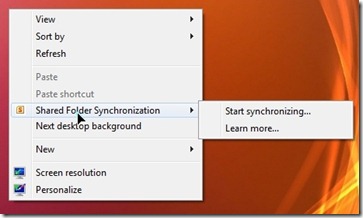
This option is used by very few people, and by its presence in context we can escape very easily by changing in registers (Windows Registry).
Disable / Remove Shared Folder Synchronization din Context Menu (right-click)
1. We open the register editor If I Merem:
HKEY_CLASSES_ROOTCLSID{6C467336-8281-4E60-8204-430CED96822D}
2. Click-right on {6c467336-8281-4E60-8204-430CED968222D} and “Rename”. I give a name like .remove.{6C467336-8281-4E60-8204-430CED96822D} .
3. Restart explorer.exe (valid only in certain situations).
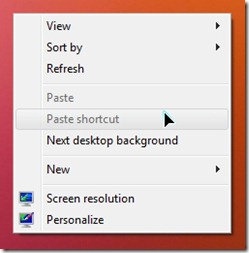
If we want to reactivate this option, we just have to delete the characters added to point 2.
Tutorial tested on Windows 7 Ultimate x86 cu Microsoft Office 2010 Professional Plus.
Sterge "Shared Folder Synchronization" din Context Menu (right-click)
What’s New
About Stealth L.P.
Founder and editor Stealth Settings, din 2006 pana in prezent. Experienta pe sistemele de operare Linux (in special CentOS), Mac OS X , Windows XP > Windows 10 si WordPress (CMS).
View all posts by Stealth L.P.You may also be interested in...

