
기능-ul 원격 데스크톱, 운영 체제의 표준 사용자들 사이에서는 매우 인기가 없지만 Windows는 필수 기능 중 하나입니다. 원격 액세스 활성화된 시스템에서.
여러 대안이 있음에도 불구하고 제3자 ~을 위한 원격 액세스 하나의 컴퓨터 달리기 Windows (현재 가장 인기 있는 것은 애플리케이션입니다. 팀 뷰어), 이 시스템에는 제공되는 기본 솔루션을 선호하거나 제한하는 사용자가 충분합니다. 마이크로 소프트. 개인용 또는 업무용 컴퓨터에 반드시 원격으로 액세스해야 하는 상황에 자주 직면하는 경우(다른 컴퓨터에서 액세스하는지 여부에 관계 없음) PC, 그리고 스코틀랜드 사람 또는 a 모바일 장치) 그리고 당신은 사용하고 싶습니다 원격 데스크톱 창조하다 사이 necesara, urmati instructiunile de mai jos pentru a activa feature-ul respectiv.
Cum activam feature-ul Remote Desktop in Windows?
- 열려 있는 제어판 (맛 Control.exe ~에 달리다 그리고 주 입력하다) Catre를 항해했습니다 시스템 및 보안 > Allow Remote Access (보결 체계))
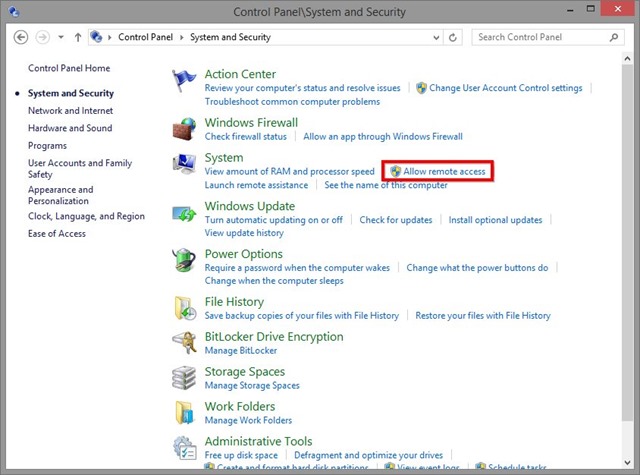
- 대화에서 시스템 속성 deschis (acesta va afisa in mod default tab-ul 원격) selectati optiunea 이 컴퓨터에 대한 원격 연결 허용 (optional, pentru conexiunile Windows/Windows, puteti bifa si optiunea Allow connections only from computers running Remote Desktop with Network Level Authentication, o 보안 mai buna impotriva unor eventuale atacuri malitioase), apoi dati click pe 적용하다
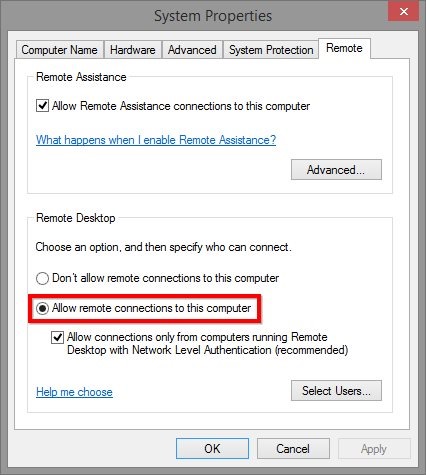
Dupa activarea acestui feature in sistem, puteti folosi orice client Remote Desktop (inclusiv tool-ul natival Windows Remote Desktop Connection) pentru a va loga de la distanta pe acesta, indiferent daca respectivul sistem se afla in aceeasi 회로망 sau in cealalalta parte a lumii (pentru crearea unei conexiuni remote 하나와 함께 sistem aflat in afara retelei dvs, aveti nevoie de cateva 추가 설정, pe care le puteti gasi 여기).
Nota: Daca sistemul pe care doriti sa il accesati remote se afla in modul Sleep , acesta nu va putea fi accesat; asigurati-va ca setati optiunile power corespunzatoare pentru a facilita accesul de la distanta al computerului.
스텔스 설정 – How to enable Remote Desktop in Windows
Windows에서 원격 데스크톱을 활성화하는 방법
에 대한 몰래 하기
기술에 대한 열정으로, 나는 흥미로운 것들을 발견하고자하는 Windows 운영 체제에 대한 튜토리얼을 테스트하고 작성하는 것을 좋아합니다.
스텔스님의 모든 게시물 보기당신은 또한에 관심이있을 수 있습니다 ...

