tôi nhìn thấy trong hướng dẫn trước, làm cách nào để làm cho các biểu tượng xuất hiện hoặc biến mất Tái chế thùng & Máy tính từ Máy tính để bàn-Ul Windows 7. Tiếp theo chúng ta sẽ xem làm thế nào chúng ta có thể thay đổi biểu tượng hai cái này lối tắthệ thống.
Nếu bạn đã cảm thấy nhàm chán với các biểu tượng mặc định của Máy tính và Thùng rác, từ Windows 7, bạn nên biết rằng chúng có thể được thay đổi rất đơn giản, chỉ với vài cú nhấp chuột.
Cách thay đổi biểu tượng Máy tính và Thùng rác trên Màn hình nền Windows 7.

1. Trước hết, bạn phải có sẵn ba cái mới Biểu tượng để thay thế những cái đó nguyên bản Nhưng Windows 7. Một biểu tượng cho Máy tính và hai cho Tái chế thùng .Đầy Và Trống)
Bạn phải lưu trữ các biểu tượng (.ICO) trong một thư mục.
2. Nhấp chuột phải vào Máy tính để bàn -> Cá nhân hóa -> Thay đổi biểu tượng trên màn hình -> chọn Máy tính hoặc Thùng rác & Thay đổi biểu tượng … TRONG Cài đặt biểu tượng trên màn hình.
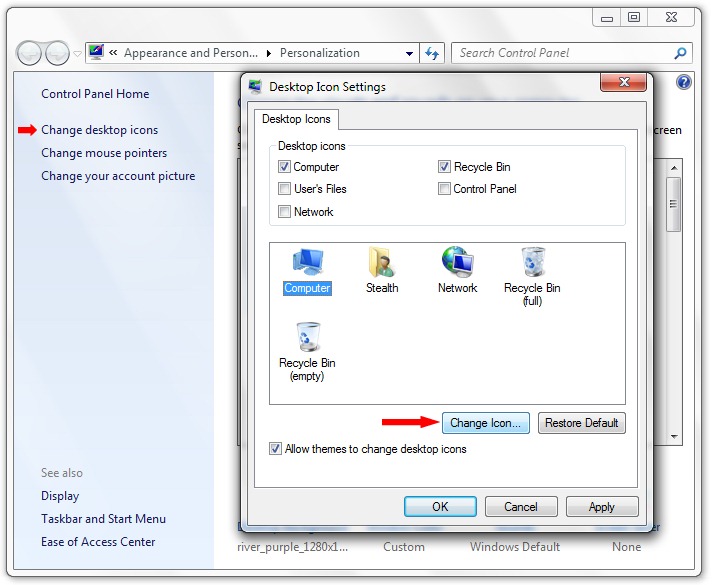
3. Nếu bạn không hài lòng với bất kỳ biểu tượng nào từ bộ Windows 7 mặc định từ “Thay đổi biểu tượng“, nhấp vào nút “Duyệt…” và chọn biểu tượng bạn đã lưu ở điểm 1.
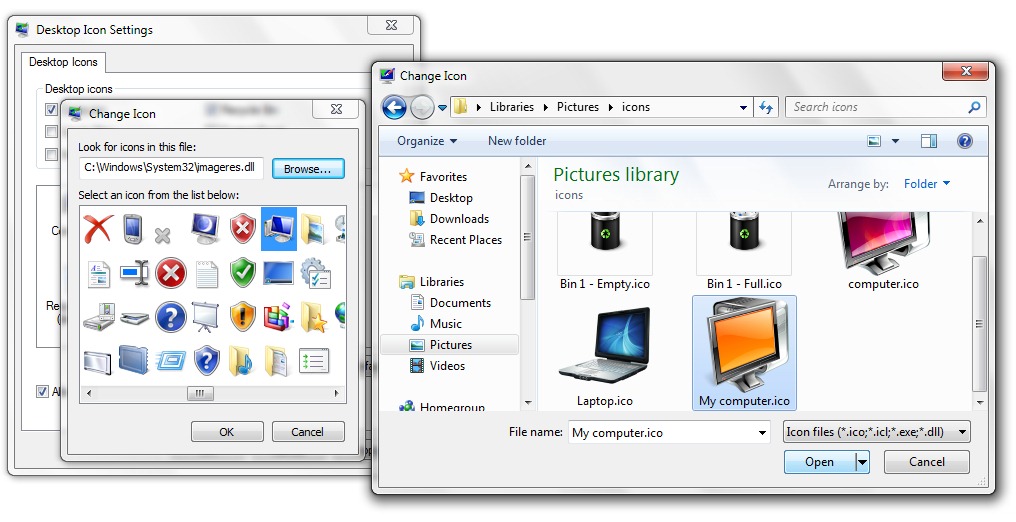
Mở, được & Áp dụng & ĐƯỢC RỒI.
Tương tự, thay đổi biểu tượng cho Tái chế thùng hoặc Mạng.

Windows 7 cung cấp cho bạn cơ hội chọn một bộ biểu tượng trên màn hình cho từng chủ đề (chủ đề windows 7) của Windows 7. Tất cả những gì bạn phải làm là chọn tùy chọn “Cho phép chủ đề thay đổi biểu tượng trên màn hình” trong Cài đặt biểu tượng trên màn hình.

Thay đổi biểu tượng desktop mặc định trong Windows 7.
Cài đặt tàng hình .
