How to change Computer & Recycle Bin Desktop Icons in Windows 7

I saw in the anterior tutorial, how do we make or disappear icons Recycle Bin & Computer from Desktop-ul Windows 7. Next we'll see how we can change the icons These two shortcutSystem.
If you got bored of the default icons of the computer and Recycle Bin, from Windows 7, you must know that they can change very simply, from just a few clicks.
How we change Computer and Recycle Bin icons on Windows 7 desktop.

1. First of all, you must have three new icons to replace those original but Windows 7. An icon for Computer and two for Recycle Bin (Full and Empty)
You have to store icons (.ICO) in a folder.
2. Click-right on Desktop -> Personalize -> Change desktop icons -> Select Computer or Recycle Bin & Change Icon … in Desktop Icon Settings.
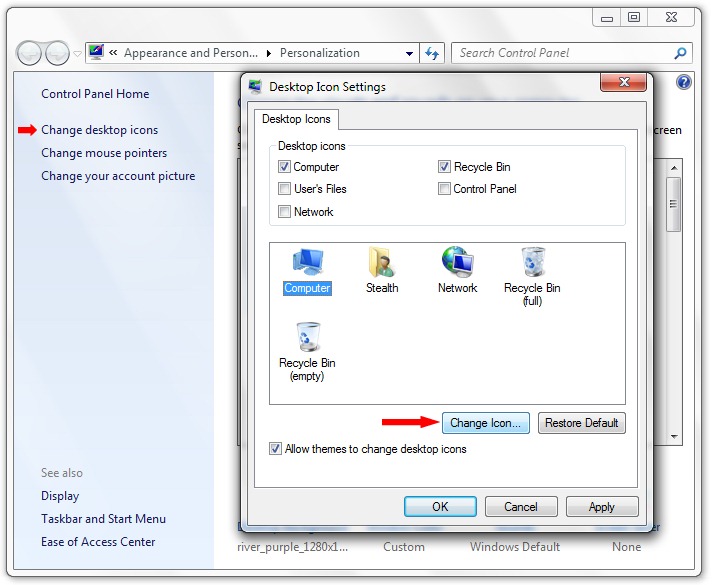
3. If you will not satisfy any icon from the default set of Windows 7 of “Change Icon“, click on the button “Browse…” and select the icon saved by you to point 1.
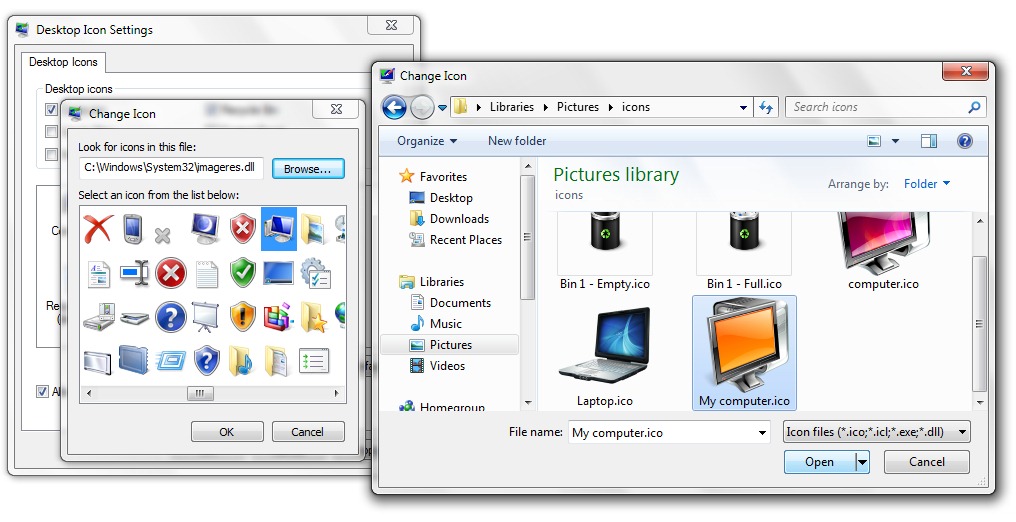
Open , OK & Apply & OK.
In the same way you change and icons for Recycle Bin or Networks.

Windows 7 offers you the opportunity to choose a set of desktop iconite for each theme (Windows 7 Themes) of Windows 7. All you have to do is tick the option “Allow themes to change desktop icons” in Desktop Icon Settings.

Change default desktop icons in Windows 7.
Stealth Settings .
How to change Computer & Recycle Bin Desktop Icons in Windows 7
What’s New
About Stealth L.P.
Founder and editor Stealth Settings, din 2006 pana in prezent. Experienta pe sistemele de operare Linux (in special CentOS), Mac OS X , Windows XP > Windows 10 si WordPress (CMS).
View all posts by Stealth L.P.You may also be interested in...


2 thoughts on “How to change Computer & Recycle Bin Desktop Icons in Windows 7”