Deaktivieren & DNS -Cache löschen – Windows 7, Vista & XP

Stuhl, wenn wir die neue Technologie einsetzen “Inprivieren” A Internet Explorer 8 oder “Privates Surfen” A Google Chrome, das nach dem Durchsuchen von Websites keine Informationen speichern sollte, verbleibt immer noch etwas im PC. DNS-Cache-ul.
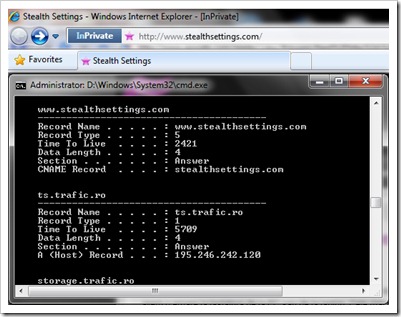
Um den DNS-Cache anzuzeigen, genügt es, ihn zu öffnen Eingabeaufforderung Haben Sie probiert:
ipconfig /displaydnsLöschen, Zurücksetzen oder Leeren des DNS-Cache in Windows Vista, Windows 7 und Windows XP.
Probieren Sie es mit Prompt Command:
ipconfig /flushdnsSie erhalten die Nachricht:
Windows-IP-Konfiguration
Der DNS-Resolver-Cache wurde erfolgreich geleert.
In Windows Vista Und Windows 7 Sie müssen es öffnen CMDdas mit Administratorrechte um den DNS-Cache zu leeren.
Stoppen Sie den DNS-Cache (Methode gültig auf allen Betriebssystemen)
Um den DNS-Cache zu stoppen, öffnen Sie die Eingabeaufforderung und schreiben Sie die folgende Befehlszeile:
net stop dnscache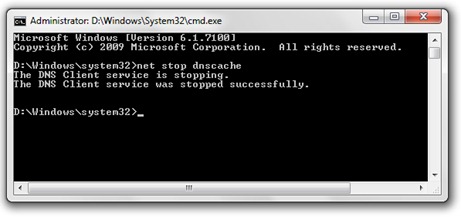
Oder eine Reihe von Software-uri Antivirus Und Firewall bietet Ihnen die Möglichkeit einer Deaktivieren Sie den DNS-Cache, und der Internetbrowser Mozilla Firefox wird Ihnen eine zur Verfügung stellen hinzufügen Auf über das Sie den DNS-Cache mit einem einzigen Klick aktivieren/deaktivieren können.
Ermöglicht Ihnen, den DNS-Cache von Firefox zu deaktivieren und zu aktivieren:
https://addons.mozilla.org/en-US/firefox/addon/5914
*Um Ihnen eine Vorstellung davon zu geben DNS-Cache Und DNS-Cache Vergiftung, Ich habe einen sehr guten Artikel darüber gefunden Wikipedia.
Deaktivieren & DNS -Cache löschen – Windows 7, Vista & XP
Was ist neu
Um Stealth L.P.
Gründer und Herausgeber Stealth Settings, din 2006 pana in prezent. Experienta pe sistemele de operare Linux (in special CentOS), Mac OS X , Windows XP > Windows 10 Si WordPress (CMS).
Alle Beiträge von Stealth L.P. anzeigenVielleicht interessieren Sie sich auch für...


2 Gedanken dazu “Deaktivieren & DNS -Cache löschen – Windows 7, Vista & XP”
Du hast mir sehr geholfen. Du bist mir seit Jahren am nützlichsten! Danke!
Gern geschehen ;-)