Відключати & Очистити кеш DNS – Windows 7, Vista & Xp

Навіть якщо ми використовуємо нові технології “InPrivate” a Internet Explorer 8 або “Приватний перегляд” a Google Chrome, care ar trebui sa nu stocheze nicio informatie dupa navigarea pe web site-uri, iata ca ceva tot ramane in PC. Кеш DNS-ul.
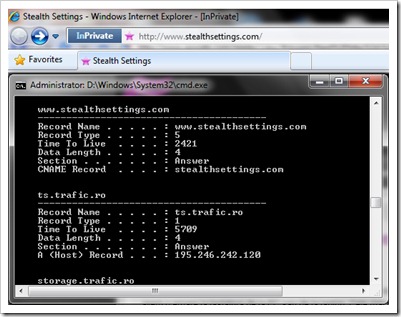
Pentru a vedea DNS Cache-ul este suficient sa deschideti Командний рядок si sa tastati :
ipconfig /displaydnsClear, Reset or Flush DNS Cache in Windows Vista, Windows 7 si Windows XP.
Tastati in Command Prompt :
ipconfig /flushdnsO sa primiti mesajul:
Конфігурація IP-адреси Windows
Успішно очищено кеш DNS Resolver.
У Windows Vista і Windows 7 va trebui sa deschideti CMD-ul cu Пільги адміністратора pentru a sterge DNS Cache.
Stop DNS Cache (metoda valabila pe toate sistemele de operare)
Pentru a opri DNS Cache-ul deschidem Command Prompt si scriem urmatoarea linie de comanda:
net stop dnscache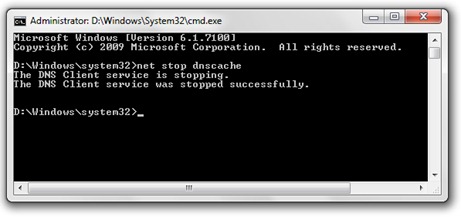
O serie de програмне забезпечення-Урі антивірус і брандмауер va ofera inca din faza de instalare optiunea de a dezactiva DNS Cache, iar Internet Browser-ul Mozilla Firefox va pune la dispozitie un доповнення prin care puteti sa activati / dezactivati DNS Cache cu un singur click.
Allows you to disable and enable the DNS Cache of Firefox:
https://addons.mozilla.org/en-US/firefox/addon/5914
*Pentru a va face o idee asupra Кеш DNS і Кеш DNS Poisoning, am gasit un articol foarte bun pe Вікіпедія.
Відключати & Очистити кеш DNS – Windows 7, Vista & Xp
Що нового
Про Stealth L.P.
Засновник і редактор Stealth Settings, din 2006 pana in prezent. Experienta pe sistemele de operare Linux (in special CentOS), Mac OS X , Windows XP > Windows 10 Si WordPress (CMS).
Переглянути всі повідомлення від Stealth L.P.Вас також може зацікавити...


2 думки про “Відключати & Очистити кеш DNS – Windows 7, Vista & Xp”
Nagyon sokat segítettél Te vagy a leghasznosabb évek óta számomra! Köszönöm!
you are welcome ;-)