Atspējot & Notīrīt DNS kešatmiņu – Windows 7, Vista & XP

Pat ja mēs izmantojam jauno tehnoloģiju “InPrivate” izšķirt Internet Explorer 8 vai “Privāta pārlūkošana” izšķirt Google Chrome, kurā pēc tīmekļa vietņu pārlūkošanas nevajadzētu glabāt nekādu informāciju, kaut kas joprojām paliek datorā. DNS kešatmiņa-Ul.
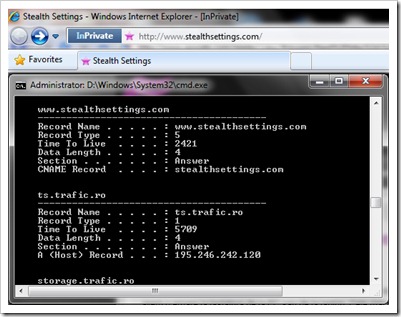
Lai redzētu DNS kešatmiņu, pietiek ar to atvērt Komandu uzvedne vai esi garšojis:
ipconfig /displaydnsNotīriet, atiestatiet vai izskalojiet DNS kešatmiņu operētājsistēmās Windows Vista, Windows 7 un Windows XPApvidū
Izbaudiet jūs uzvednē:
ipconfig /flushdnsJūs saņemsiet ziņu:
Windows IP konfigurācija
DNS atrisinātāja kešatmiņa ir veiksmīgi izskalota.
Iekšā Windows Vista un Windows 7 jums tas būs jāatver cmdar Administratora privilēģijas lai notīrītu DNS kešatmiņu.
Apturiet DNS kešatmiņu (metode derīga visās operētājsistēmās)
Lai apturētu DNS kešatmiņu, atveriet komandu uzvedni un ierakstiet šādu komandrindu:
net stop dnscache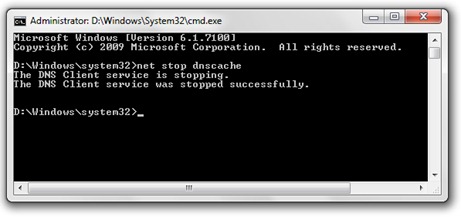
Vai sērijas programmatūra-Uri pretvīruss un ugunsmūris piedāvā iespēju a Atspējot DNS kešatmiņuun interneta pārlūkprogrammu Mozilla Firefox nodrošinās jums a papildinājums caur kuru ar vienu klikšķi var aktivizēt/deaktivizēt DNS kešatmiņu.
Ļauj atspējot un iespējot Firefox DNS kešatmiņu:
https://addons.mozilla.org/en-US/firefox/addon/5914
*Lai sniegtu jums priekšstatu par DNS kešatmiņa un DNS kešatmiņa Saindēšanās, atradu ļoti labu rakstu par wikipediaApvidū
Atspējot & Notīrīt DNS kešatmiņu – Windows 7, Vista & XP
Kas jauns
Pret Stealth L.P.
Dibinātājs un redaktors Stealth Settings, din 2006 pana in prezent. Experienta pe sistemele de operare Linux (in special CentOS), Mac OS X , Windows XP > Windows 10 Si WordPress (CMS).
Skatīt visas Stealth L.P. ziņas.Iespējams, jūs interesē arī...


2 domas par “Atspējot & Notīrīt DNS kešatmiņu – Windows 7, Vista & XP”
Tu man esi daudz palīdzējis. Tu man esi bijis visnoderīgākais gadiem ilgi! Paldies!
esi laipni gaidīts ;-)