新しいテクノロジーを使用する場合は椅子 “inprivate” a Internet Explorer 8 または “プライベートブラウジング” a Google Chrome, care ar trebui sa nu stocheze nicio informatie dupa navigarea pe web site-uri, iata ca ceva tot ramane in PC. DNS Cache-ul。
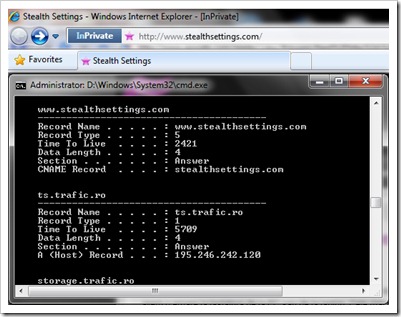
Pentru a vedea DNS Cache-ul este suficient sa deschideti コマンドプロンプト si sa tastati :
ipconfig /displaydnsClear, Reset or Flush DNS Cache in Windows Vista, Windows 7 si Windows XP。
Tastati in Command Prompt :
ipconfig /flushdnsO sa primiti mesajul:
Windows IP Configuration
Successfully flushed the DNS Resolver Cache.
で Windows Vista そして Windows7 va trebui sa deschideti CMD-ul cu 管理者の特権 pentru a sterge DNS Cache.
Stop DNS Cache (metoda valabila pe toate sistemele de operare)
Pentru a opri DNS Cache-ul deschidem Command Prompt si scriem urmatoarea linie de comanda:
net stop dnscache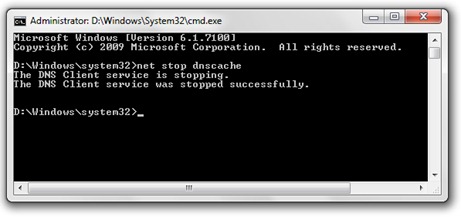
O serie de ソフトウェア-uri ウイルス対策 そして ファイアウォール va ofera inca din faza de instalare optiunea de a dezactiva DNS Cache, iar Internet Browser-ul モジラ・ファイアフォックス va pune la dispozitie un アドオン prin care puteti sa activati / dezactivati DNS Cache cu un singur click.
Allows you to disable and enable the DNS Cache of Firefox:
https://addons.mozilla.org/en-US/firefox/addon/5914
*Pentru a va face o idee asupra DNS Cache そして DNS Cache Poisoning, am gasit un articol foarte bun pe ウィキペディア。
無効にします & DNSキャッシュをクリアします – Windows 7、Vista & XP
について ステルスL.P.
創設者および編集者 ステルス設定, din 2006 pana in prezent. Experienta pe sistemele de operare Linux (in special CentOS), Mac OS X , Windows XP > Windows 10 Si WordPress(CMS)。
Stealth L.P. の投稿をすべて表示あなたも興味があるかもしれません...



についての2つの考え “無効にします & DNSキャッシュをクリアします – Windows 7、Vista & XP”
Nagyon sokat segítettél Te vagy a leghasznosabb évek óta számomra! Köszönöm!
you are welcome ;-)