How to turn the image on the display. Rotated Screen in Windows 7

Screen Resolution – Rotate Display in Windows 7.
Apart from the settings allowed by softwareURLs video plates (vide cards), Windows 7 ne permite sa Rotim / We return screenthe basic settings. It would be unpleasant to read this post on the back. That is, the image is turned on the display on the display. There are cases where the image on the display was turned to 180° And the user panicked because he no longer knows what to do. Especially since after restarting the PC, the image does not return to normal. With the return of the screen at 90 ° or 180 ° you will discover as the most “funny” The problem is with the mouse. The cursor direction functions are automatically changed. Extreme sport.
How can we turn the display image in Windows 7.
1. Click-right on the desktop and in the open menu, click on Screen Resolution / display settings.
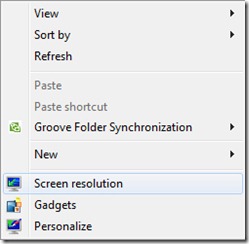
2. In panoul Screen Resoution (Change apparance of your display), the “Orientation“, we have the options for orienting / returning the display. Landscape, Portrait, Landscape (Flipped) & Portrait (flipped).

Select the desired option and press Apply.

You have 15 seconds available in which you have to decide whether or not the option is chosen or not.
Screen Resolution – Rotate Display in Windows 7.
How to turn the image on the display. Rotated Screen in Windows 7
What’s New
About Stealth L.P.
Founder and editor Stealth Settings, din 2006 pana in prezent. Experienta pe sistemele de operare Linux (in special CentOS), Mac OS X , Windows XP > Windows 10 si WordPress (CMS).
View all posts by Stealth L.P.You may also be interested in...


4 thoughts on “How to turn the image on the display. Rotated Screen in Windows 7”
Ctrl + Alt + Arrow up or down, order fast -rotating image on laptop display.
Good guy! Thank you! :)
I want to thank you for the explanation! Today I faced this problem and solved it looking for Google a solution! And the one given by you worked !!
Thanks with gratitude for this post!
With pleasure!