
How we increase the writing and all the IU items in Windows 11 – Display Scaling
How we increase the writing and all the IU items in Windows 11 – Display Scaling

A tutorial that helps us to see better. How we increase the writing and all the IU elements in Windows 11. Display Scalating. The texts, the icons of the applications, the writing from the application menus and the operating system, the graphic interface (IU – User Interface).
Writing and small icons in Windows help us see more information at a look and have more space on Desktop. At the same time, as the writing is smaller, the more vision is required and ophthalmological medical problems may arise. It is recommended that when we read a text or even writing from Windows system menus, the eye should be relaxed. His reading is not done without any effort.
If in a Word or Excel file we can control the size of the writing from the font settings, for writing Windows menus and from applications we have a feature in Windows 11 options.
We can increase the writing and all the IU elements in Windows 11 without having to change the resolution or use the graphics card settings.
- How can we increase Command prompt Window on horizontal
- How we identify the elements of a spreadsheet in Excel
- How can we increase the size of texts and other system items in Windows 8.1
- How can we disable the option to uninstall applications with modern Windows 8 Start Screen
How we increase the writing and all the IU items in Windows 11 – Display scalling
1. We open “Display Settings“. Click-right on the desktop.
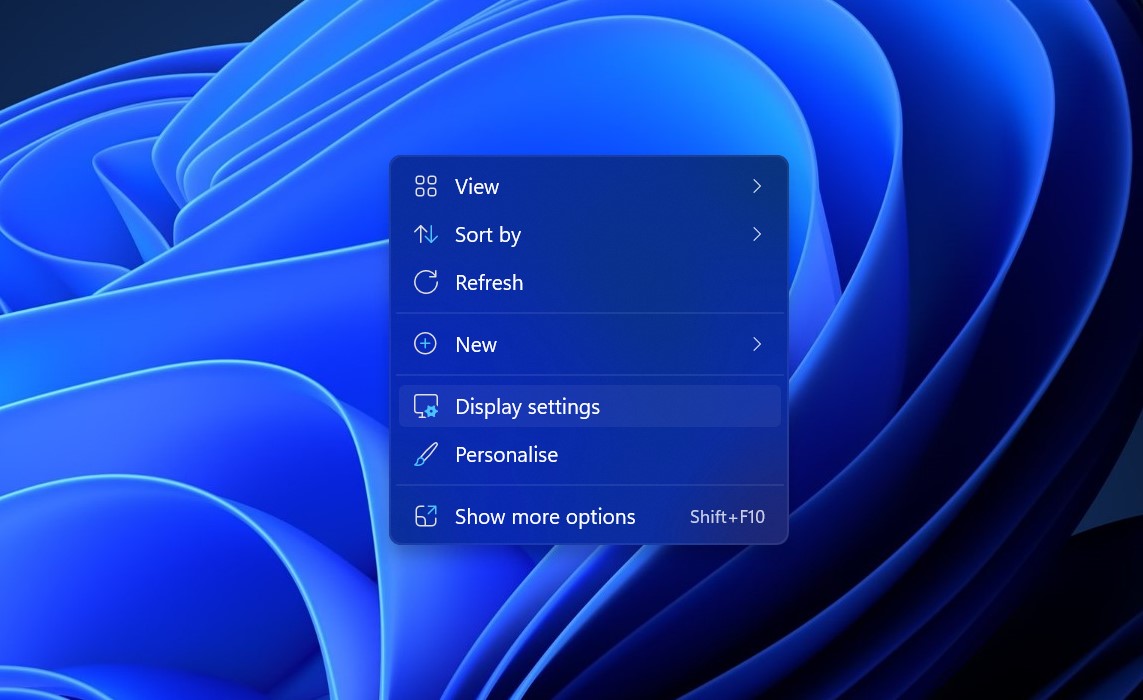
2. In “System Display Options” We have all the settings for the visual part of Windows 11. From here we can change the brightness of the screen, the resolution, the display orientation and the option of “Scale“. Through this option we can increase everything that visually means in Windows 11. Texts of applications, menus, system icons, writing from Notepad and the other elements.
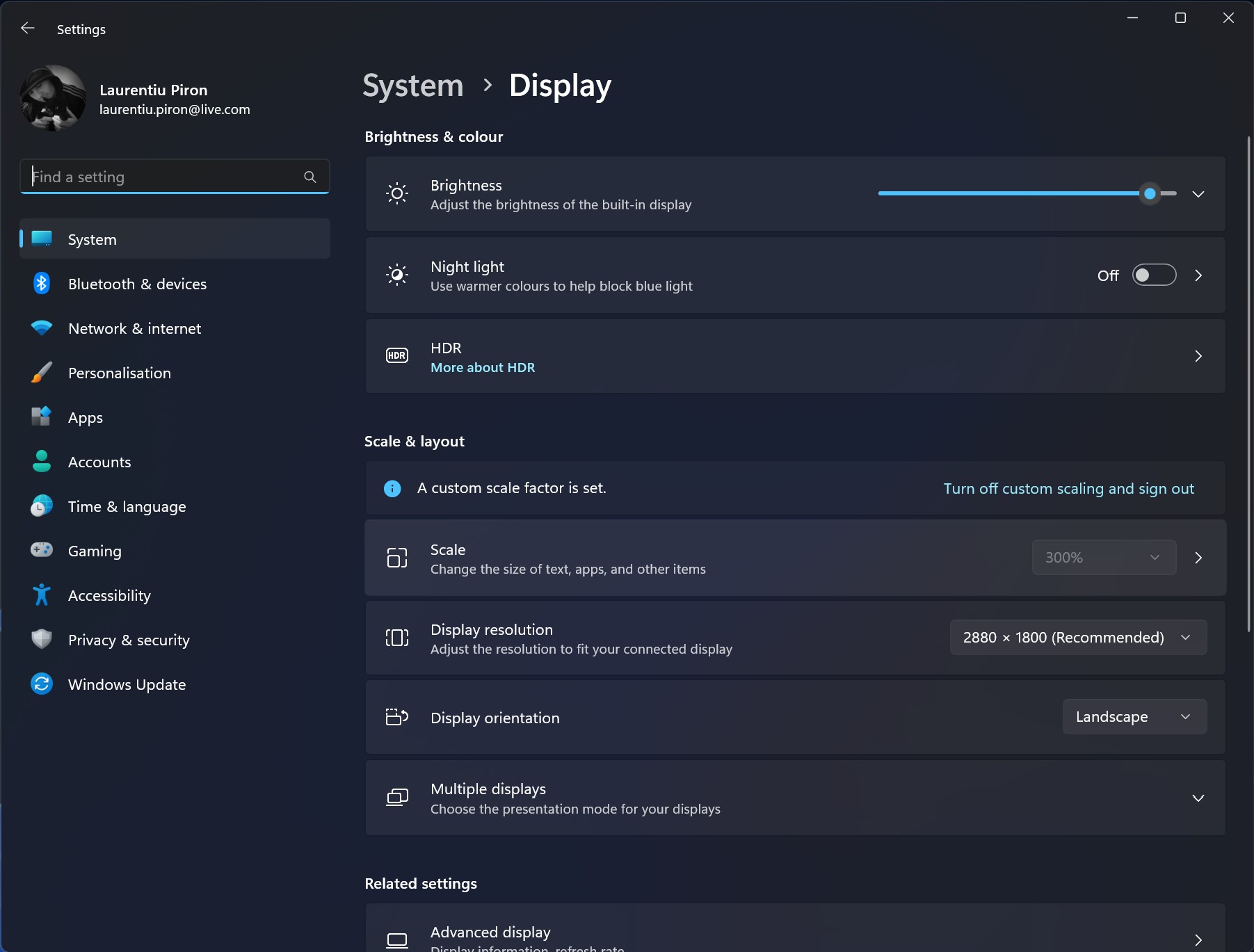
We click on “Scale“, then we enter the percentage of the scaling dimension. You have to be careful because some applications may not be legible if you change the value of 100%. Try almost in almost until you reach optimum resizing.
3. Insert the new percentage, click on the bifa, then “Sign out now”
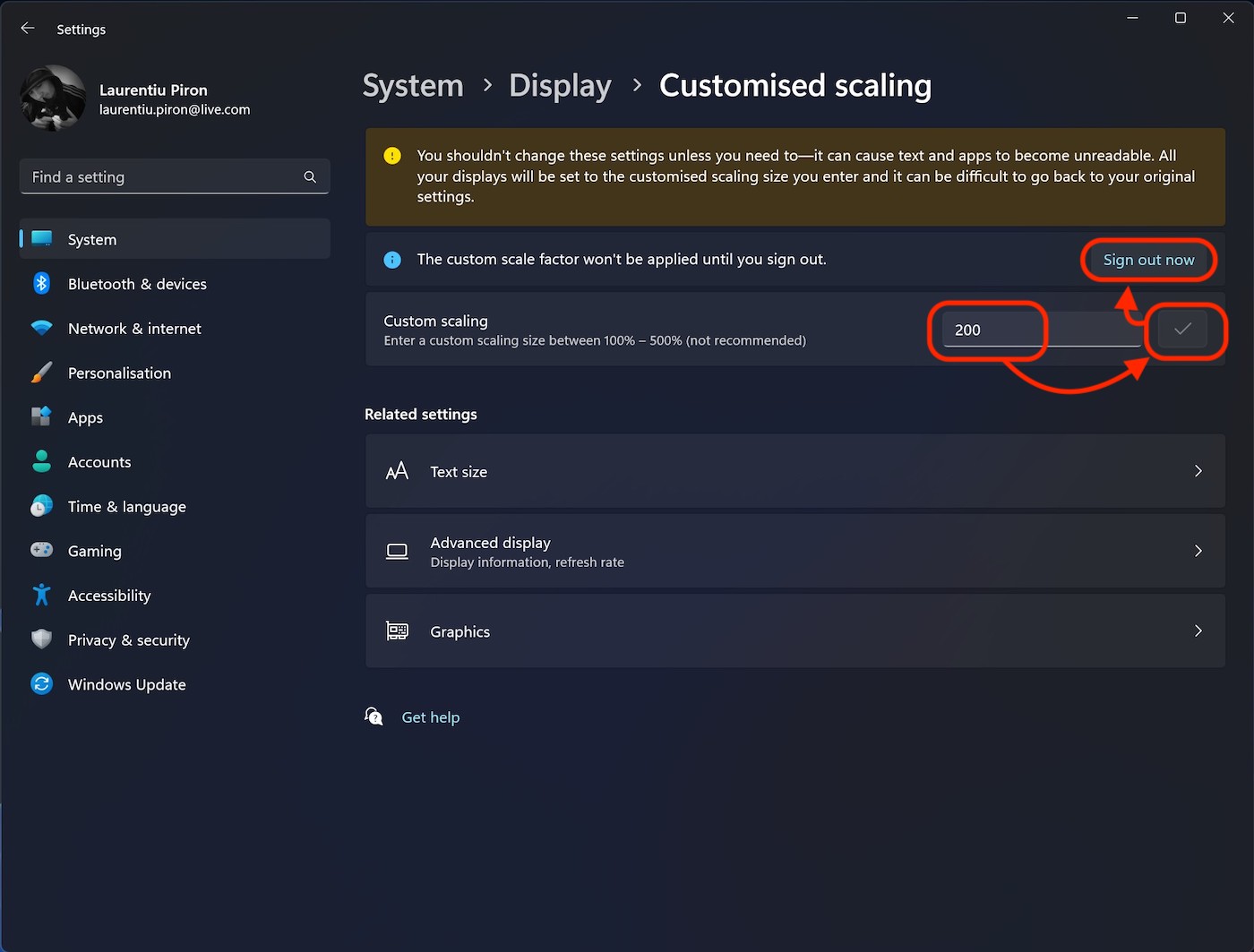
After you authenticate again on the operating system, you will immediately notice that all the visual elements of Windows and the applications have been resized.
In this way I saw how we increase the writing and all the IU elements in Windows 11.
On a diagonal laptop with a 15-inch display and a recommended resolution of 2880 × 1800, the writing could be quite identified and the view would be much requested.
Windows 11 display scale 100%
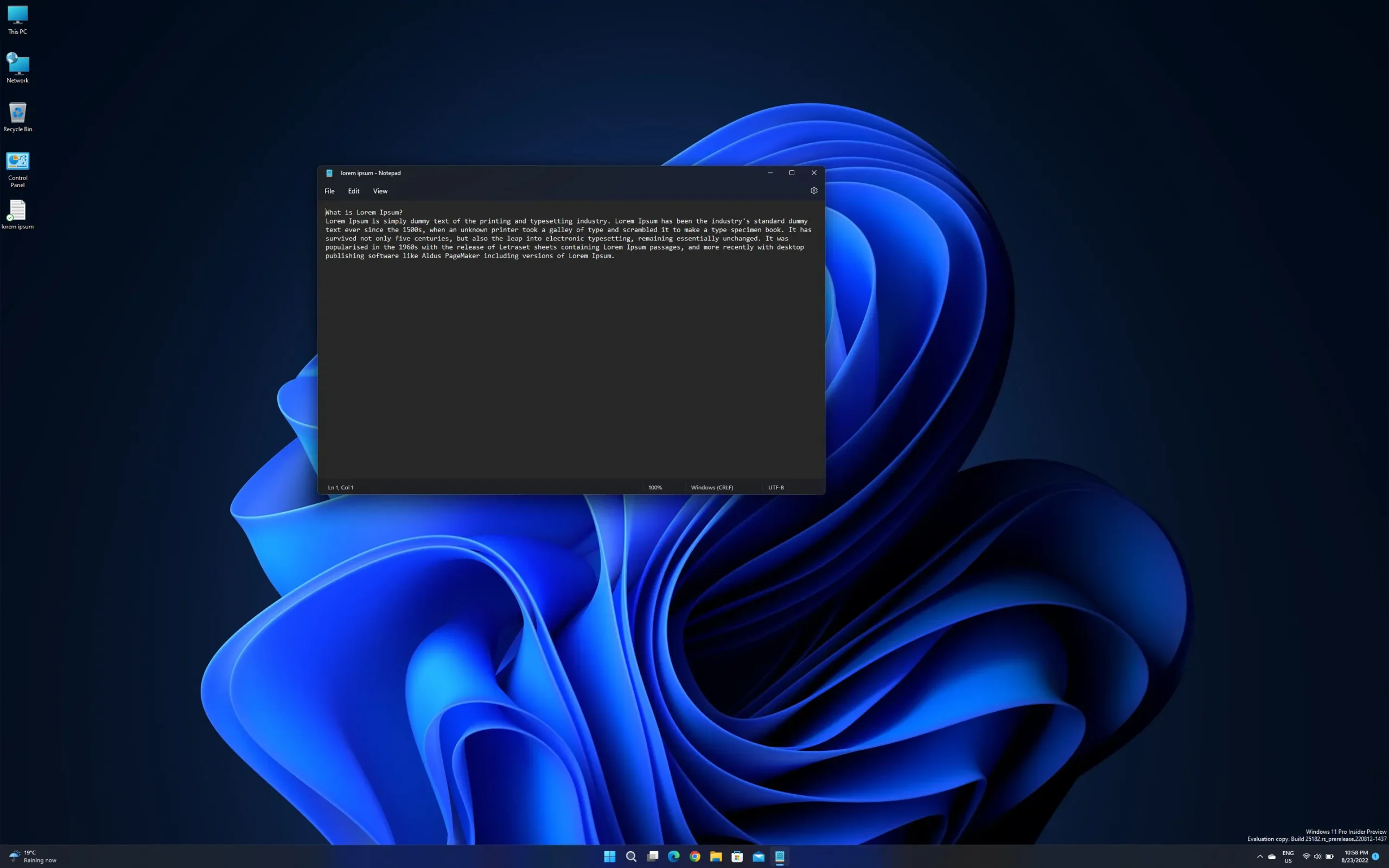
Windows 11 display scale 150%
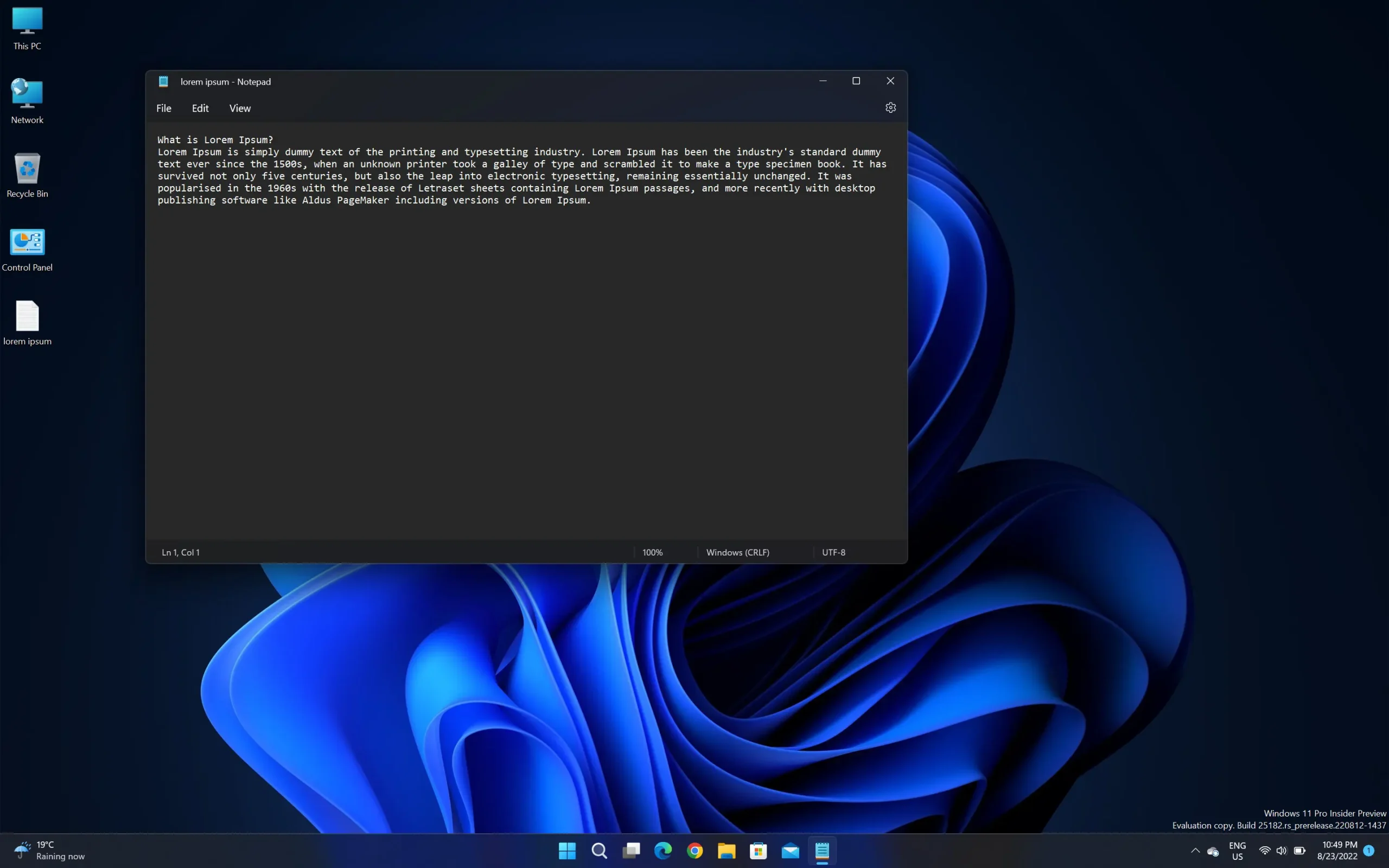
Windows 11 display scaling 200%
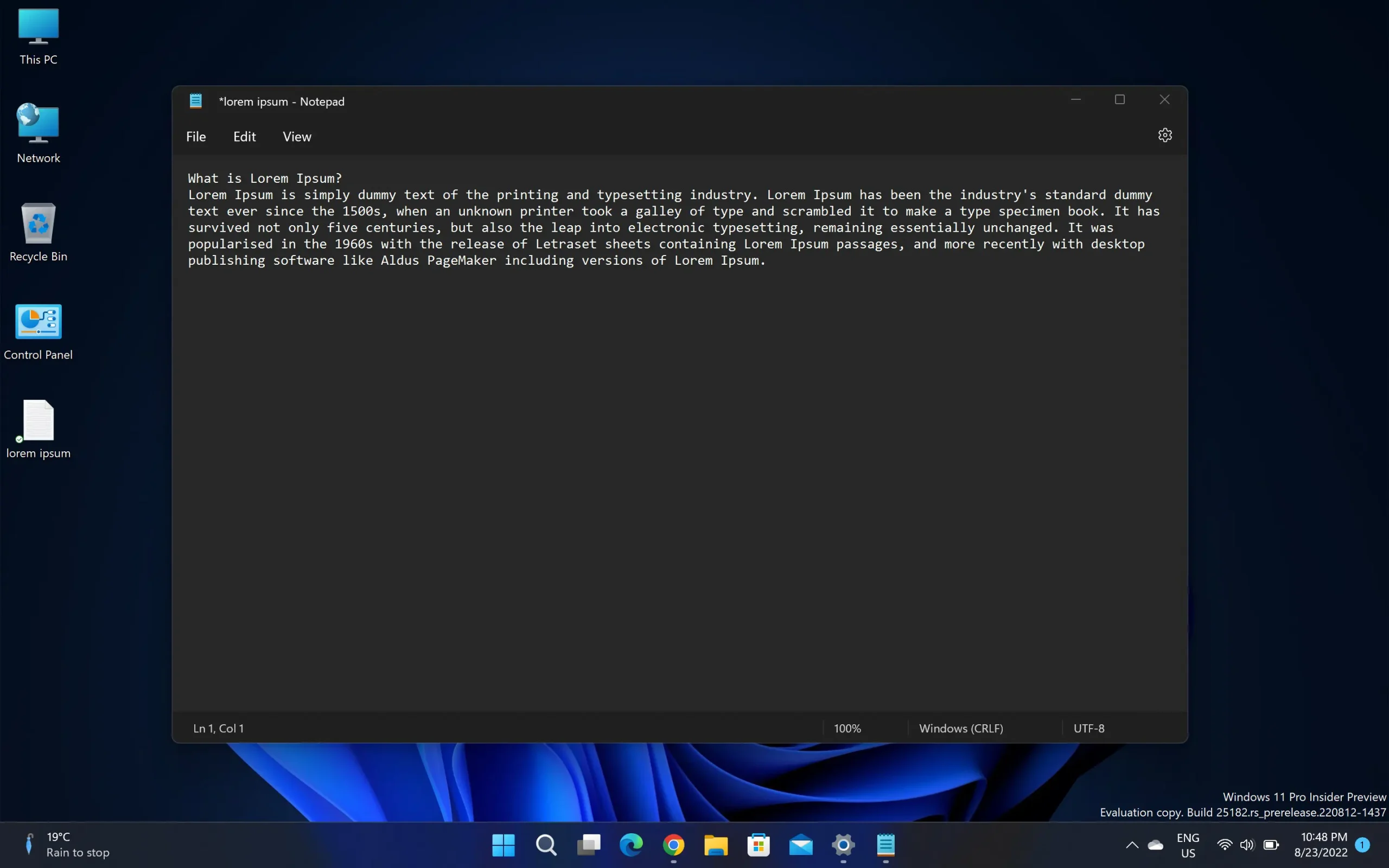
Customised scaling It is recommended only if you really have problems with readability. Many applications have their own resolution settings, and this change could make their non -unusable menus.
How we increase the writing and all the IU items in Windows 11 – Display Scaling
What’s New
About Stealth
Passionate about technology, I write with pleasure on stealthsetts.com starting with 2006. I have a rich experience in operating systems: Macos, Windows and Linux, but also in programming languages and blogging platforms (WordPress) and for online stores (WooCommerce, Magento, Presashop).
View all posts by StealthYou may also be interested in...

