New Disk Cleanup in Windows 11 [2022 Tutorial]
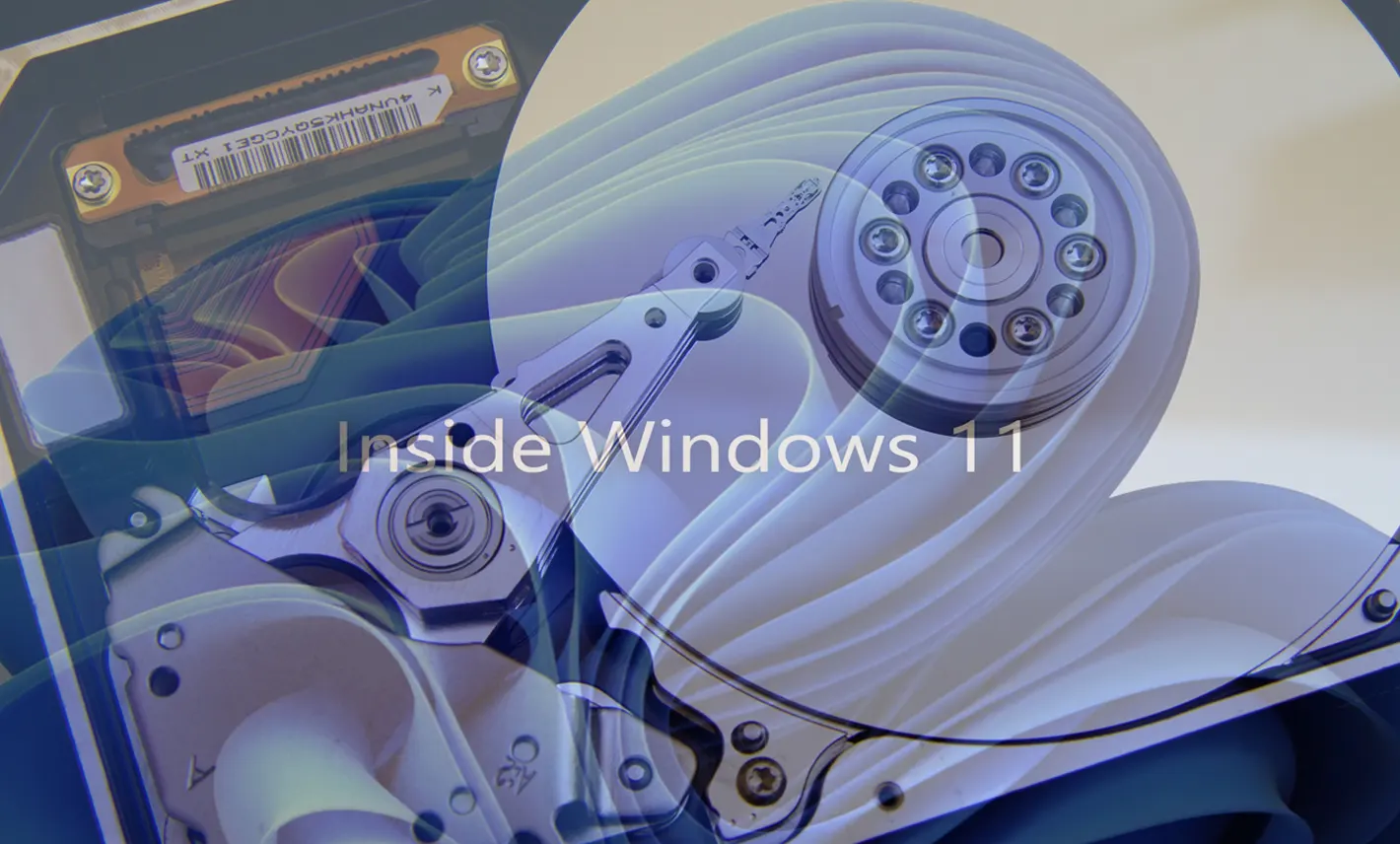
In case you are wondering where he disappeared Disk Cleanup in Windows 11 and how can you delete Windows.old, this tutorial will look step by step what you need to do.
content
Disk Cleanup in Windows 11
Microsoft He brought many news, a few changes in some utilities with the development of Windows 11.
The Disk Cleanup option that helps us to release the space off the disk of temporary files, cache and the old versions of Windows (Windows.old), there is no longer in the ordinary menu. This option was moved and is a little more advanced than the one we used to in the first versions of Windows 11, Windows 10 or older versions.
In an older article I showed what the folder is Windows.old on the system partition, as what helps windows.old and how can it be deleted with Disk Cleanup.
In Windows 11 Build 25163 OPTION Disk Cleanup He disappeared from the traditional menu, Microsoft implementing a new system for this function.

How do we access and use Disk Cleanup in Windows 11
Daca We want to delete Windows.old in Windows 11 with Disk Cleanup, the method has changed compared to the previous versions of Windows.
1. We open Windows 11 Settings, then in the left side we go to System → Storage.

2. In Windows 11 System Storage In the first part we have information about the space busy on partitions, temporary files (Temporary Files) and the space occupied by the partitions installed on the operating system.
After this information and options to delete temporary files, we have under Storage management OPTION Cleanup recommendations.

The new option Storage FROM System It is practically the old Disk Cleanup in Windows 11, presented in another interface, much more advanced and from where the user can see exactly what system files or applications can ease safe. Without affecting the proper functioning of Windows 11.
- How can you restore a Windows version previously installed Windows 7 using Windows.old [Restore Windows.old]
- Programs uninstalled / deleted automatically after update Windows 10
Delete Windows.old in Windows 11
1. We access Cleanup recommendations Then we tick “Previous Windows installation(s)” to delete Windows.old in Windows 11.

Previous Windows installation(s)
Files from a previous Windows installation. Files and folders that may conflict with the installation of Windows have been moved to folders named Windows.old. You can access data from the previous Windows installations in this folder.
2. Click on the button Clean up From the bottom, we confirm “Continue“, then the folder's deletion process will begin Windows.old from the system partition a Windows 11.

At the end of the process, the folder with the old version of Windows will be erased and you will have more free space.
Note that once windows.old will not be able to return to the previous version of Windows 11. System Restore will be unavailable.
New Disk Cleanup in Windows 11 [2022 Tutorial]
What’s New
About Stealth
Passionate about technology, I write with pleasure on stealthsetts.com starting with 2006. I have a rich experience in operating systems: Macos, Windows and Linux, but also in programming languages and blogging platforms (WordPress) and for online stores (WooCommerce, Magento, Presashop).
View all posts by StealthYou may also be interested in...

