How to completely uninstall applications on macOS
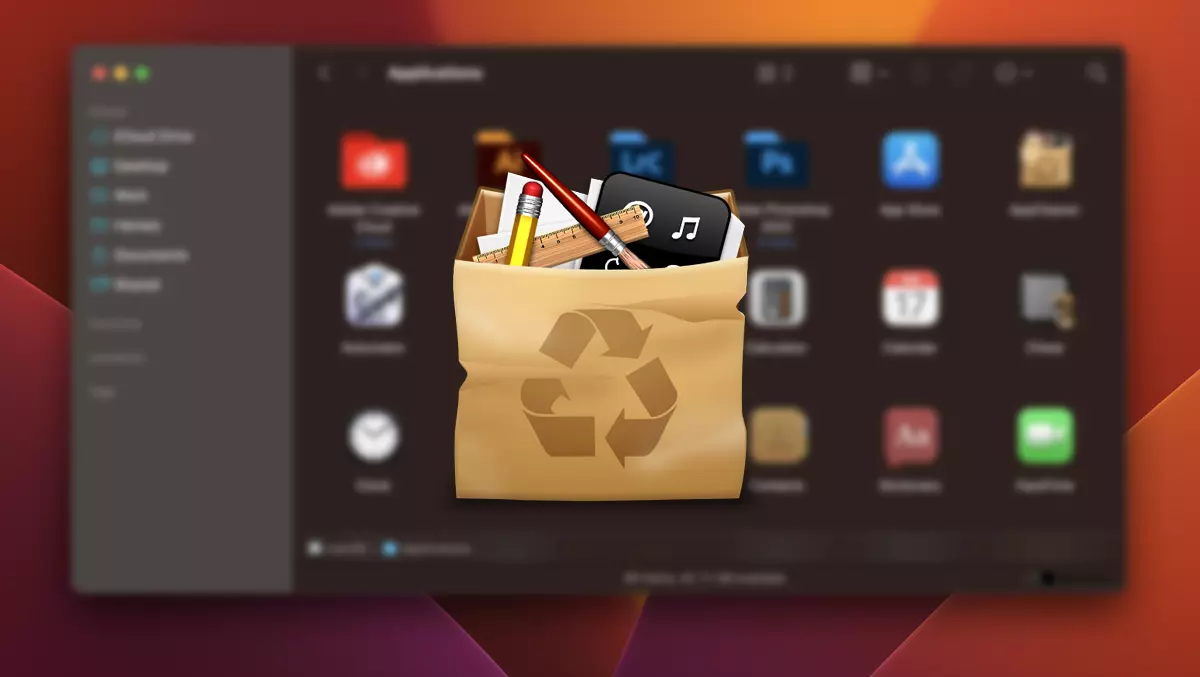
This tutorial helps you completely uninstall the applications on the macos. Thus, there will be no settings of uninstalled applications, activation codes, files with profile settings or other data accumulated by the application.
If you are a poppy user, you have certainly encountered difficulties in the complete uninstall of certain applications. Even if uninstalling an application is quite simple (drag&drop in Trash), there may be files or settings that will remain on Mac. These files remaining following uninstalled applications will occupy precious space on the storage environment or can cause performance problems.
I'm not saying about the situation in which you want to completely uninstall the applications Adobe (Photoshop, After Effect, Illustrator), Microsoft Office, or other applications that you want to reinstall from scratch. Applications that you want to install again without keeping the settings of the former installed applications.
How do you completely uninstall applications on macos?
Fortunately, there is a simple and efficient solution that helps you completely uninstall the applications on macos. A mini utility that deletes both the application from the folder “Applications“, as well as all the folders and files created by it on the macos, in other locations.
1. Download the latest version of the utility application, AppCleaner. (download)
The application is absolutely free, without the trial period, does not contain ads, adware scripts, malware or other wonders. It is a free project, but you can do a donation on the developer's website, if you want.
2. Open the application AppCleaner, and as you run it, you will ask for your permissions on the system macOS. Provide these permissions in order to eliminate the files of the applications you want to uninstall.
3. Go to the folder Applications And you pull with drag&drop in AppCleaner, the application you want to completely uninstall. Adobe Lightroom Classic, in my example.

utility AppCleaner It will scan all the connections created by the selected application for uninstallation, then show them to be sure that you want to eliminate them from Mac.

4. Click “Remove” And the application will be completely uninstalled from the macos.
This way with AppCleaner You can completely uninstall the applications on the macos, then reinstall them, without keeping the settings or the initial profile.
In the application menu AppCleaner, the Preferences, you can choose whether or not you want to show your protected applications, and if you want to protect the running applications.

You can also add applications in a list of exclusions, so as not to be accidentally deleted.
In conclusion, AppCleaner It is a free utility, helping which you can completely uninstall any application on the macos. So you will have more free space on disk and its possibility Reinstall the application from zero, without keeping the profile and previous settings.
How to completely uninstall applications on macOS
What’s New
About Stealth
Passionate about technology, I write with pleasure on stealthsetts.com starting with 2006. I have a rich experience in operating systems: Macos, Windows and Linux, but also in programming languages and blogging platforms (WordPress) and for online stores (WooCommerce, Magento, Presashop).
View all posts by StealthYou may also be interested in...

