How to eliminate personal information from a Microsoft Office file
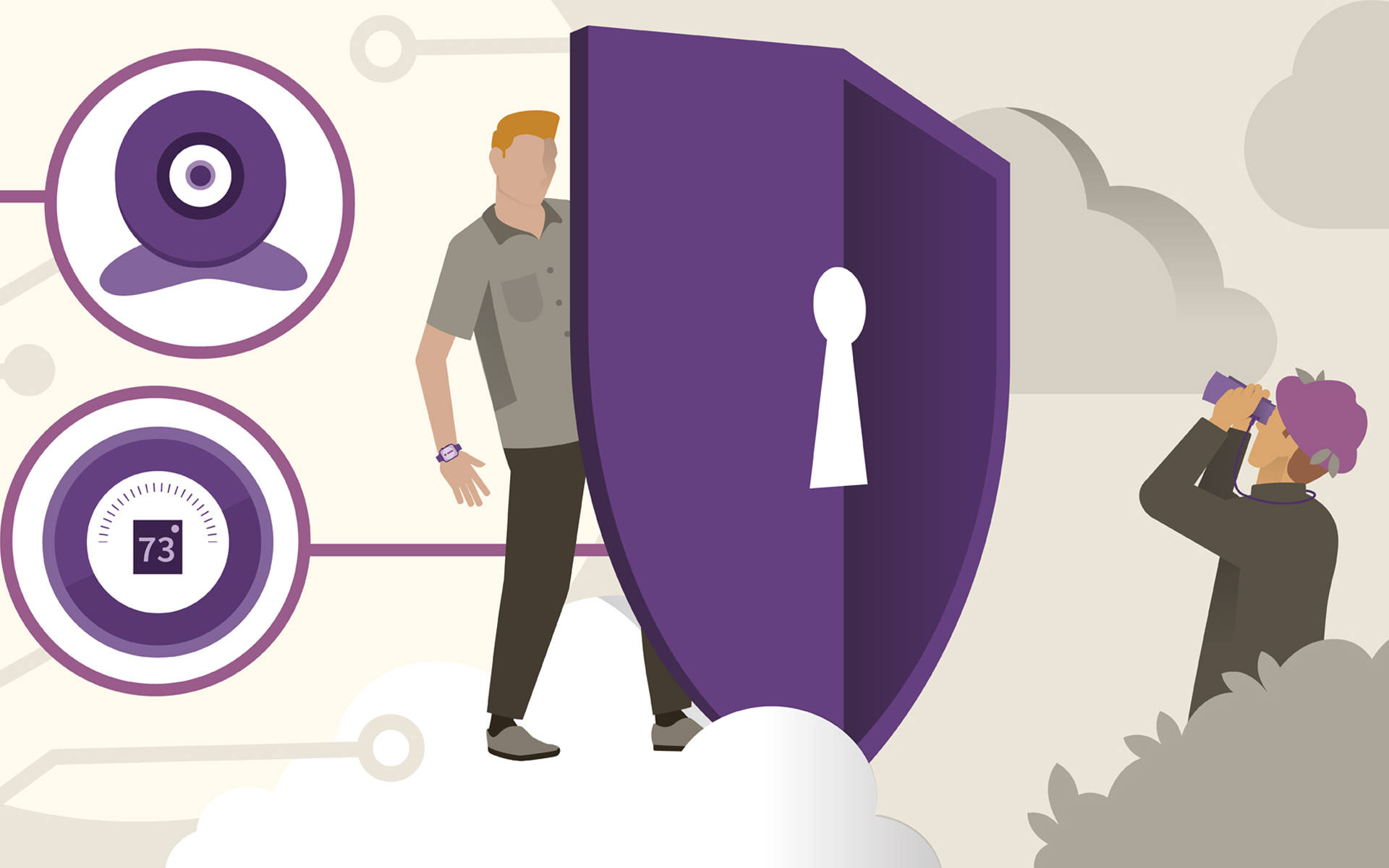
Microsoft Office and other Windows applications keep all kinds of personal information when saving a file. User name, computer name, company, date and time of last editing are just some of the "hidden" information behind a simple file created with Microsoft Office.
If you do not want this fingerprint to be kept in the file details, the operating system Windows Vista offers you a solution to protect the confidentiality of this information.
To delete personal data from “Details” of a Microsoft Office document, you must follow a few simple steps:
1. Right click on the file and select "Properties".
2. Click pe tab-ul “Details”.
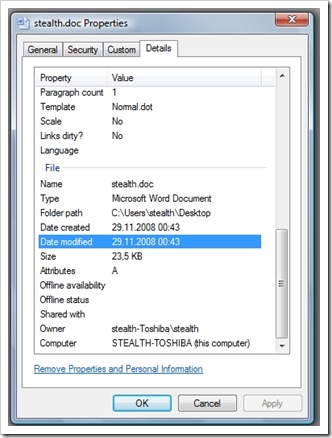
3. Click pe “Remove Properties and Personal Information”.
4. From the menu that opens "Remove Properties", check "Remove the following properties from this file" then click on "Select All" and "OK".
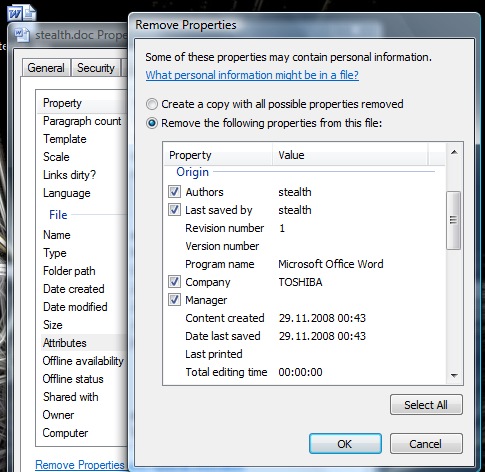
After following these steps, the personal data in the Microsoft Office file will be deleted.
How to eliminate personal information from a Microsoft Office file
What’s New
About Stealth
Passionate about technology, I write with pleasure on stealthsetts.com starting with 2006. I have a rich experience in operating systems: Macos, Windows and Linux, but also in programming languages and blogging platforms (WordPress) and for online stores (WooCommerce, Magento, Presashop).
View all posts by StealthYou may also be interested in...


One thought on “How to eliminate personal information from a Microsoft Office file”