Remove Startup Programs in Windows Vista. Vista Tweak

Almost a month ago, we saw how we can increase the system performance, by Adjusting the visual effects of Windows Vista. Another way to grow performance to a system running Windows Vista, is the decrease of the starting time of the system. Some applications that are installed, have processes that are set to run on computer start (startup), whether the application is used or not. This leads to slowing down the loading time and reducing the system performance. Any process running uses RAM memory.
So, in order to increase the starting speed of the operating system and increase the system performance, we must prevent the running of these unwanted processes. Here's how we can We eliminate unwanted process FROM Startup:
1. Click the button of Start If you taste msconfig In the Search bar, then press Enter.
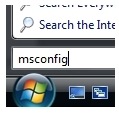
2. If UAC appears, click on "Continue", and in the panel System Configuration, go to the tab Startup.
3. Uncheck the box next to the processes ("Startup Item" column) which are not used regularly and which are not vital for the operating system when starting the computer. (Click on the image below.)
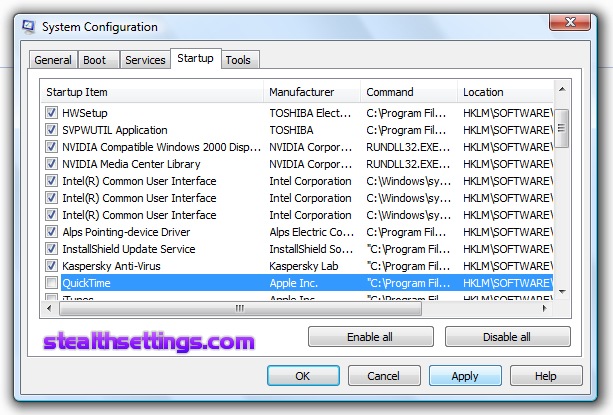
Some popular processes that can be removed from that list: GoogleToolbarnotifier, Quicktime, iTunes, Adobe Photo Downloader, Bittorrent DNA, Nero Home, Mobile Me, Google Update, Galk, Yahoo, Nero Backitup, Winamp Agent, PC Suite (for various mobile phones) and the list can continue. These are just a few examples of processes discharged from my list of Startup Item.
4. After you get off these processes, press the button "Apply"And"OK”.
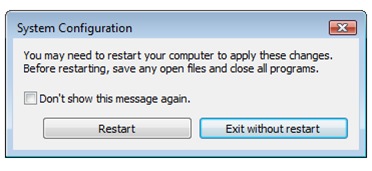
The changes made in the System Configuration will be valid after the first computer restart. The processes that have been discharged from the startup will no longer run automatically when starting the operating system. Of course, you can launch the unpublished applications from the list of programs via Start -> All Programs.
*For operating systems Windows XP, This Tweak startup is very similar. You can open "System Configuration" from the Start -> Run –> Write "Msconfig", press Enter and follow the steps presented above for Windows Vista.
Remove Startup Programs in Windows Vista. Vista Tweak
What’s New
About Stealth
Passionate about technology, I write with pleasure on stealthsetts.com starting with 2006. I have a rich experience in operating systems: Macos, Windows and Linux, but also in programming languages and blogging platforms (WordPress) and for online stores (WooCommerce, Magento, Presashop).
View all posts by StealthYou may also be interested in...


One thought on “Remove Startup Programs in Windows Vista. Vista Tweak”