Increases PC running speed adjusting the visual effects of Windows Vista

Certainly Windows Vista is the operating system that has made many many upgrades of RAM to desktop/laptop systems. Is a system with Graphic interface Much advanced compared to previous operating systems, but this also has a price. The consumption of system resources, especially RAM, is very high. Most processes that require a lot of memory are those responsible for the visual effects, especially when running Windows AERO Style.
Here is the difference in RAM consumption: Aero vs. Basic
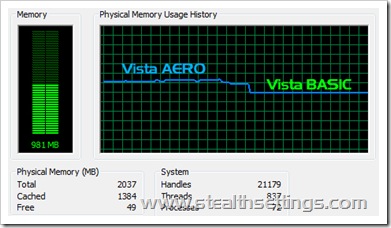
The difference is ~ 400MB. Decisive for a system that has 1GB RAM or even for a 2GB RAM system that we want to run large applications (like Adobe Photoshop, Corelraw).
Good. How can we We adjust the graphic settings of Windows Vista to increase system performance.
1. We open Control Panel (Start -> Control Panel) -> System and Maintenance –> System
2. In the bar on the left side, click on "Advanced System Settings”.
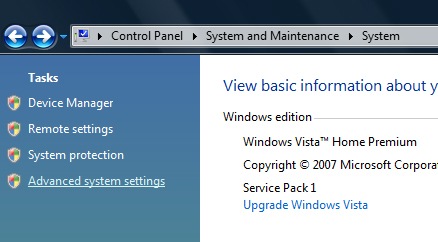
3. In the box that will open ”System Properties" - Click on the honeymoon"Settings"Below"Performance” (Visual effects, processor scheduling, memory usage and virtual memory).

4. from the tab Visual Effects You can choose what graphic elements you want to run on your system. Turning a box next to the graphic character increases the system performance. Of course, you can let the operating system choose for you by ticking the "Adjust for Best Performance" option.
Some visual effects you can give up without much change the graphic style of the Windows Vista system:
-> Animate controls and elements inside windows
-> Animate windows when maximizing and minimizing
-> Enable desktop composition
-> Enable transparent glass
-> Fade or Slide menus into view
-> Fade or Slide ToolTips into view
-> Fade out menu items after clicking
-> Show preview and filters in folder
-> Show shadows under menus
-> Show shadows under mouse pointer
-> Show thumbnails instead of icons
-> Show translucent selection rectangle
-> Show window contents while dragging
-> Slide open combo boxes
-> Slide taskbar buttons
-> Smooth edges of screen fonts
-> Smooth-scroll list boxes
-> Use a background image for each folder type
-> Use drop shadows for icon labels on the desktop
-> Use visual styles on windows and buttons
Increases PC running speed adjusting the visual effects of Windows Vista
What’s New
About Stealth
Passionate about technology, I write with pleasure on stealthsetts.com starting with 2006. I have a rich experience in operating systems: Macos, Windows and Linux, but also in programming languages and blogging platforms (WordPress) and for online stores (WooCommerce, Magento, Presashop).
View all posts by StealthYou may also be interested in...


One thought on “Increases PC running speed adjusting the visual effects of Windows Vista”