How to insert mathematical and graphic formulas in MS Word

For users Windows 7, insertion mathematical formulas in Microsoft Word became very simple to do with the help of Math input panel. This little program, included in Accessories, recognizes the users' handwriting, and then with the help of the button of Insert, Inserts the formulas written in Word.
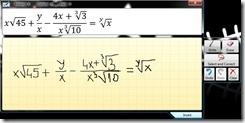
But also users XP or Vista (which does not benefit from Math input panel) have the opportunity to insert very easily and quickly mathematical formulas in Word with the help of plugin Microsoft Mathematics Add-In (Click for download).
After installing the plugin,
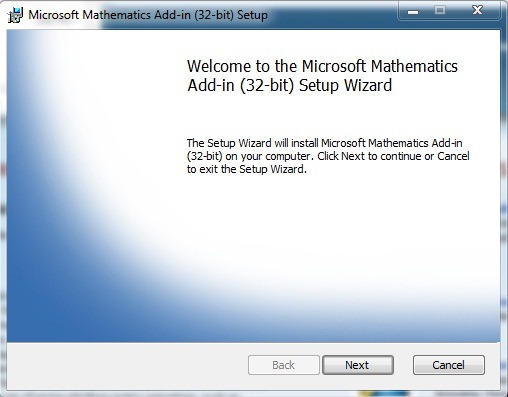
A new tab – Mathematics - will appear in Word (ribbon – tab bar), tab from where you can access various options and functions that help users insert mathematical graphs and formulas in Word.
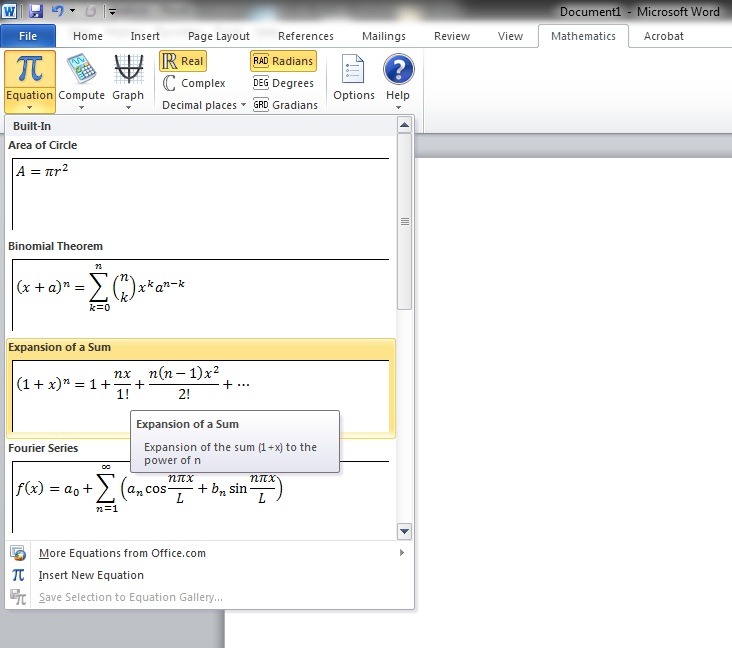
- for inserting an equation (Mathematical formulas) in Word dati click pe Equation (au), then on any of structure or symbols.
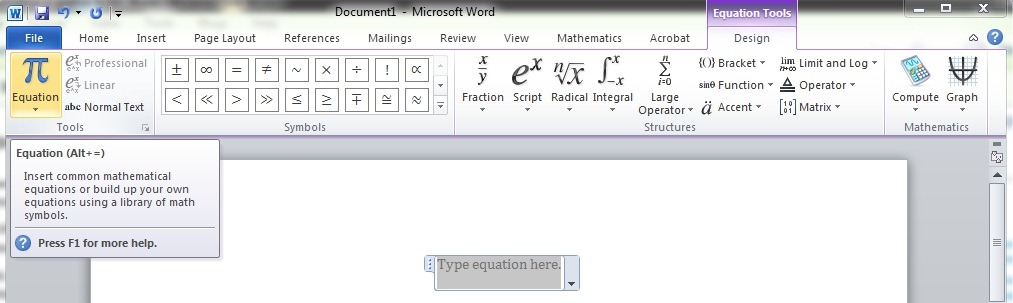
- in order to turn an equation into a 2D or 3D graph, after you have inserted the equation, click on Graph.
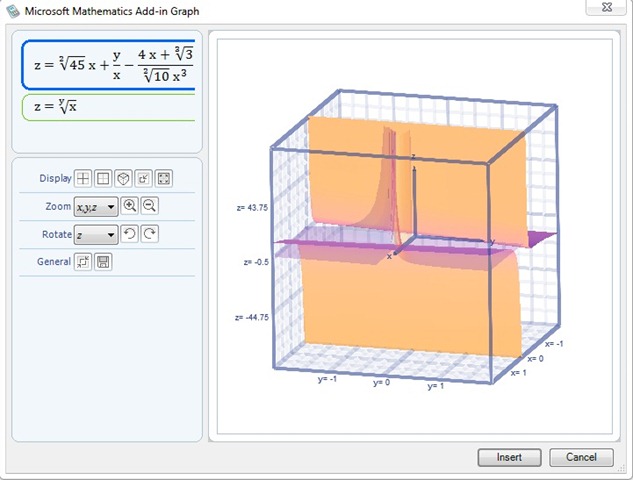
- in order to solve an equation (not valid for complex equations) Click on Compute.
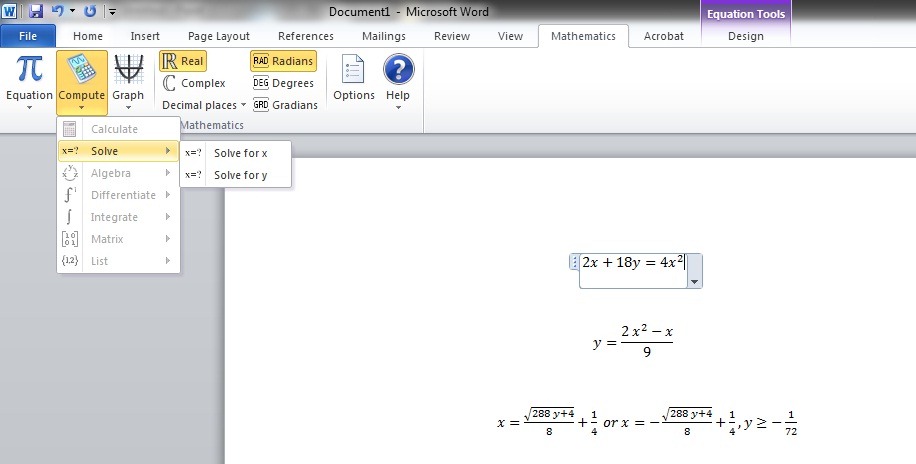
Note:
- Compatibil Cu Windows 7 (32 SI 64 Bit), Windows Vista SP2 (32 SI 64 Being), Windows XP SP3 (32 Bio), Windows Server 2008 R2 (64 Bit), Windows Server 2008 SP2, Windows Server 2003 SP2 (32 Being)
- To be able to use this plug-in you need to have Microsoft .Net Framework 3.5 SP13.
- Mathematics Add-in works with the following office programs: Microsoft Word 2010, Microsoft OneNote 2010 and Microsoft Office Word 2007
How to insert mathematical and graphic formulas in MS Word
What’s New
About Stealth
Passionate about technology, I write with pleasure on stealthsetts.com starting with 2006. I have a rich experience in operating systems: Macos, Windows and Linux, but also in programming languages and blogging platforms (WordPress) and for online stores (WooCommerce, Magento, Presashop).
View all posts by StealthYou may also be interested in...

