Unlock files and folders blocked from Windows with Governor File

Sometimes when we want to delete, in edit or SA rename and file or a folder FROM Windows, we happen to be greeted by a error message which warns us that the action cannot be performed because the file is used by another program.
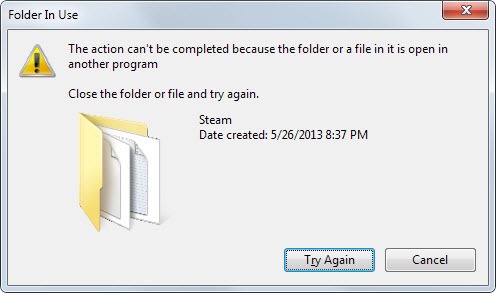
Most of the time the option Try Again does not give any result, the only solution being to identify program/process/service care blocks SUCH Folder/file (Sometimes the only solution is restart system, and there are situations in which this does not prove to be a valid solution). But much easier it would be if we used a program third-party which can solve automatic For us The problem of files or folders blocked in Windows, such as for example File Governor.
File Governor It's O Free application With the help of which Windows users can identify and unlock files or folders blocked from the system, to make it possible to edit or delete them.
How does Governor file work?
application scans the blocked files or folders (they need to manually added by the user) and lists all PROGRAMS or processes which use the respective files/folders. Then users have three choice For unlocking: Kill Process (that forces the end of the processes that block the files/folders) Unlock and Unlock All (They download DLL files used to restore access to blocked files or folders).
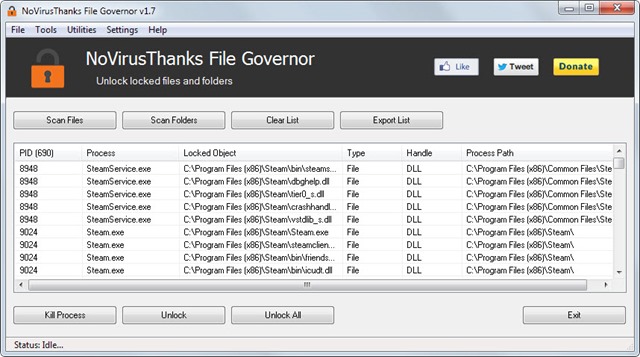
For more options such as accessing location of the file/folder blocked or opening PROPERTY to it, click-right on any of the lines listed after scanning files.
Download File Governor for Windows.
Note: File Governor is available both as a portable version and as an installer. Compatible with Windows XP, Windows Vista, Windows 7 and Windows 8/8.1.
STEALTH SETTINGS – Unlock locked files or folders in Windows with File Governor
Unlock files and folders blocked from Windows with Governor File
What’s New
About stealth
Passionate about technology, I like to test and write tutorials about Windows operating systems, seeking to discover interesting things.
View all posts by stealthYou may also be interested in...

