Disabling Login Screen (Welcome Screen) on Windows XP

When he starts Windows XP and the system has more users (Users Account), by default, a graphic screen with the names and their icons will appear. In this "Welcome Screen"The user has the option to choose the user from which he wants to run.
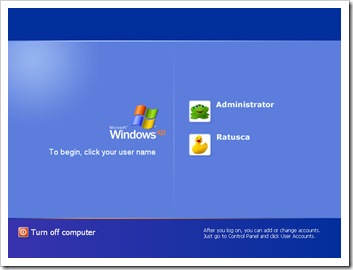
As a rule, this option is activated when there are two or more users on a system, idifier whether or not they are protected by a password. When there is only one user on a PC and it is not protected with a password, this Welcome / Login Screen can become stressful. Oblige the user as after starting PCto click on the user's icon to run the system.
How can we disable "Logon User – Welcome Screen” pe Windows XP.
1. We open Control Panel and click on User Accounts.
2. From the panel that opens, click on iconita "User Accounts”.
3. Click pe Change the way users log on or off. (Click on the image below, to see exactly where the option is)
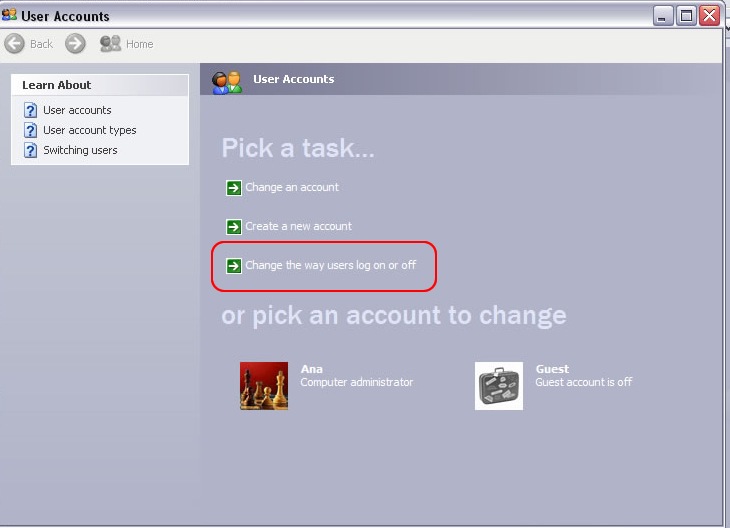
4. From the panel that opens, uncheck the option ”Use the Welcome screen“. (Attention! In the picture below the option is tick)
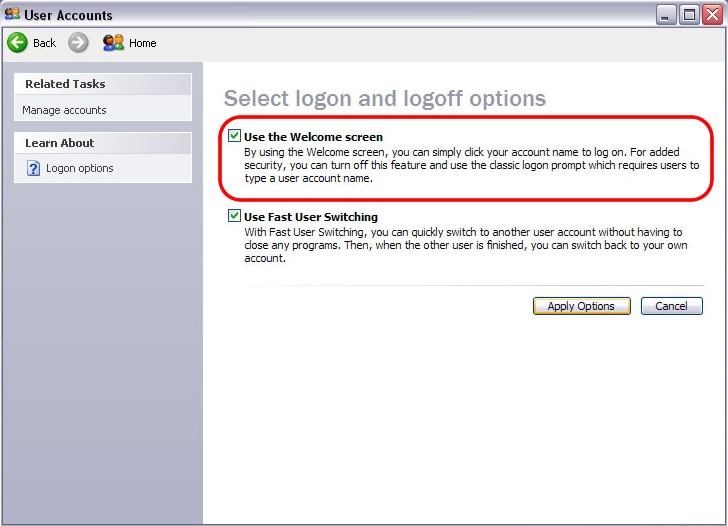
5. Click pe “Apply Options”.
When you restart the operating system, you will see that it disappears Welcome Screen. This option is indicated for the systems that are a single user account on the operating system. Administrator. Ahh. In order to change this option (valid on the PCs that have more users), you must be logged in a user with administrator privileges.
If there are more users on a PC, but you want to start on the administrator user automatically without the Long Screen, use the settings just like in the last image above. The administrator user is required not to be protected by the password.
Disabling Login Screen (Welcome Screen) on Windows XP
What’s New
About Stealth
Passionate about technology, I write with pleasure on stealthsetts.com starting with 2006. I have a rich experience in operating systems: Macos, Windows and Linux, but also in programming languages and blogging platforms (WordPress) and for online stores (WooCommerce, Magento, Presashop).
View all posts by StealthYou may also be interested in...


One thought on “Disabling Login Screen (Welcome Screen) on Windows XP”
solved logon no password winxp: after you have installed the operating system to backup your registry or give the file open regedit and hit export and save in regedit.reg and put rescue cd or usb stik and if you have problems in time to enable restoration regedit.reg