Edit & Import Contacts / Address Book [PC to BlackBerry]

One of the most stressful things for a possessor of BlackBerry, is the administration agenda of contact (phone address book). If the phone numbers are not stored on SIM It can be transferred to the phone memory, and the memory of the phone is empty, editing over 100 contacts would require a long time. (At least on BlackBerry Pearl 8210)
A simple method would be the transfer of contacts on PC pe BlackBerry, but the problem is that BlackBerry does not recognize contacts saved in the format supported by mobile phones Nokia, Samsung, Sony-Ericsson, LG, etc gen.
In the tutorial below, we will show how the contacts from a Nokia phone can be exported (via Nokia PC Suite), how can these contacts be imported in MS Outlook and how can they import from Outlook on BlackBerry (via BlackBerry Desktop Manager). I know it seems a little weird, but the contacts stored on a Nokia phone can't get on a blackberry without “Referees” Outlook.
Transfer of the Agenda / contacts from Nokia to BlackBerry.
Before you start the job, you must know that you need Nokia PC Suite, BlackBerry Desktop Manager and MS Office Outlook.
1. Connect the Nokia phone to your PC (via USB) in USB mode: PC Suite.
2. Open Nokia PC Suite and click on Contacts
3. Select a contact from the list and press Ctrl + A (Select All) to select all contacts. Ctrl + Click-Stanga To select only certain contacts.
4. Go to the menu: File -> Export din Nokia Communication Centre.
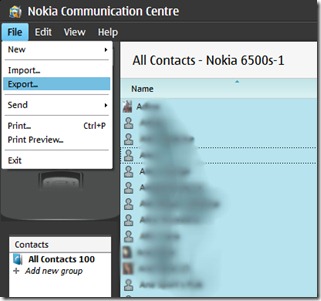
Contacts will be saved in a file .csv (ex. agenda.csv).
5. Open MS Office Outlook -> File -> Import and Export…
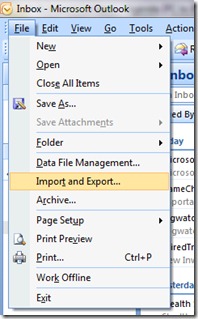
-> Select “Import from another program or files“…
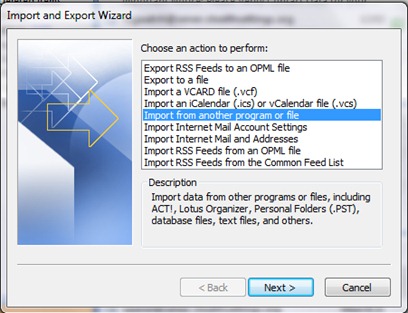
-> In Import a file, select Comma Separated Values (Windows) & click Next.
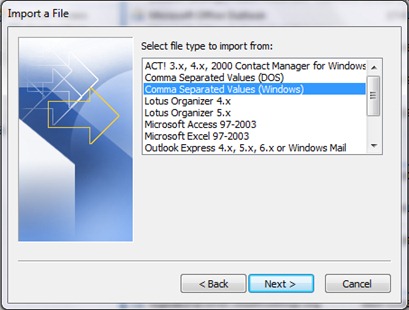
Press the button “Browse” , select the file .csv Exported from Nokia PC Suite and select the Outlook folder in which contacts are imported.
Click the button “Contacts” From Outlook, to check if contacts in the .csV file have been imported. From here you also have the opportunity to edit contacts.
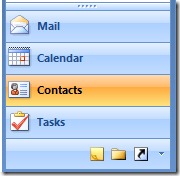
6. Connect the BlackBerry smartphone to your PC (via USB cable) and open BlackBerry Desktop Manager. Start synchronization between smartphone and PC, and adds in Address Book will be imported very quickly.
For this tutorial I used a phone NOKIA 6500 Slide, smartphone BlackBerry Pearl 8120 If a laptop :) OS: Windows 7 RC.
Edit & Import Contacts / Address Book [PC to BlackBerry]
What’s New
About Stealth L.P.
Founder and editor Stealth Settings, din 2006 pana in prezent. Experienta pe sistemele de operare Linux (in special CentOS), Mac OS X , Windows XP > Windows 10 si WordPress (CMS).
View all posts by Stealth L.P.You may also be interested in...

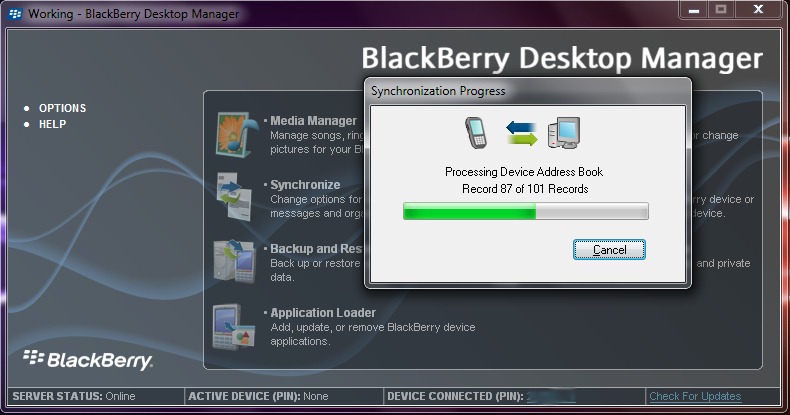

16 thoughts on “Edit & Import Contacts / Address Book [PC to BlackBerry]”