
It installs and runs several operating systems on the same PC. Linux, Windows 7, Vista, Windows XP & ETC Inc.
It installs and runs several operating systems on the same PC. Linux, Windows 7, Vista, Windows XP & ETC Inc.

One of the reasons why a series of users did not want to pass or at least test the new Windows 7, is either convenience or habit, or dependent on some applications running only on Windows XP. We bring Windows XP to discuss, because we are almost sure that the users who bought and installed Windows Vista, have already passed to Windows 7. Mostly …
We have tested Windows 7 since The day of official launch of the first beta version, and we chose the installation of the new operating system in dual-boot cu Windows Vista and with Windows XP. For a few good weeks, we gave up holding two operating systems on our PCs, and we chose to remain only Windows 7. The needs determined us to look for a solution, so that other operating systems on the basic system still.
In the following we will show you how you can install and run Windows XP, on a PC that you have Windows 7. Of course, those who have installed Windows XP on PCs, can install Windows 7, Windows Vista or any other operating system, in parallel with the base system.
How to create a virtual PC to install a Windows XP operating system. .
Before you start installing the OS, make sure you have enough space on the hard disk and enough RAM, so that your PC will support another operating system.
1. Go on www.virtualbox.org/ and download VirtualBox for Windows hosts. x86/amd64.
2. Follow the steps of the VirtualBox application installation, and finally complete the registration form.
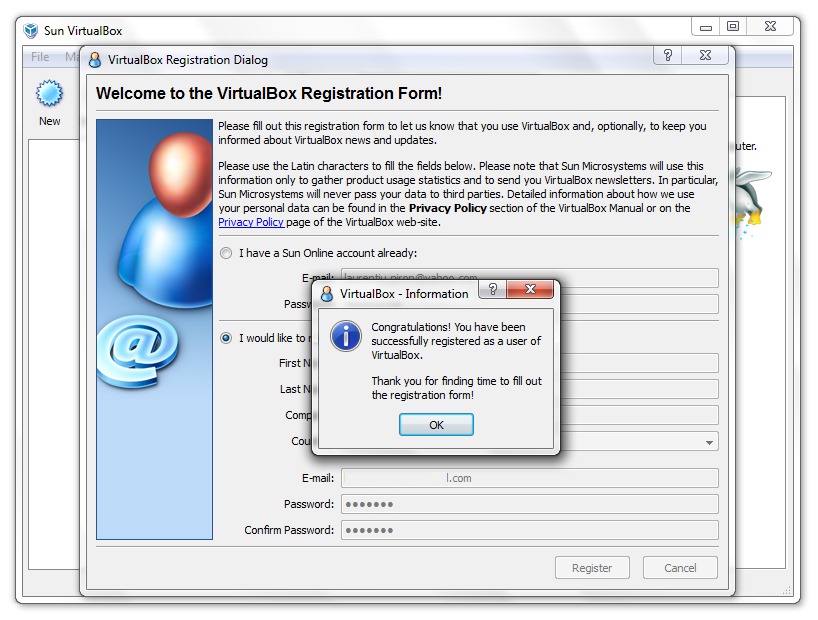
3. In the Sun VirtualBox console, click the blue button “New” -> Next -> choose a name for the operating system, the type of operating system and versions.
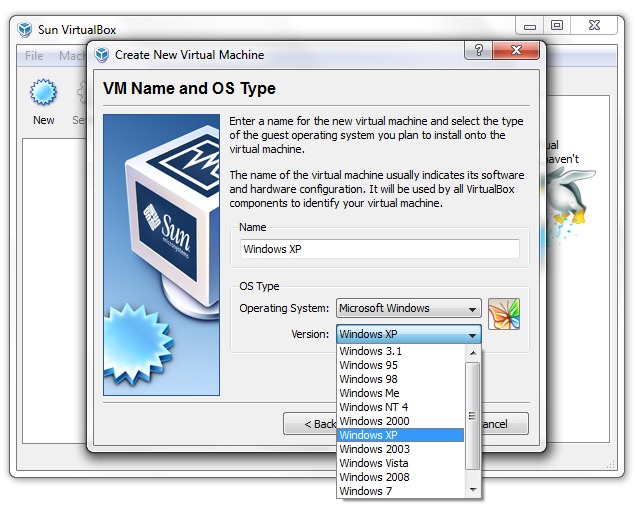
4. In the next screen, choose cata RAM memory, from all installed on your PC you want to use the new Windows XP OS. It would be recommended to allocate as little as possible. It depends on you what applications are going to run on the bone.

5. In the next step, you will have to create a virtual hard disk for bone.
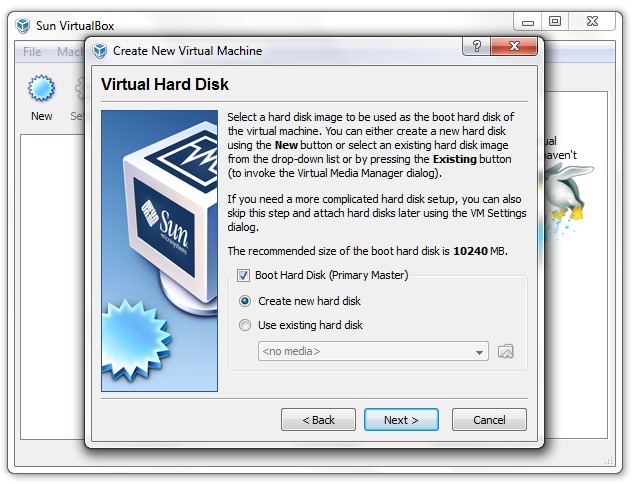
Choose an location on the hard disk where you want to be the virtual file (eg. xp.vdi) of the virtual hard disk, and the allocations a volume. (Determine the volume according to the size of the software that will be installed)
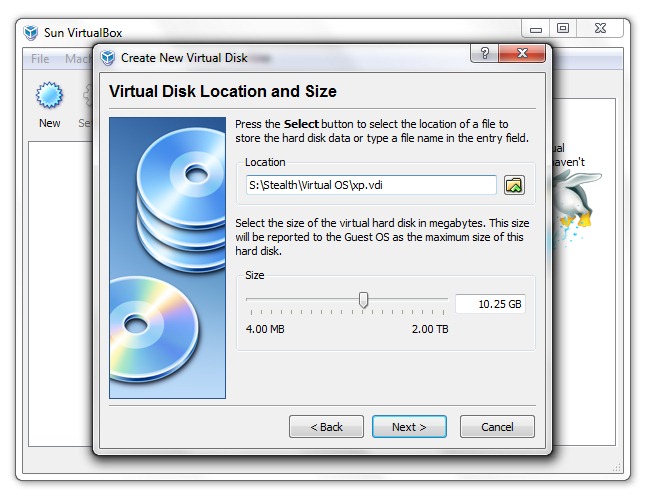
6. Finish & Finish.
By this step, we managed to prepare PC-ul virtual for Windows XP. In the Sun VirtualBox interface, we have the new system, from where we will have to set its properties, according to our needs. boot order, Video memory, ports USB, network plate, etc motherboard.
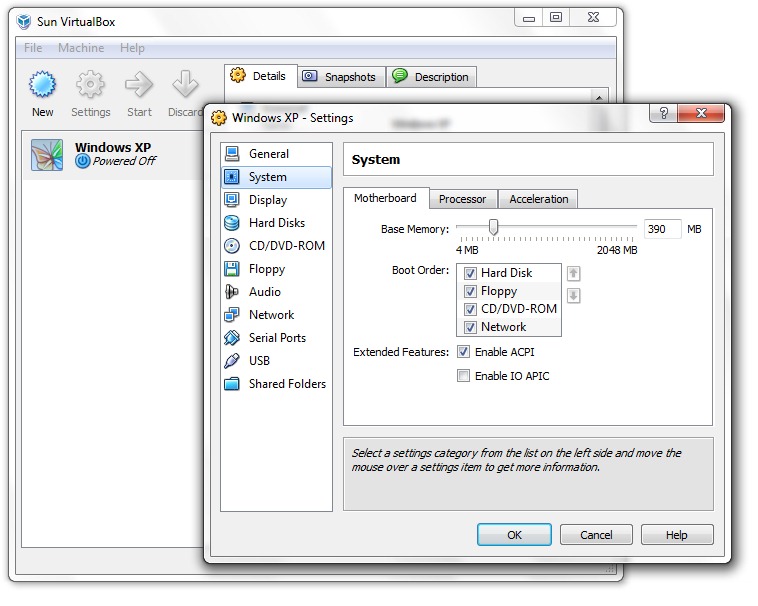
7. Daca Install Windows XP from CD, you will have to set up by virtualBox, the partition “removable storage” A CD/DVD. See in my computer which is this partition and see in the image below, from where this partition must be mounted.
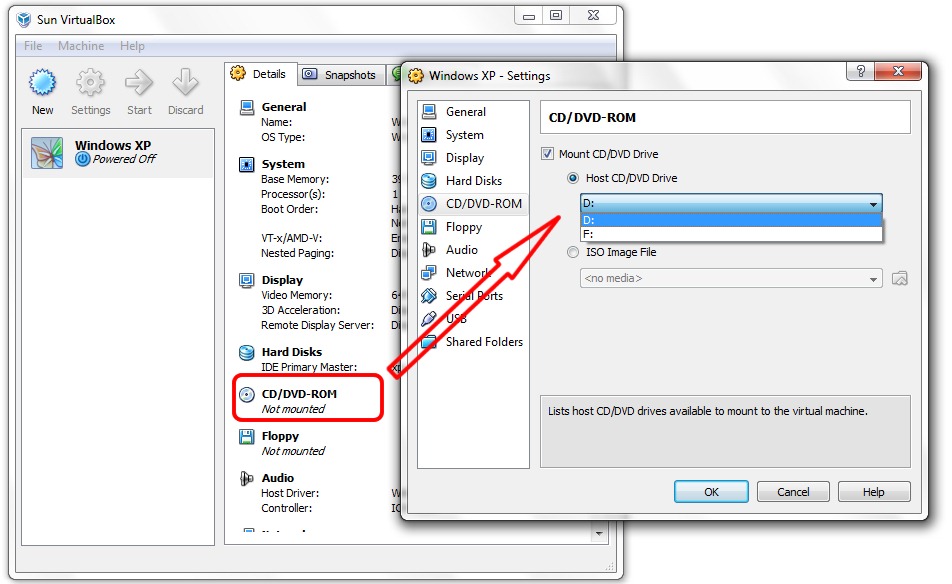
8. Insert the CD with Windows XP, click Windows XP in virtualBox & Start.
The installation and functionality of the virtual operating system (Windows XP in our case) will be identical as a normal PC. You can install applications, you can connect to the Internet and run any wives you want (within the memory and HDD space allocated).
In Sun VirtualBox, along with Windows XP, you can add other operating systems. Note that for each operating system you need to create a virtual PC, to which you must allocate resources (RAM, HDD) in the basic system.
It installs and runs several operating systems on the same PC. Linux, Windows 7, Vista, Windows XP & ETC Inc.
What’s New
About Stealth L.P.
Founder and editor Stealth Settings, din 2006 pana in prezent. Experienta pe sistemele de operare Linux (in special CentOS), Mac OS X , Windows XP > Windows 10 si WordPress (CMS).
View all posts by Stealth L.P.You may also be interested in...


8 thoughts on “It installs and runs several operating systems on the same PC. Linux, Windows 7, Vista, Windows XP & ETC Inc.”