
A number of programs for resizing partitions, like Magic Partition, does not run on Windows Vista. The good news is that Windows Vista has a tool of MANAGEMENT of the parts, which can do this very well. Specifically, SA increase or SA shrink space to a partitions pe HDD without losing data.
In order to resize a partition on Windows Vista, you just have to follow a few steps:
*Make sure the important data on the HDD with a copy of the reserve (backup). Are minimal chances that some of the information suffers behind distributors.
1. Click pe Start Menu (in the left corner, down)
2. Right click on Computer and in the menu that will open, click on Manage
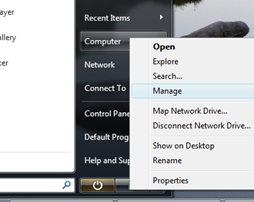
3. If the dialog box appears “User Account Control” , click pe Continue
4. in the panel that opens (Computer Management), on the left side below Storage , click on Disk Management .
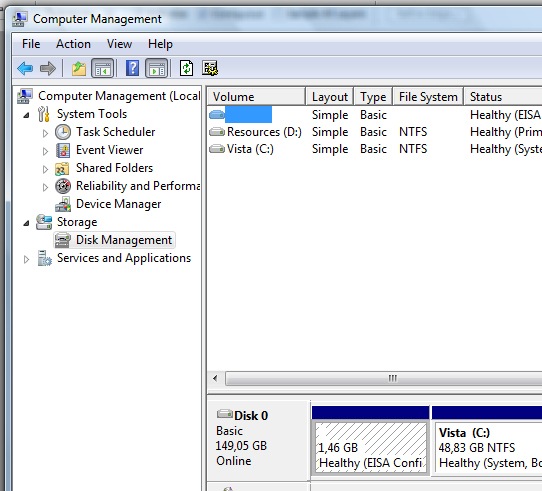
5. Now you can choose the partition you want to change. Right click on the partition box and choose the desired operation. Shrink Volume, for decrease his partition Extended Volume, for increase space on the partition. To enlarge the space on a partition, you must have at your disposal unallocated space.
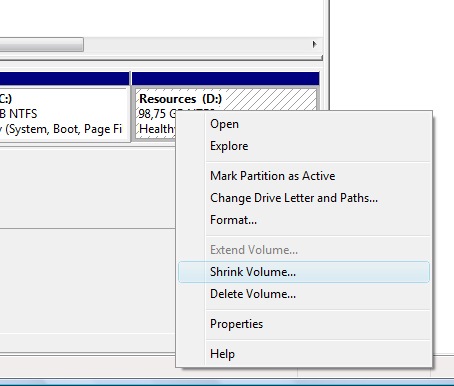
If you fail with this method, try Partition Manager (vs. $ 39.96).
Resizing partitions on Windows Vista.
What’s New
About Stealth
Passionate about technology, I write with pleasure on stealthsetts.com starting with 2006. I have a rich experience in operating systems: Macos, Windows and Linux, but also in programming languages and blogging platforms (WordPress) and for online stores (WooCommerce, Magento, Presashop).
View all posts by StealthYou may also be interested in...


One thought on “Resizing partitions on Windows Vista.”