Windows Vista Services – Startup Type: MANUAL

After installing the operating system Windows Vista, there are a number of services that automatically run in background when starting the computer. Many of these services have SET Start mode Automatic (Startup Type: automatic), although not all are used by you, the higher the number of services running, the lower your PC's performance. Some services that have set the automatic starting mode can be set to start manually (Startup Type: Manual) without this affecting the functionality of the system.
Before presenting your service list (Windows Vista Services) which can be set to run "manually", I have to tell you how you get to the list of services, right? :)
1. In Start Bar –> Start Search –> Write "services"And press the ENTER key.
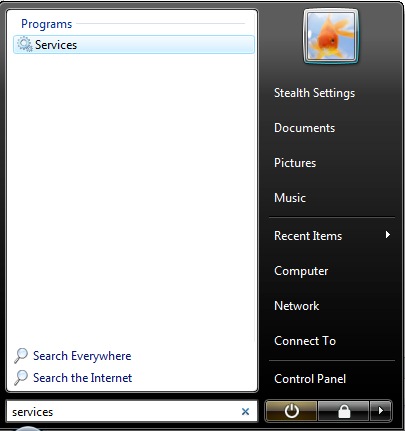
2. The "Services" panel will be opened, which includes the list of services (the name of the service, the description and the starting mode).
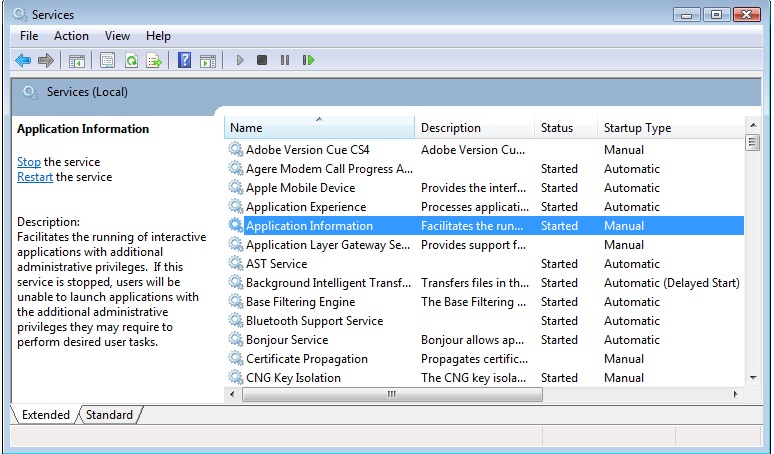
Services that can be set to start manually:
-> Application Experience
-> Computer browser (if computer is not connected to a network)
-> Desktop Window Manager Session Manager (if you don't use Aerome)
-> Diagnostic Policy Service
-> Distributed Link Tracking Client
-> Indexing Service (if you do not use Windows Search frequently.)
-> Offline Files
-> Portable Device Enumerator Service
-> Print spooler (if you do not use printer)
-> ReadyBoost (if you don't use ReadyBoost)
-> Remote Registry (permanently disabled for security reasons)
-> Secondary Logon
-> Security Center
-> Server (if not connected to any network)
-> System Restore (if you do not use System Restore)
-> Tablet PC Input Service
-> TCP/IP NetBIOS Helper Service
-> Themes ( Daca folositi Windows Classic theme)
-> Windows Error Reporting Service
-> Windows Media Center Service Launcher
-> Windows Search (if you don't use Windows Search frequently)
-> Windows Time (if you don't want the Clock in Tray to update automatically)
How we change the "Startup" mode of a service:
1. Select the service -> click-right-> Properties
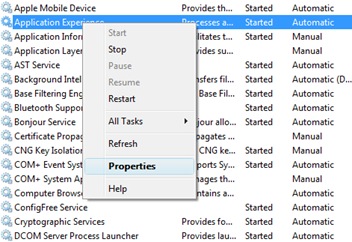
2. In the "Startup Type:" Select how you want to run the selected service.
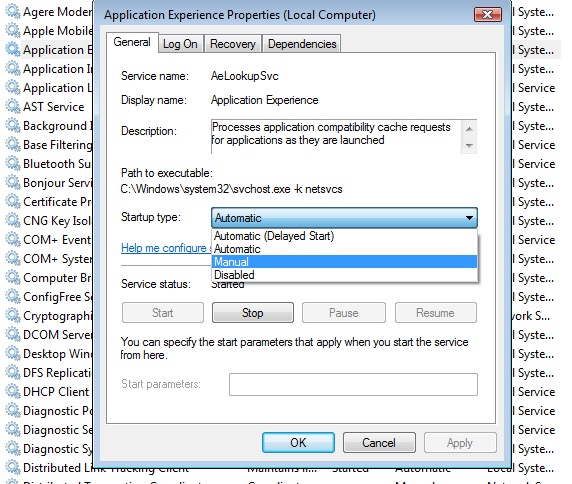
In the "Description" box you have the details for each service. With the installation of software on your PCs, other services (Windows Vista Services) are very likely to appear.
For Windows XP operating systems you will find something similar to: Optimization Services: Startup Type / Windows XP .
Windows Vista Services – Startup Type: MANUAL
What’s New
About Stealth
Passionate about technology, I write with pleasure on stealthsetts.com starting with 2006. I have a rich experience in operating systems: Macos, Windows and Linux, but also in programming languages and blogging platforms (WordPress) and for online stores (WooCommerce, Magento, Presashop).
View all posts by StealthYou may also be interested in...

