How can we access the mobile versions of the websites on the computer

Most sites offers today and mobile versions, easier to access and navigate from -Device such as smartphones or Tablets. If you want to test The mobile version of a particular website, or you just want to find out what it would look like on a display higher (ie that of the computer provided), you can do this by changing User Browser Agent used for access.
The simplest way to Change the user agent to a browser is by installing an extensions, which will only allow this through a few clicks. Depending on BROWSER used, users can install extensions User-Agent Switcher for Firefox, User-Agent Switcher for Chrome or add-on UAPick User-Agent Switcher for Internet Explorer.
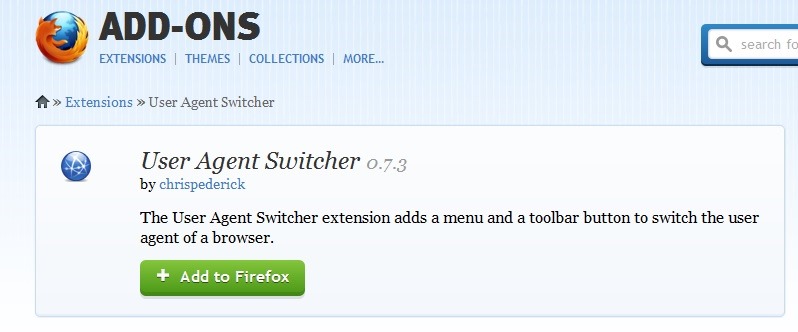
Dupa instalarea extensiei, modification of the user agent It is made very simple: click on iconita User-Agent Switcher located in the browser toolbar, then Select the user agent desired (for example, if you want to avoid the use as much as possible Flash, accessing a site using USER AGENT FOR IPAD can force display of video clips in HTML5).
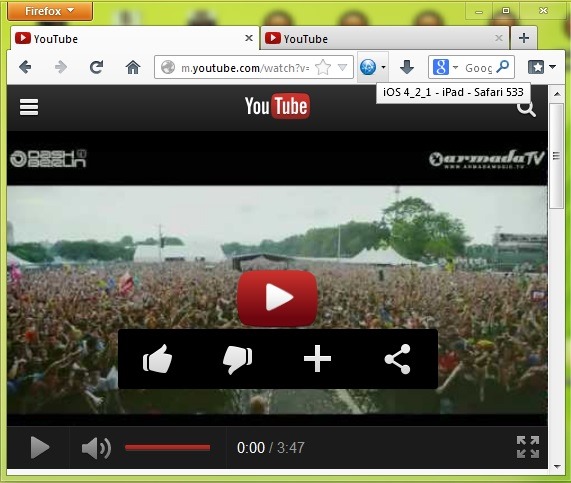
If iconita user agent switcher is not displayed in the browser toolbar After installing the extension (valid for Firefox) users will need to add manually (Click-right on Toolbar, select Customize, click on the respective icon and pull it in the toolbar).
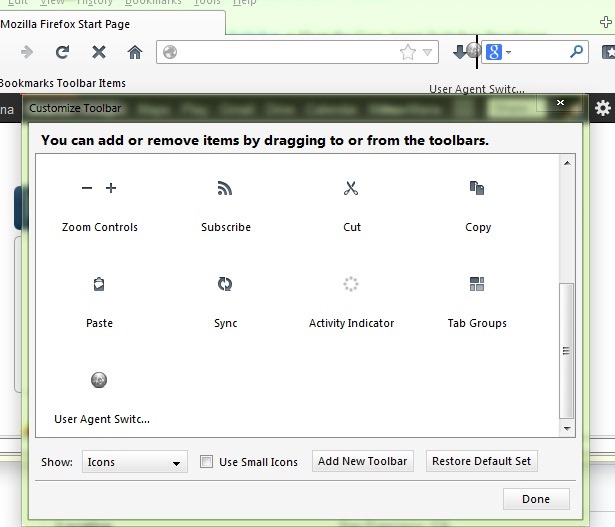
When you want to Return to the use of the USER Agent of the Browser, click again on the Virnita User Agent Switcher and select Default User Agent.
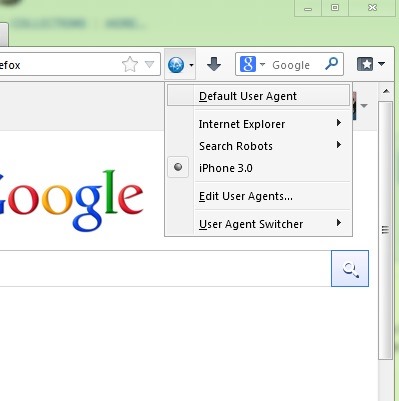
Download User-Agent Switcher for Firefox.
Download User-Agent Switcher for Chrome.
Download UAPick User-Agent Switcher (Internet Explorer).
If you are not satisfied with User AGENTIABLE MOD Default in Extensive User Agent Switcher, you can add more by clicking on their icon and selecting Edit User Agents. Then click on the link Download lists of user agents to import, located at the bottom of the option of options displayed.
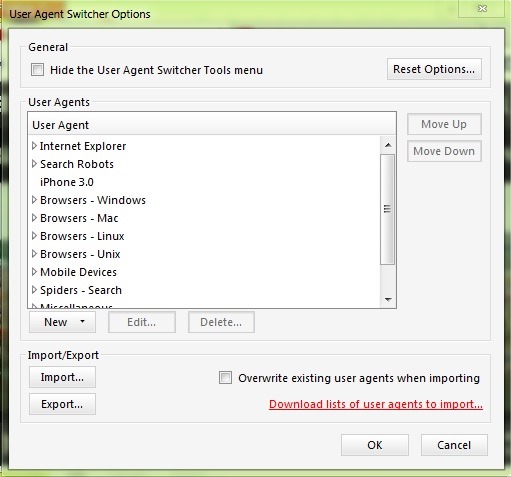
You can also add manually user agents Wish, which you can find here.
STEALTH SETTINGS – How to access mobile versions of websites from a computer
How can we access the mobile versions of the websites on the computer
What’s New
About Stealth
Passionate about technology, I write with pleasure on stealthsetts.com starting with 2006. I have a rich experience in operating systems: Macos, Windows and Linux, but also in programming languages and blogging platforms (WordPress) and for online stores (WooCommerce, Magento, Presashop).
View all posts by StealthYou may also be interested in...

