How we can restore gadgets in Windows 8.1

Among Windows features to whom Microsoft has completely renounced in Windows 8 (Besides the interface Aero Glass and the menu Start) are also gadgets. While much of users previous versions of Windows They were not even curious to try those gadgets, there are many who have felt their lack in the new Windows 8 operating systems and Windows 8.1. If you are a Windows 8.1 user and count yourself among those who still miss the gadgets, we have good news for you: you can bring them back with the application 8Gadgetpack.
8Gadgetpack It's O Free application for Windows 8/8.1 Which, as I said above, restores the gadgets with which we used to Windows Vista and Windows 7 (or at least, the resemblance to those gadgets is quite large).
How do we restore gadgets in Windows 8/8.1?
- After installation open the application (you can tick the option Show gadgets when setup exits before giving Finish installation process) to display the window with available gadgets
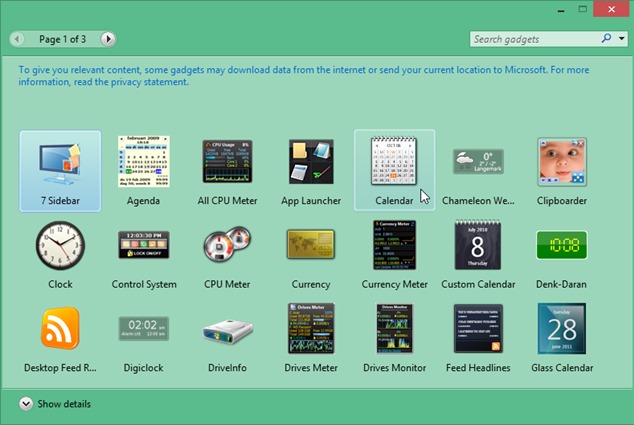
- By default, on desktop will be displayed an sidebar (on the right side) containing a number of default gadgets such as Clock or Weather. To add other gadgets, give double-click on them in the dialog in which they are displayed (or pull them towards the sidebar)
- If the sidebar becomes too crowded, you can muta of the gadgets displayed on desktop (Hold the mouse cursor above the right-handed edge of the gadget you want to move to display toolbar-ul to him; Click on points displayed under the icon for Options and pull the gadget wherever you want on the desktop)
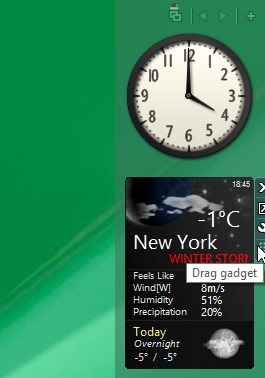
Some gadgets of the available ones have Customization settings (such as gadget Weather which can be redimensionat or can be changed location settings or skin-ul). To access the settings of a gadget, click-right click on it and select Options from the displayed menu.
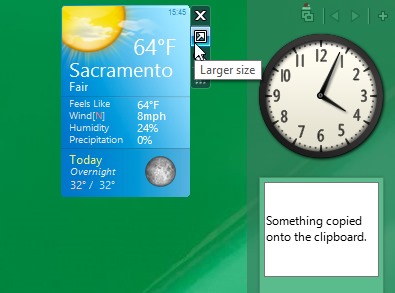
Also sidebar-ul It has its own choice, these can be accessed by clicking-right anywhere on a empty space from the sidebar.
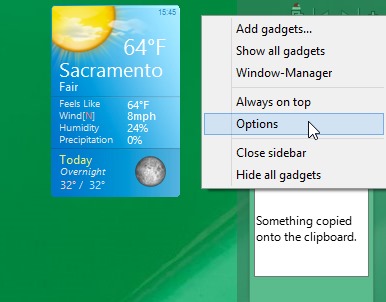
Download 8gadgetpack for Windows 8.1.
Note: In order for the sidebar and gadgets to remain visible and when using other applications installed in the system, select the Always on Top option from the click-right menu.
STEALTH SETTINGS – Restore gadgets in Windows 8.1
How we can restore gadgets in Windows 8.1
What’s New
About Stealth
Passionate about technology, I like to test and write tutorials about Windows operating systems, seeking to discover interesting things.
View all posts by stealthYou may also be interested in...

