How can we change, attribute or delete the letter of a partition in the system

The simplest way to hides a partition from the system it is to delete the assigned letter. Also, for to display a hidden partition, that is, without letter (label), all you have to do is to assign a letter and this will be listed in My Computer. If for various reasons you want to hide a partition, or display a partition already hidden (sometimes in the case of installing two systems in dual-boot, certain partitions, visible in one of the systems, are hidden for the other and vice versa; or, rarely, after a system reinstallation, one or more partitions - different from the system - does not appear listed in my computer) or to Change the letter of a partition, then the following information will definitely be useful. We will present two methods, very simple and easy to apply to delete, attribute or change the letter of a partition.
1. Delete, assign or change the letter of a partition using Disk Management.
open Start Menu and right -click on Computer, select Manage of the displayed menu (if you keep a shortcut My Computer pe Desktop, you can click-right on it), then click on Disk Management (in the panel on the left side of the displayed window)


a) How can we hide a partition
- Select the partition you want to hide and click on it
- In the displayed menu selected Change Drive Letter and Paths
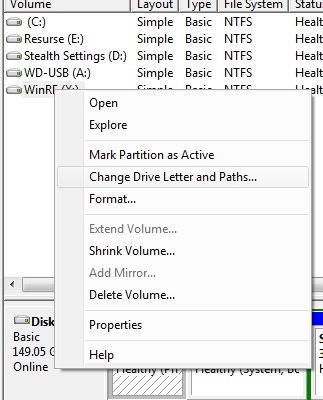
- To delete the letter of the partition, click on Remove then on Yes
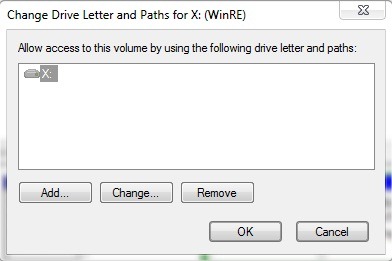
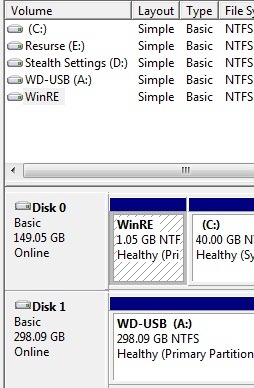
The partition will no longer be listed in my computer.
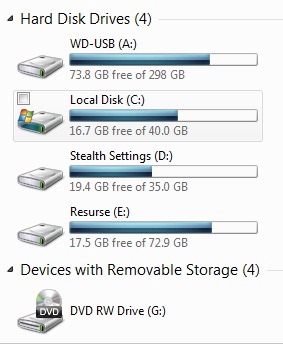
b) How can we display a hidden partition (no letter)
- Select the hidden partition and click on it, then click on Change Drive Letter and Paths
- To assign a letter of partition, click on Add then select Assign the following drive letter
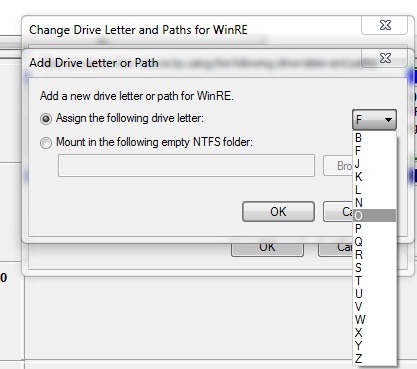
- Select what the letter you want from the menu and click on OK
The partition will be listed again in my computer
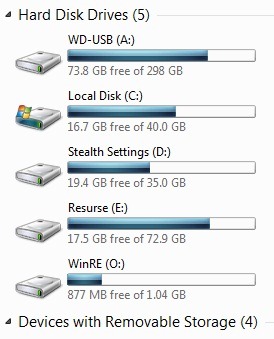
c) How can we change the letter of a partition
- Select the partition you want to change their letter, click on it and select Change Drive Letter and Paths, then click on Change
- Select Assign the following drive letter and modify the letter of the partition in the menu on the right

The partition will be listed in my computer with the letter changed
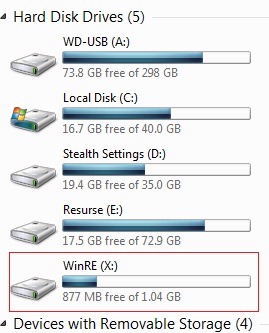
2. Delete, assign and change the letter of a partition using Command Prompt
- Taste cmd in Searchthe from Start Menu And give Enter (If you use Windows XP, taste cmd in Run)
- in Command Prompt taste Diskpart And give Enter
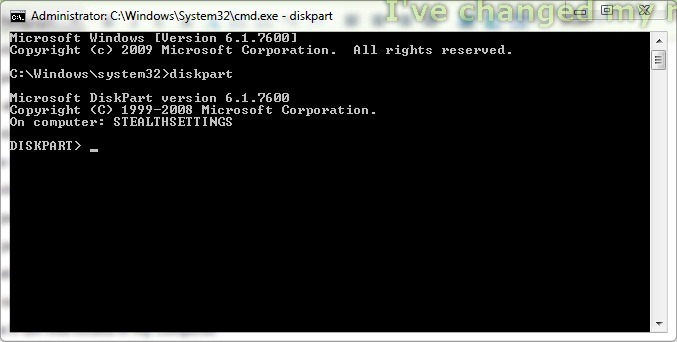
- taste command list volume And give Enter
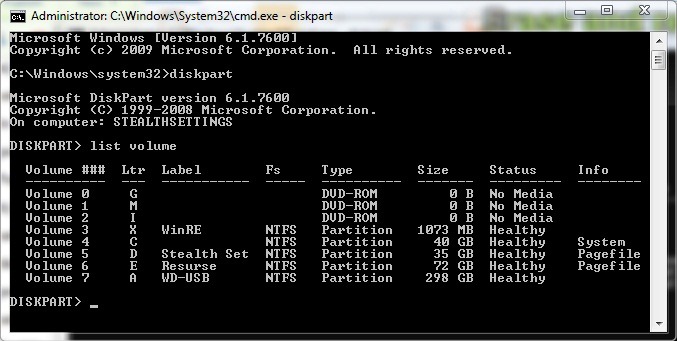
- To select the partition to which you want to delete/assign/change the letter Tabate the command select volume [nr], where [nr] is the volume number (in my case, the volume number is 3)
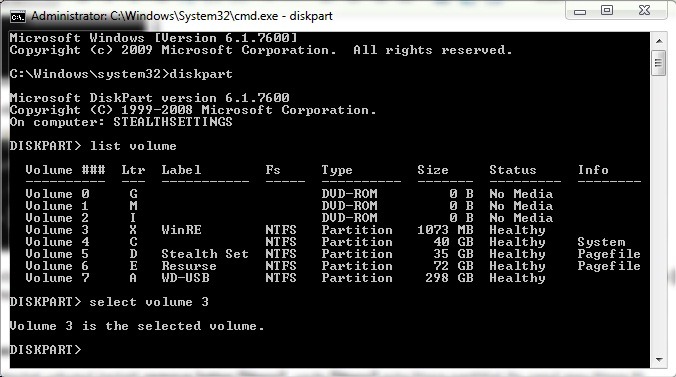
a) To hide the partition
After you have selected the volume Tutti remove letter [litera], where [litera] is the letter of partition (in my case letter x)
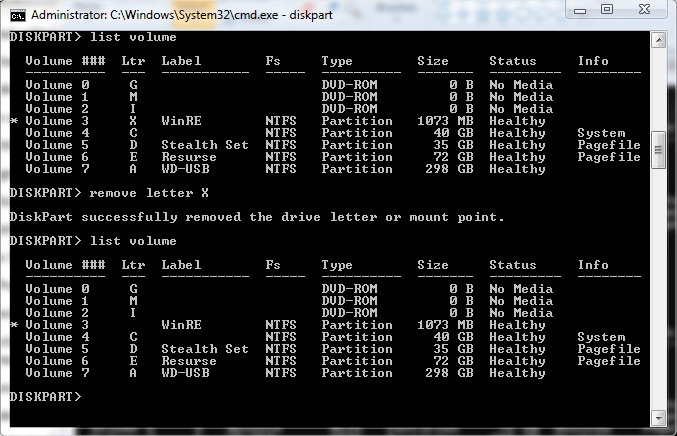
b) to assign a letter to hidden partition (so that it is listed in my computer)
After you have selected the volume of the hidden partition Tut the order assign letter [litera], where [litera] is the letter you want to assign (in my case letter o)
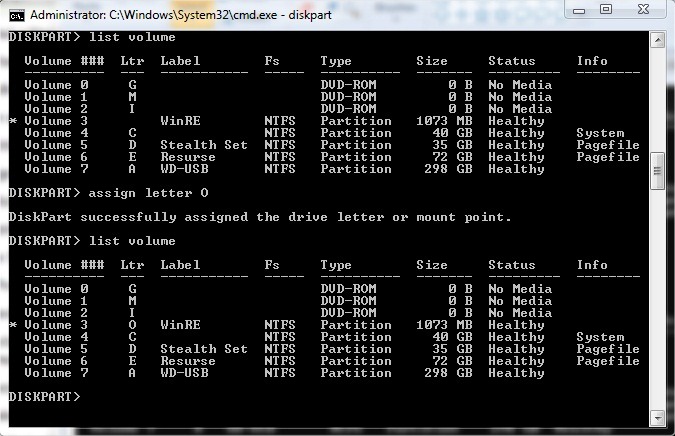
c) to change/change the letter of a partition
Dupa ce ati selectat volumul partitiei careia doriti sa ii schimbati litera, Tut the orders in points a) and b) in order – For example, to change the letter of a partition from x to y, first delete the letter X, already assigned to the partition, and then assign the letter Y (in my case the letters are o and x)
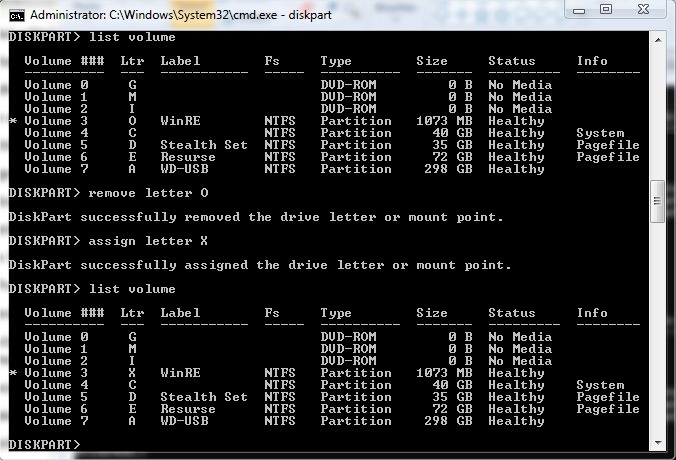
Note: The tutorial was made on Windows 7 OS, but it is also compatible with Vista or XP (for Vista and XP, for the changes to be made - at least in the case of the prompt Command - you must first restart to the system).
How can we change, attribute or delete the letter of a partition in the system
What’s New
About Stealth
Passionate about technology, I write with pleasure on stealthsetts.com starting with 2006. I have a rich experience in operating systems: Macos, Windows and Linux, but also in programming languages and blogging platforms (WordPress) and for online stores (WooCommerce, Magento, Presashop).
View all posts by StealthYou may also be interested in...


3 thoughts on “How can we change, attribute or delete the letter of a partition in the system”