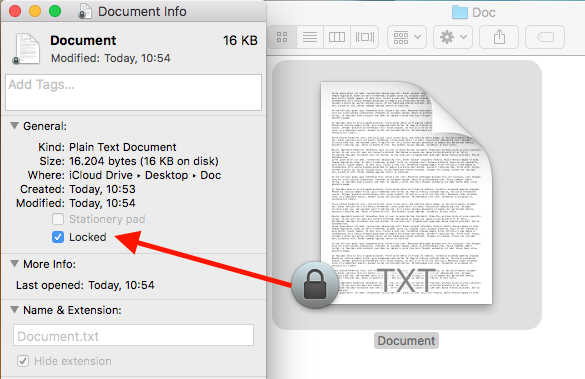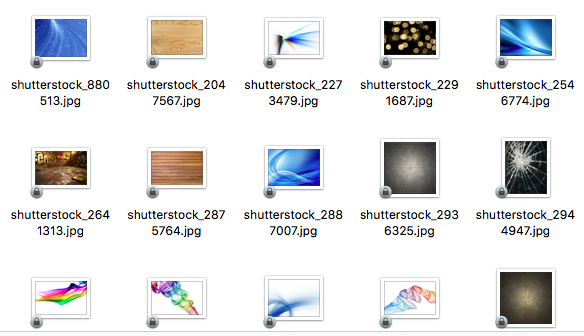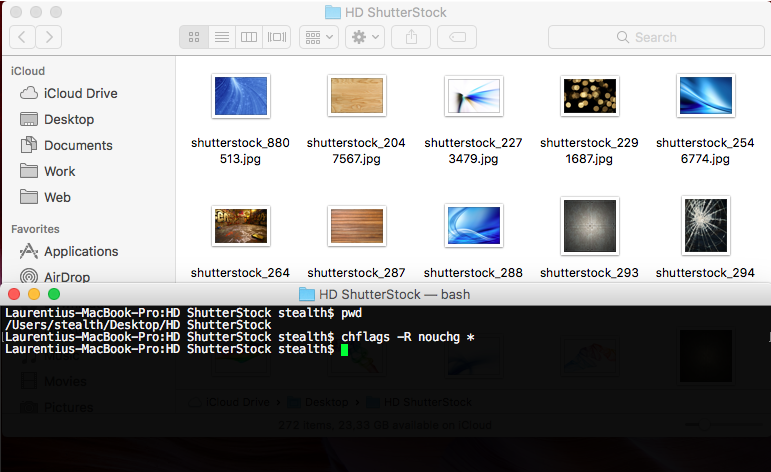Unlock multiple files simultaneously on macos – Unlock Multiple Files macOS

Lock of files and folders It is especially useful in the scenario in which more users are present on a maccos operating system. Module “locked” For files and folders it is designed to prevent the modification / editing of sensitive files.
This is a “permission” special, somewhat similar to “Read Only” From Windows, but it is much better developed in terms of security.
In the situation where we are the only users of a Mac, blocking of files It is not very useful to us, and when in a Folder are many blocked files, taken from other devices, become a little stressful.
The easiest way to unlock a file is to right-click on it, “Get Info”, and from the file's property box, SA debifam “Locked“.
When we meet More blocked files, which are located in several folders, unlocking each file would take a long time and would be a boring work. In this scenario we will use a command line in the terminal, through which we eliminate the lock from all files and folders blocked.
How to unlock more files and folders simultaneously on macos – Unlock multiple files and folders in macOS
We open the terminal application And we sail with “cd” to the folder containing blocked files.
In our scenario, we have a folder in which .jpg (pictures) files are found. Locked.
We browse in the terminal until the HARD location of the files and execute the order:
chflags -R nouchg *
This means that all files (*) of the current folder and its subfolders (-r – recursive) will be unlocked.
You can unlocked the files from a location and without sailing to the folder where they are found. The condition is to know the exact path (path) of the files. For example, if you want to unlocked all the files and folders under the folder “Documents” (MacOS system folder), the command line will be executed will be:
chflags -R nouchg ~/Documents
Appliances “Enter” / “Return” for the execution of the command line.
Unlock multiple files simultaneously on macos – Unlock Multiple Files macOS
What’s New
About Stealth
Passionate about technology, I write with pleasure on stealthsetts.com starting with 2006. I have a rich experience in operating systems: Macos, Windows and Linux, but also in programming languages and blogging platforms (WordPress) and for online stores (WooCommerce, Magento, Presashop).
View all posts by StealthYou may also be interested in...