Test RAM on Windows 10 [Windows 10 Tools]

When we have suspicions like computer memory or a laptopto not work in normal parameters, it is best to try to make a RAM before leaving for a service PC.
There are many Applications which offers the possibility of RAM, and among the most popular would beMemTest86. However, we do not recommend using applications for tests, Correction of errors and Diagnostics, before trying with the tools made available by Microsoft in all versions of Windows 10.
Windows Memory DiagnosticIt is found on all versions of Windows XP now and does not require an advanced level of knowledge.
How to check if there are RAM errors on Windows 10, using Windows Memory Diagnostic Tool
All we have to do is give a click on the menu “Start” And let's type “memory diagnostic“, and in the list of results will appearWindows Memory Diagnostic.
In the box that opens you have two options for diagnosing RAM:
1. Immediate restart and verification of possible memory problems.
2. Continuation of the work and the tests will be done at the next start of the computer.
After completing the memory test, a detailed report in which the errors (if applicable) will appear in Windows.
Test RAM on Windows 10 [Windows 10 Tools]
What’s New
About Stealth
Passionate about technology, I write with pleasure on stealthsetts.com starting with 2006. I have a rich experience in operating systems: Macos, Windows and Linux, but also in programming languages and blogging platforms (WordPress) and for online stores (WooCommerce, Magento, Presashop).
View all posts by StealthYou may also be interested in...

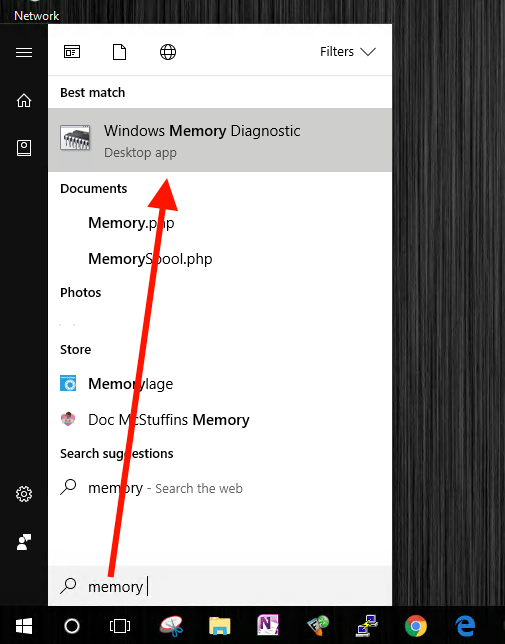
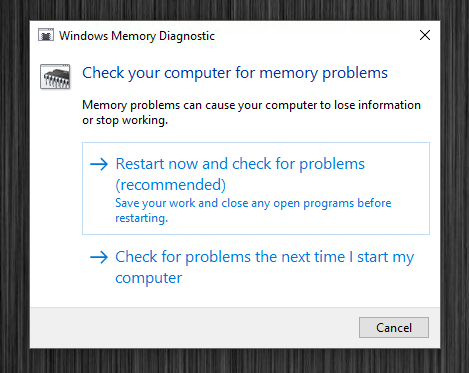

One thought on “Test RAM on Windows 10 [Windows 10 Tools]”
Hi, I drove the program (%Windir% System32 ) when the machine starts. During the review, the text comes: “The results will appear when you log in to the machine (ie after the check). I can't find any results of this memory check? Where can I get advice/help? The computer repairer (-k) has made PC owner/Admin as a person who does not get results from this memory test? Surprise!