
Disabling Auto-Video Video on Facebook and settings for video quality (HD & SD)
Disabling Auto-Video Video on Facebook and settings for video quality (HD & SD)

Facebook recently introduced new options for The video content published onsocial network.
Default mode, the videos published onNews Feed I start to run automatically, without having to play. Autoplay. For some this can be good, but if we have a poor internet connection or we are connected by 3G / 4G network with limited traffic, we would rather be able to choose alone whether or not we want to give play to a Video Published on Facebook.
Disabling Video Video Auto-Play on Facebook and HD or SD quality setting for playback
Step 1: We go in Facebook account settings (On the top right side we have an arrow down that runs us a menu. We select “Settings”)
Step 2: On the left side of the set of settings we have the last option Video. We click on the video settings.
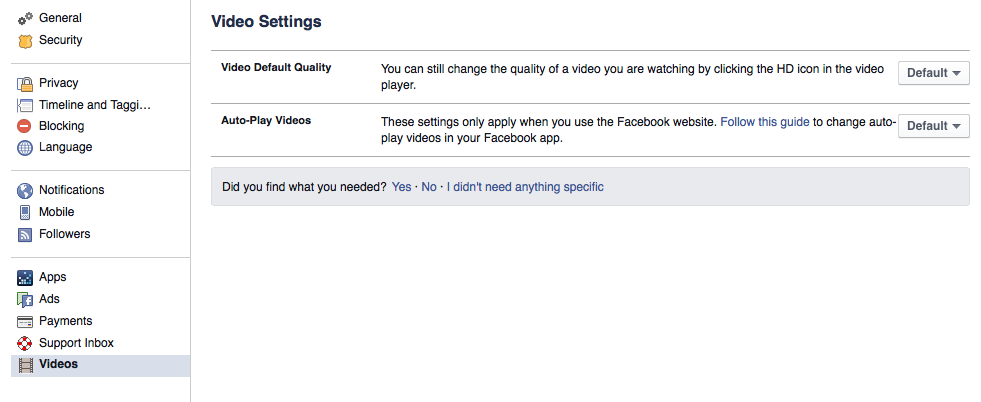
At first setting, Video Default Quality We can choose how to be rendered Facebook movies. SD or HD If they were “Get up” Large resolutions.
The second setting is for auto-play. Auto-Play Videos. We can choose that movies automatically run when we browse in News Feed, or we can deactivate this option.
Disabling Auto-Video Video on Facebook and settings for video quality (HD & SD)
What’s New
About Stealth
Passionate about technology, I write with pleasure on stealthsetts.com starting with 2006. I have a rich experience in operating systems: Macos, Windows and Linux, but also in programming languages and blogging platforms (WordPress) and for online stores (WooCommerce, Magento, Presashop).
View all posts by StealthYou may also be interested in...

