Download Aero Theme for Windows 8

One of the major changes of Windows 8 it is Modern interface its, of which Microsoft decided to get out feature-ul Aero Glass. Although there are many users who consider it welcome Windows look change, there are enough and those who feel lacking the effects of aero. For the latter the solution is available in the form of a THEMES (visual style), namely Windows 7 Aero for Windows 8.
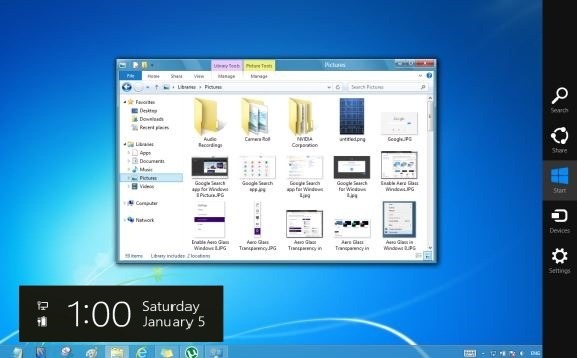
Windows 7 Aero Bring in Windows 8 same efecte eye-candy with whom we used to in Windows 7: Edging and transparent taskbar (The only problem is that it cannot be activated complete transparency for these).
Those wishing to install this topic on the Windows 8 operating system will first have to install the application UxStyle Core (Microsoft does not allow the installation of Third-Party themes on Windows operating systems, and users must edition SOME system files To be able to use the respective topics), available here.
How do we install Windows 7 Aero for Windows 8?
- First of all we run the application UxStyle Core, then restart the PC
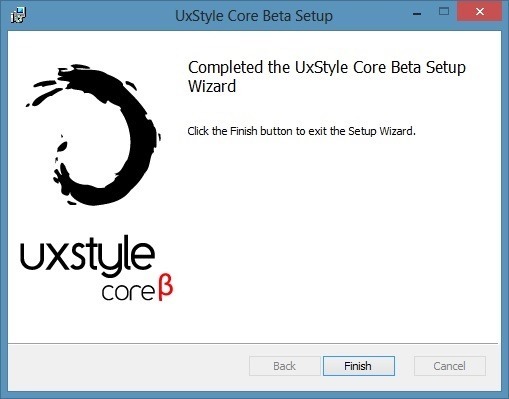
- After I have downloaded the theme archive, we extract its contents to the desktop, then we move the files from it to the folder ResoucesThemes from below Windows (C:WindowsResoucesThemes)
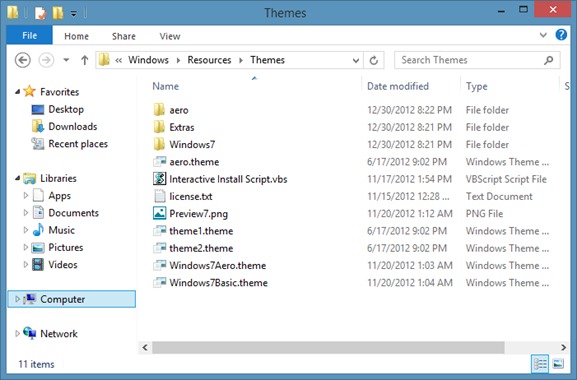
- Then we click-right on Desktop And we select Personalize from the displayed menu
- In the open window, I give double-click on Windows Aero To apply the theme (also the theme can be applied directly from the folder Resources/Themes, giving double-click on the file Windows7Aero.theme)
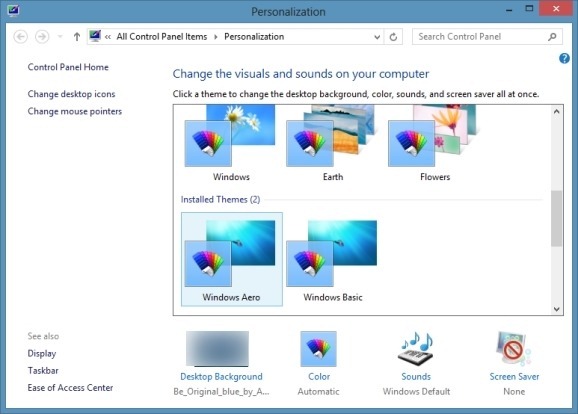
If you want more effects of the theme, you can use .Gen files from the folder Extras (it is recommended to create a back-up of the registers before).
Note: Before installing third party themes on any Windows operating system, it is recommended to create a Point Restore to avoid any unpleasant consequences that may occur.
Credit: xXiNightXx @deviantart
STEALTH SETTINGS – Download Aero Theme for Windows 8
Download Aero Theme for Windows 8
What’s New
About Stealth
Passionate about technology, I write with pleasure on stealthsetts.com starting with 2006. I have a rich experience in operating systems: Macos, Windows and Linux, but also in programming languages and blogging platforms (WordPress) and for online stores (WooCommerce, Magento, Presashop).
View all posts by StealthYou may also be interested in...


2 thoughts on “Download Aero Theme for Windows 8”