Disable/activate Control Panel and PC Settings in Windows 8

Where to COMPUTER you with Windows 8 Other people have access, most likely you will want their impact on system settings be minimal or, if possible, non -existent. If other users do not have much knowledge of Windows operating systems (than as beginner users), you will definitely want to Limit access to them system settings (PC Settings) and/or Control Panel (Also, the same is true if users are quite advanced, but you do not want them to change the settings made by you).
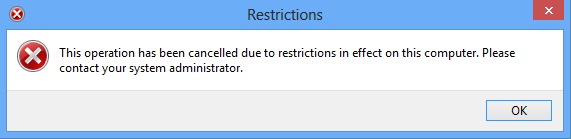
disabling PC Settings SI and Control of the panel can be made quite simple if you have knowledge of how to use Group Policy Editor.
Disable PC Settings and Control Panel in Windows 8 using Group Policy Editor
- open Run (Windows + R), taste GPEDIT.MSC and click on OK

- Navigati Catre User Configuration > Administrative Templates > Control Panel
- In the right panel, identify and give double-click on the option Prohibit access to Control Panel and PC Settings

- In Feresatra open, select Enabled, then click on OK
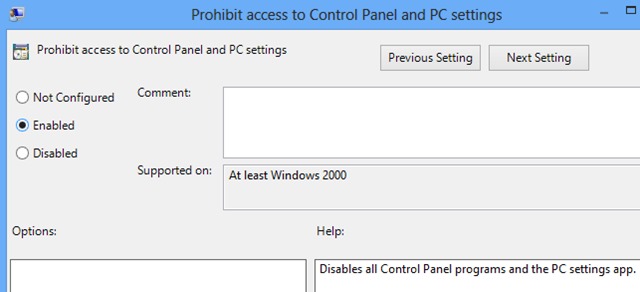
- give refresh to Group Policy settings type gpupdate /force in Run, then OK
In order to reactiva PC Settings si Control Panel in Windows 8, follow the steps described above, and in the window of SETTINGS for the option Prohibit access to Control Panel and PC settings Select Not Configured or Disabled.
Note: Changing the system settings in Group Policy Editor can be risky if you are not familiar with this tool.
STEALTH SETTINGS – Disable/Enable PC Settings and Control Panel in Windows 8
Disable/activate Control Panel and PC Settings in Windows 8
What’s New
About Stealth
Passionate about technology, I write with pleasure on stealthsetts.com starting with 2006. I have a rich experience in operating systems: Macos, Windows and Linux, but also in programming languages and blogging platforms (WordPress) and for online stores (WooCommerce, Magento, Presashop).
View all posts by StealthYou may also be interested in...

