How to install Numbers and Pages on older versions of macOS
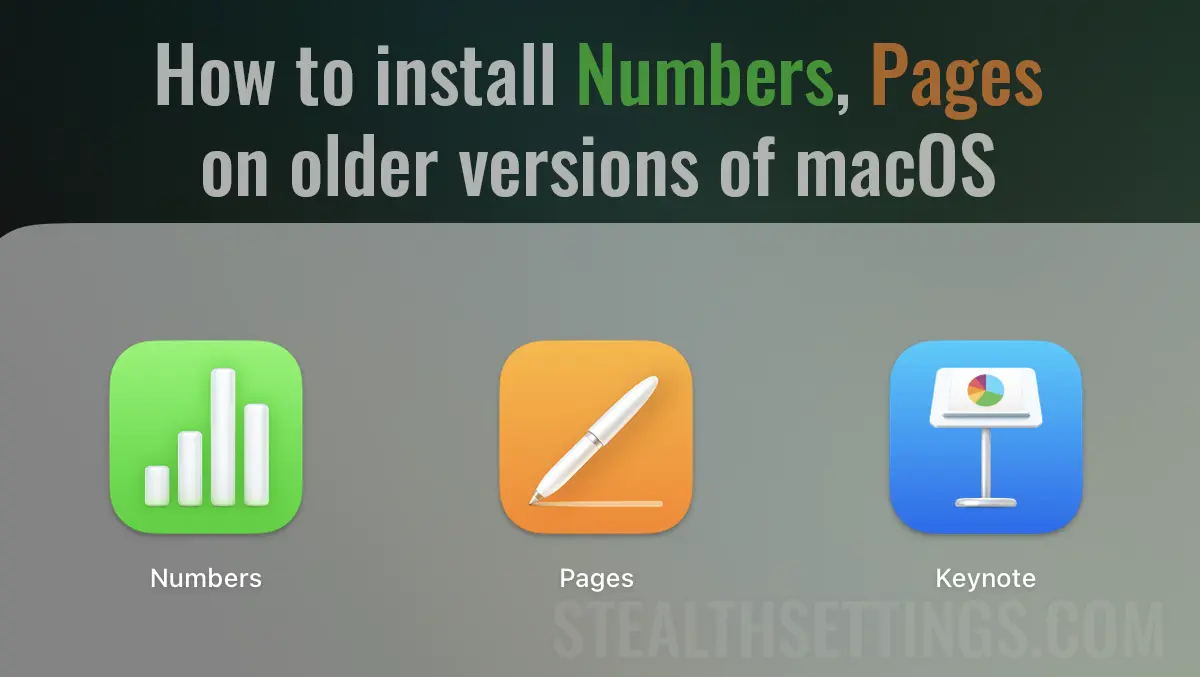
Numbers, Pages, and Keynote are office applications developed by Apple, corresponding to Microsoft’s Excel, Word, and PowerPoint. If you have an older Mac model, it is very likely that you can no longer install these applications. In this tutorial, I will show you step by step how to install Numbers and Pages on older versions of macOS.
The Numbers, Pages, and Keynote applications can only be installed from the App Store, as they are applications developed by Apple. The problem occurs when you have an older Mac model with macOS Catalina (10.15) or earlier, and the new versions of the applications are no longer compatible. You need to have macOS 11 or later installed in order to install Numbers, Pages, and Keynote from the App Store. Unfortunately, due to some limitations imposed by Apple, this is impossible on older Mac or MacBook models.
“We could not complete your purchase.
Numbers can’t be installed on “macOS” because macOS version 11 or later is required.”
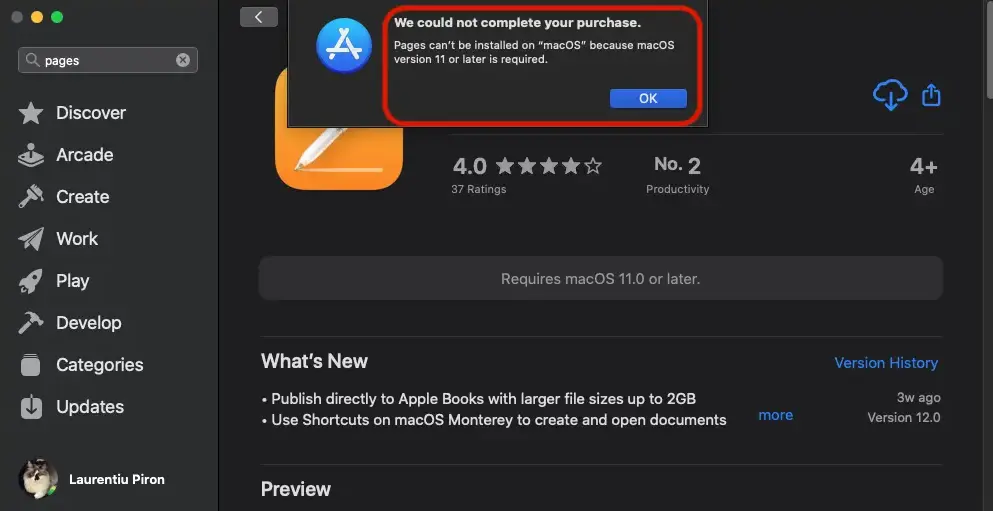
How to install Numbers and Pages on older versions of macOS
To be able to install Numbers, Pages, and Keynote on macOS Catalina (or earlier versions), you need the old versions of these applications. If you have installed them before, the applications are stored in iCloud with the versions from that time, and can be downloaded from the App Store.
Therefore, in order to still install Numbers, Pages, or Keynote on a Mac with macOS 10.15 or earlier, the first condition is that you have an Apple ID that you have previously used to install these applications.
1. On the Mac or MacBook where you want to install Numbers, Pages, or Keynote, open the App Store, then go to your user on the lower left side.

2 (Optional). In “Account” you will see a list of all the apps that have been installed through the App Store over time. From here, you can also access the list of apps of another family member if they have Family Sharing enabled. You can install the Numbers, Pages, or Keynote apps from another family member as well, if they have previously installed them.
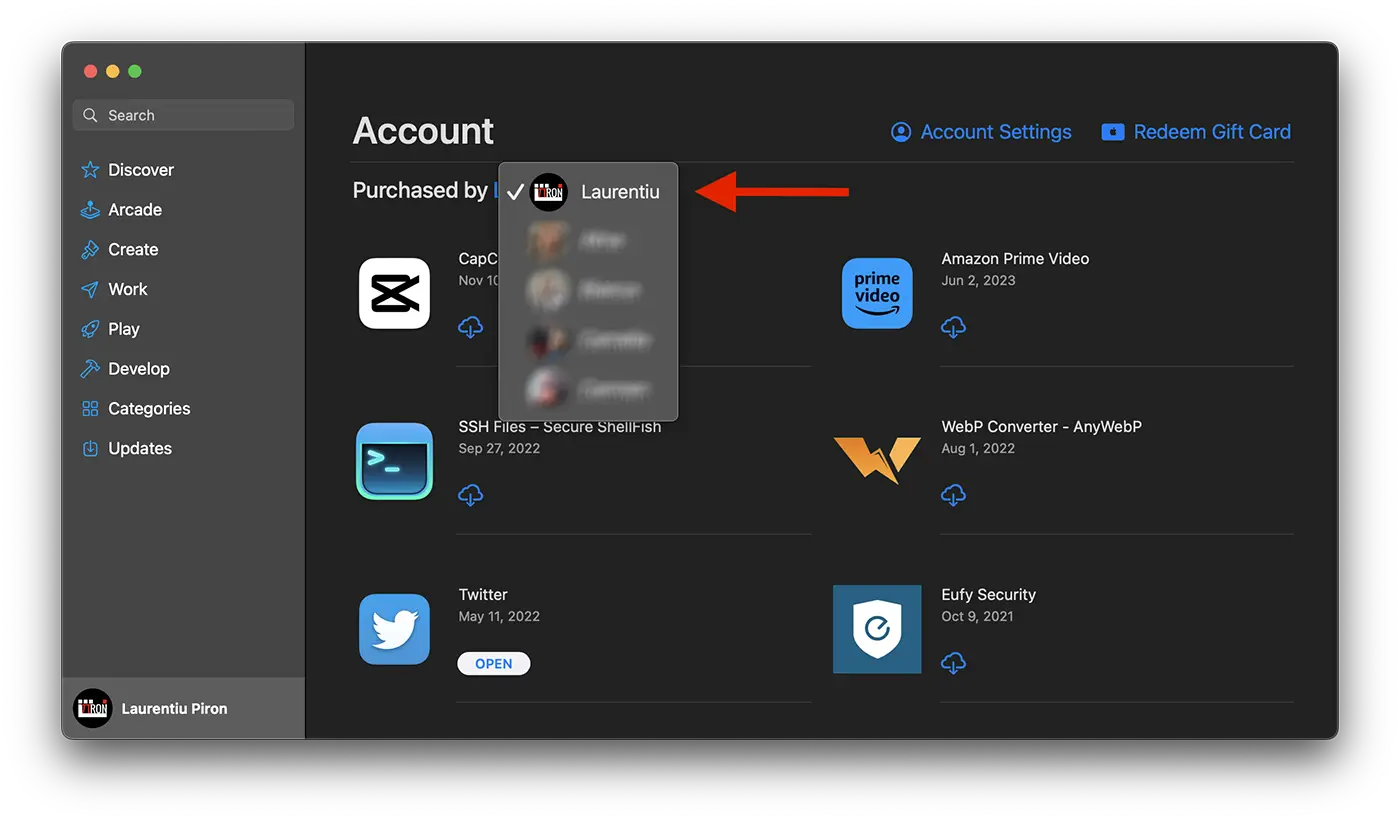
3. Scroll down (without using the search bar) until you find the apps you want to install, then click on the download icon from iCloud.
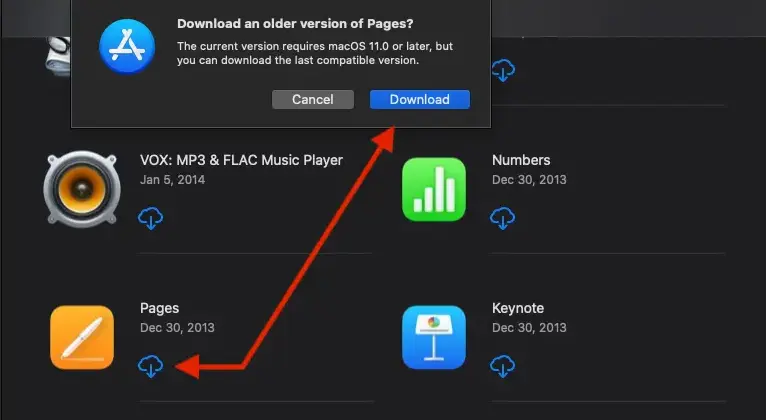
Related: How to completely uninstall applications on macOS
In this way, you will be able to install Numbers, Pages, and Keynote on older Mac models that no longer support the new macOS versions. From the App Store > Apple ID > Purchased, the apps will install with the older compatible versions.
How to install Numbers and Pages on older versions of macOS
What’s New
About Stealth
Passionate about technology, I write with pleasure on stealthsetts.com starting with 2006. I have a rich experience in operating systems: Macos, Windows and Linux, but also in programming languages and blogging platforms (WordPress) and for online stores (WooCommerce, Magento, Presashop).
View all posts by StealthYou may also be interested in...

