Personalize Charms menu in Windows 8 Consumer Preview

Windows 8 Consumer Preview, launched on the last day of last month, came to the pack with multiple news, among which we mention Lack of Start button (or more precisely to replace it with a thumb for Start Screen) and Charms menu, displayed on the right side of the screen, then we carry the mouse cursor in the right-right or right-and-right corners, through which we can quickly access certain operating system settings.
CharmBar Customizer It's O Free application With the help of which Windows 8 Consumer Preview users can customize the appearance of Charm menu as well as the settings that it displays, depending on your preferences.
Also, with the help of the application, they can be customized including icons Available in the menu, depending on their courts, in addition it also allows Setting the color of the text displayed, as well as backgroundul menu.
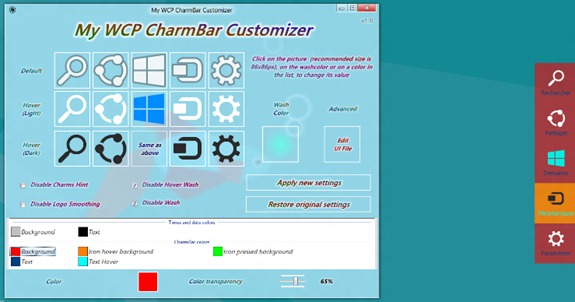
With the help of the Customizer Charmbar, users can set and the level of transparency desired for the menu, and its most important feature is the possibility to reset all changes brought to the Charms menu so that it is brought to the initial state, before making the changes.
Thus the application gives users the opportunity to match the Charms menu with color theme used for Windows 8, and, at the same time, also offers the safety of a light return to the appearance and functionality default its when radical changes are made on the menu.
STEALTH SETTINGS – Customize Charms Bar in Windows 8 Consumer Preview
Personalize Charms menu in Windows 8 Consumer Preview
What’s New
About Stealth
Passionate about technology, I write with pleasure on stealthsetts.com starting with 2006. I have a rich experience in operating systems: Macos, Windows and Linux, but also in programming languages and blogging platforms (WordPress) and for online stores (WooCommerce, Magento, Presashop).
View all posts by StealthYou may also be interested in...


One thought on “Personalize Charms menu in Windows 8 Consumer Preview”