
Restrict the move or delete of Tile from Windows 8 Start Screen with Tile Locker
Restrict the move or delete of Tile from Windows 8 Start Screen with Tile Locker

When we work on a operating system (Regardless of it Windows or not), we tend to we personalize so that it corresponds to our needs or preferences. In Windows 8 The customization process, although not necessarily more complicated, requires something more time than we would normally be given to a Windows Opere System, and that because of modern interface, a Start screen and the two types of Applications Available for users: CLASSICAL and modern.
If you count among users Windows 8 care impart COMPUTER (whether it is the personal one or the service) with other people (colleagues, friends, family), you most likely do not want to change any of SETTINGS or Customizations done by you the same thing is true in case Start screen, especially if you have given at least one hour of its customization, arranging tile sites to applications, adding new ones for various item-uri (folders, files, web pages or applications) or deleting (unpin) the tiles you didn't need.
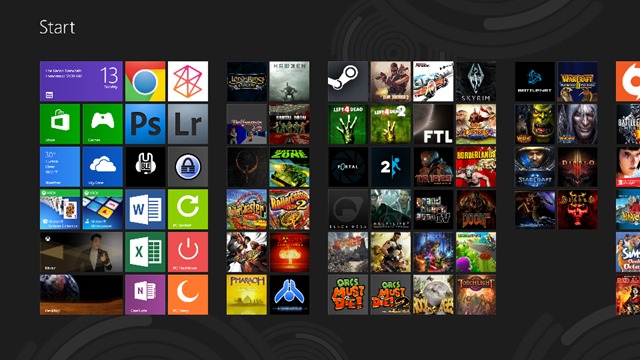
To ensure that no other user will disturb your order set on Start Screen, the simplest solution is to use Tile Locker.
Tile Locker It's O Free utility with the help of which users Windows 8 can prevent modification or moving tile on the Start Screen and also restricts the deletion (unpin) them.
How does Tile Locker work?
The application has a interface Extremely simple users having to give a single click on the button Enable to block the functions of drag&drop and click-right on Start Screen. Thus users will not be able to make any changes on it.
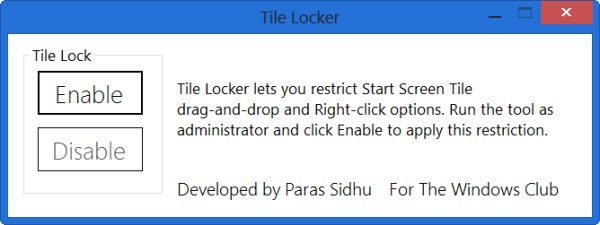
If you want to do certain ADJUSTMENTS At the order set by you on Start Screen, run the application again and click on the button Disable, then restart explorer.exe (and after making the desired changes don't forget to Reactivate the restrictions).
Download Tile Locker for Windows 8.
Note: For the application to work correctly it must be run with administrator rights (Click-right > Run as administrator).
Credit @thewindowsclub
STEALTH SETTINGS – Restrict moving or unpinning tiles in Windows 8 Start Screen with tile Locker
Restrict the move or delete of Tile from Windows 8 Start Screen with Tile Locker
What’s New
About Stealth
Passionate about technology, I write with pleasure on stealthsetts.com starting with 2006. I have a rich experience in operating systems: Macos, Windows and Linux, but also in programming languages and blogging platforms (WordPress) and for online stores (WooCommerce, Magento, Presashop).
View all posts by StealthYou may also be interested in...

