How can we turn off the start screen in Windows 8.1 Preview

In Windows 8.1, Microsoft has introduced the option to boota direct in Desktop, without first displaying Start Screen-ul When starting the operating system. In addition, Start Screen came to pack with a series of choice We, so much for Customize (the possibility of setting the image on Desktop ca background pentru Start Screen and a wider range of colors and backwards available for personalization) as well as for functionality (more dimensions for tile sites, more Built-in applications and the option Customize, without which the tiles cannot be rearranged or deleted from the start screen).
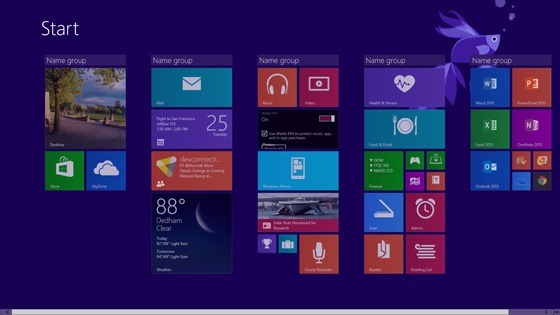
While some of the users who have already become accustomed to using the start screen in Windows 8, considers its improvements to be welcome, there are enough users who prefer to Disable Start Screen and add (with the help of Third-Party applications) Start menus similar to those of Windows 7. If you count among those who prefer to use a Start Menu Instead of the start of the screen, but you want to benefit from certain feature-uri ale Windows 8.1, you can Disable Start Screen in Windows 8.1 Preview with the help Metro Killer.
Metro Killer It's O Free utility, created initially to be able to disable the start screen in Windows 8, but this works perfectly for the Windows 8.1 Preview. With the help of Metro Kill the users can disable not only the start of the screen, but also Charms menu and App Switcher (hot-corners).

The interface is very simple, a simple click on the button Yes Disabling Start Screen, Charms Bar and Switcher app.
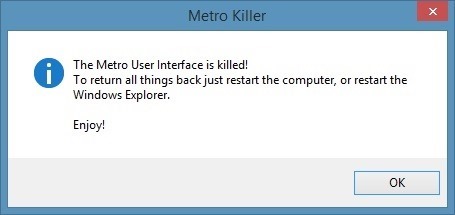
And the good news (or bad, depends on how you see things) in terms of Metro Killer, is that the changes made by the application will be restored after a simple restart (I mean will not be permanent, Start Screen-ul and hot-corners being activated in place after the system restart).
Note: Application compatible with Windows 8 and Windows 8.1 Preview (32 and 64 bits). Metro Killer does not provide support for Windows RT.
STEALTH SETTINGS – How to disable Start Screen in Windows 8.1 Preview
How can we turn off the start screen in Windows 8.1 Preview
What’s New
About Stealth
Passionate about technology, I write with pleasure on stealthsetts.com starting with 2006. I have a rich experience in operating systems: Macos, Windows and Linux, but also in programming languages and blogging platforms (WordPress) and for online stores (WooCommerce, Magento, Presashop).
View all posts by StealthYou may also be interested in...

