
How we disable the slide show on Lock Screen when we're on the battery in Windows 8.1
How we disable the slide show on Lock Screen when we're on the battery in Windows 8.1

One of the new feature-uri introduced in Windows 8.1 there is also the possibility of running one slide-show pe the lock screen of the system (Lock Screen). Users can select the photos to be displayed in slide-show by adding the folder that contains them (click on Add folder) under the option Use pictures from FROM PC Settings > PC & Devices > Lock Screen.
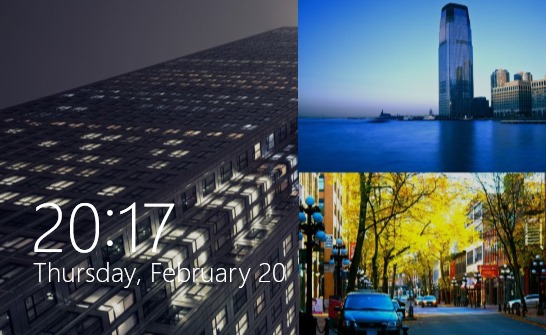
Unfortunately, this feature is also a very big one battery consumer if it is used on Laptop or, so users are advised to disable it when computers are not connected to a power source to allow them to enter more quickly modul sleep you are save battery for further use.
How can we disable Lock Screen Slide Show when we are on battery in Windows 8.1?
- open Change PC Settings (in Charms Click on Settings)
- in PC & Devices Select Lock Screen from the left panel, then disable the option Play a slide show when using battery power
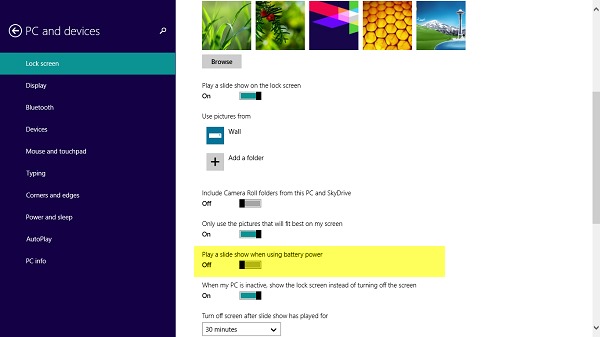
- then Restore the system for the changes made to have effect
You can also disable Slide Show playback pe Windows 8.1 Lock Screen when the laptop is on battery and through system registers (note, however, perform a back-up of the registries before making changes in them):
- open Registry Editor (taste regedit in Run And give Enter)
- Navigate to the key HKEY_CURRENT_USERSoftwareMicrosoftWindowsCurrentVersionLock Screen
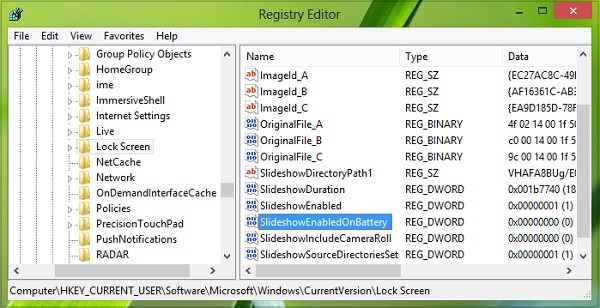
- In the right panel, identify the Dword input SlideShowEnabledOnBatttery, and change its value in 0 (if you can't find the entry, create it yourself)
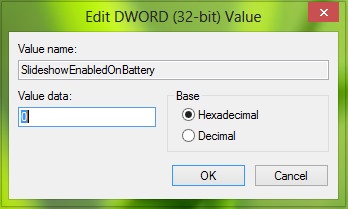
- Then close regeit and Restore the system
After these changes, Windows 8.1 Lock Screen will no longer run Slide Show-ul when the laptop is on battery (but it will be displayed when the laptop is connected to an AC source). Success!
STEALTH SETTINGS – How to disable Lock Screen Slide Show when on battery in Windows 8.1
How we disable the slide show on Lock Screen when we're on the battery in Windows 8.1
What’s New
About stealth
Passionate about technology, I like to test and write tutorials about Windows operating systems, seeking to discover interesting things.
View all posts by stealthYou may also be interested in...

