IE8 – InPrivate Browsing [Internet Explorer – Safety]
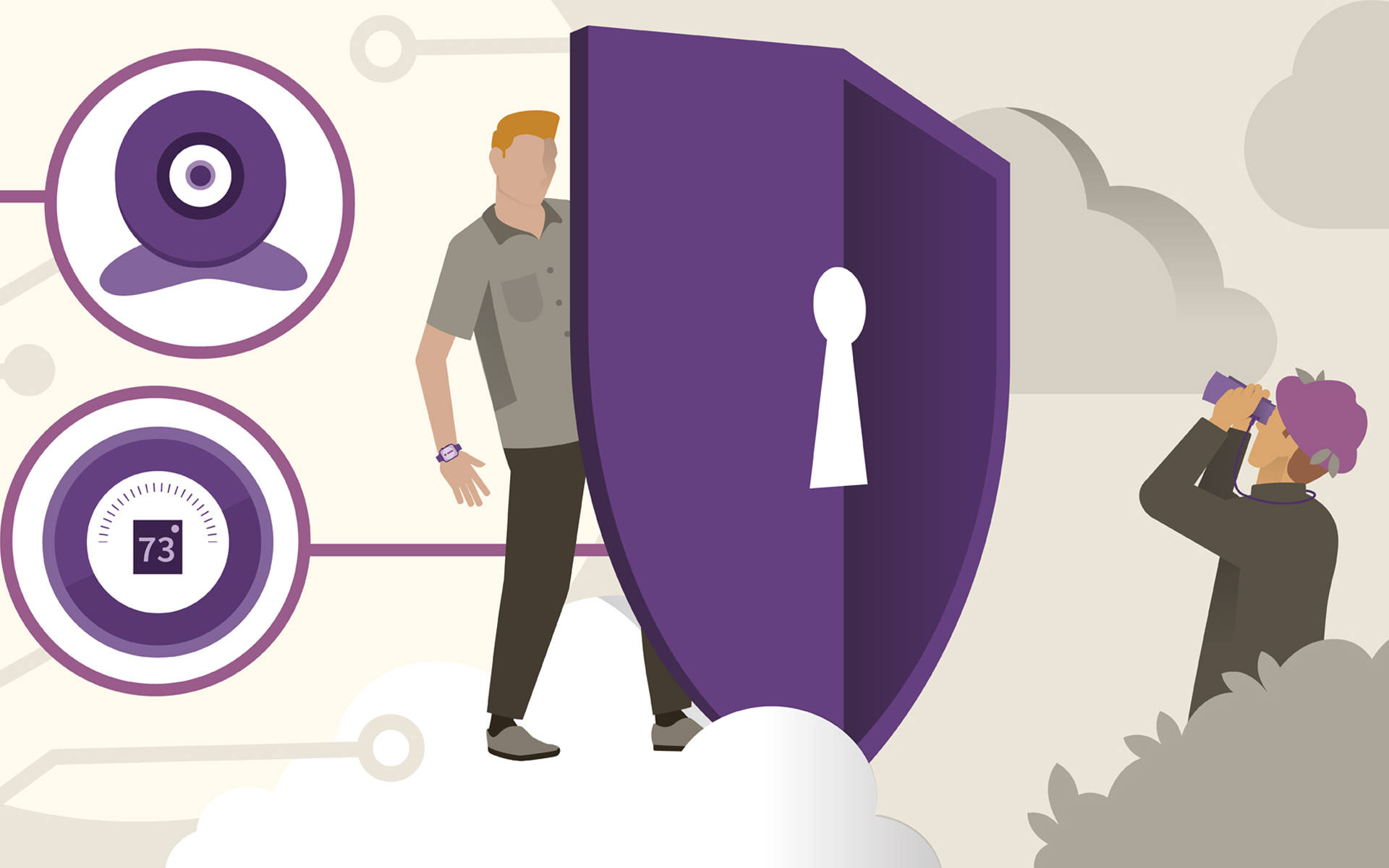
Odata cu lansarea versiunii IE8, Microsoft a introdus cateva elemente noi in acest Internet Browser. Printre cele mai importante se numara si Private Browsing.
Aceasta optiune va da posibilitatea de a naviga pe site-uri fara ca urmele navigarii sa ramana pastrate in PC. Cookies, temporary Internet files, history, form-urile completate cu datele dvs. de contact sau chiar cu cele ale cartilor de credit, nu vor fi salvate si astfel vor fi ferite de ochii celor care ar avea access in urma dvs. la PC. InPrivate Browsing, este bine sa il folositi atunci cand de la PC-ul pe care navigati pe site-uri mai au acces si alte persoane.
Cum putem naviga pe web site-uri in modul „InPrivate”
Exista doua sau trei metode simple de a deschide un Internet Explorer – InPrivate Browsing.
1-2. Mergeti in meniul „Safety” si faceti click pe optiunea InPrivate Browsing. Mai simplu, este sa apasati pe Ctrl+Shift+P (dupa ce deschideti IE8-ul)
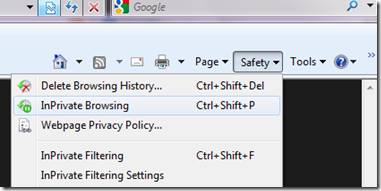
Odata activata aceasta optiune, in Addressbar, in fata URL-urilor va fi afisat in buton-info „InPrivate”.

3. Utilizatorii de Windows 7 pot activa aceasta optiune inca de la deschiderea browser-ului de IE8.
Click-dreapta pe iconul IE8 din Taskbar si selectati optiunea InPrivate.
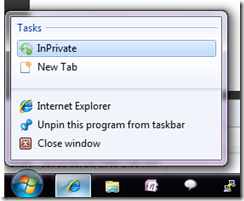
Pentru a inchide sesiunea InPrivate Browsing, este suficient sa inchideti IE-ul si sa-l redeschideti.
InPrivate Browsing – MS F1
InPrivate Browsing prevents Internet Explorer from storing data about your browsing session. This helps prevent anyone else who might be using your computer from seeing where you visited and what you looked at on the web. When you start InPrivate Browsing, Internet Explorer opens a new window. The protection that InPrivate Browsing provides is only in effect during the time that you use that window. You can open as many tabs as you want in that window, and they will all be protected by InPrivate Browsing. However, if you open another browser window, that window will not be protected by InPrivate Browsing. To end your InPrivate Browsing session, close the browser window.
IE8 – InPrivate Browsing [Internet Explorer – Safety]
What’s New
About Stealth L.P.
Fondator si editor Stealth Settings, din 2006 pana in prezent. Experienta pe sistemele de operare Linux (in special CentOS), Mac OS X , Windows XP > Windows 10 si WordPress (CMS).
View all posts by Stealth L.P.Te-ar putea interesa și...


2 thoughts on “IE8 – InPrivate Browsing [Internet Explorer – Safety]”