How can we show all programs by default in the Start menu in Windows 10

In implicit mode, Start menu FROM Windows 10 (as well as the one in Windows 7 or Windows Vista), displays the programs recently installed or recently accessed, as well as Fixed programs (pinned) user in the respective menu, for faster access.
If you would prefer that when you open Start Menu, it to display All Programs Instead of recently used programs (although Windows-ul Includes options Customize Which allow users to disable the display of recent programs, it does not have an option that activates the default display of all the programs installed in the system), you can set this with the help of utility All Programs Auto-Expander.
All Programs Auto-Expander It's O utility small and free that allows users Windows (exception Windows 8/8.1, system that does not include a start menu, but only Start Screen) to display in the way default section All Programs in Start Menu.
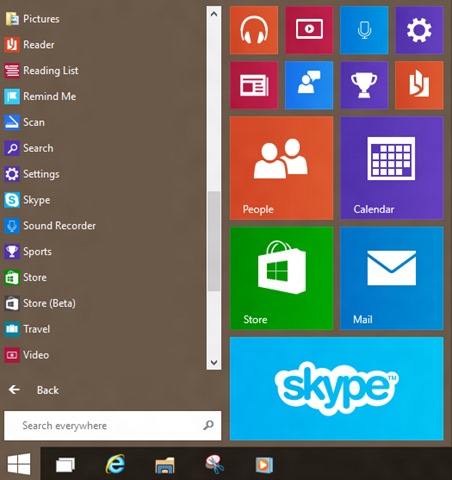
How does All Programs Auto-Expander work?
After downloading the utility, run it for it to display automatic section All Programs (all programs) when pressing the key Windows or when you click on the start button (Utility does not require installation). So simple.
All Programs Auto-Expander But does not include an option to run at Windows Startup, but this can be solved by manually placing an shortcut of utility in Startup folder (Create a dektop utility shortcut by clicking on it and selecting Send to > Desktop, then open the folder Startup tastand shell:startup in Run and giving Enter, si in final Copy the shortcut created on the desktop in that folder).
Download All Programs Auto-Expander for Start Menu.
Note: Utility is compatible with Windows Vista, Windows 7 and Windows 10. To access the section with recent or fixed applications (Pinned) again when the All Programs Auto-Expander is simply clicking on the Back button.
STEALTH SETTINGS – How to display All Programs by default in Windows 10 Start Menu
How can we show all programs by default in the Start menu in Windows 10
What’s New
About Stealth L.P.
Founder and editor Stealth Settings, din 2006 pana in prezent. Experienta pe sistemele de operare Linux (in special CentOS), Mac OS X , Windows XP > Windows 10 si WordPress (CMS).
View all posts by Stealth L.P.You may also be interested in...

