How we disable ads to applications from Start Menu on Windows 10

Besides the many news brought by by update-ul 1511 al Windows 10, Microsoft also introduced “Recommended applications” in Start Menu. A Microsoft attempt to encourage Windows 10 users to install applications from their own store. The benefits of this feature do not see them very much for users. We could even say that it is an aggressive form of promoting some applications and Microsoft Store. If we take into account the fact that only by one click on a “Recommended application” This is installed automatically, and such advertisements appear and Microsoft Edge, then it is good to think How we can disable This feature of Windows 10.
Disable Start Menu App Advertisements in Windows 10
1. We open “Settings” And we go to Windows 10 customization options. “Personalization“.
2. We disable the function “Occasionally show suggestions in Start“.
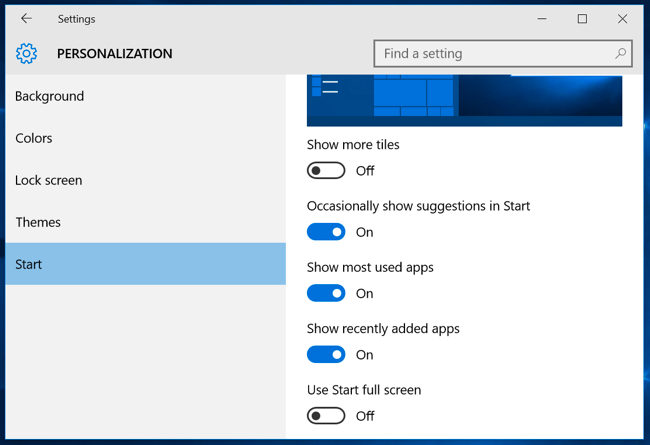
After deactivating this function, the recommended applications will no longer appear at the start of Menu and Microsoft Edge.
How we disable ads to applications from Start Menu on Windows 10
What’s New
About Stealth
Passionate about technology, I write with pleasure on stealthsetts.com starting with 2006. I have a rich experience in operating systems: Macos, Windows and Linux, but also in programming languages and blogging platforms (WordPress) and for online stores (WooCommerce, Magento, Presashop).
View all posts by StealthYou may also be interested in...

