How can you turn off the commercials from the Menu Start in Windows 11
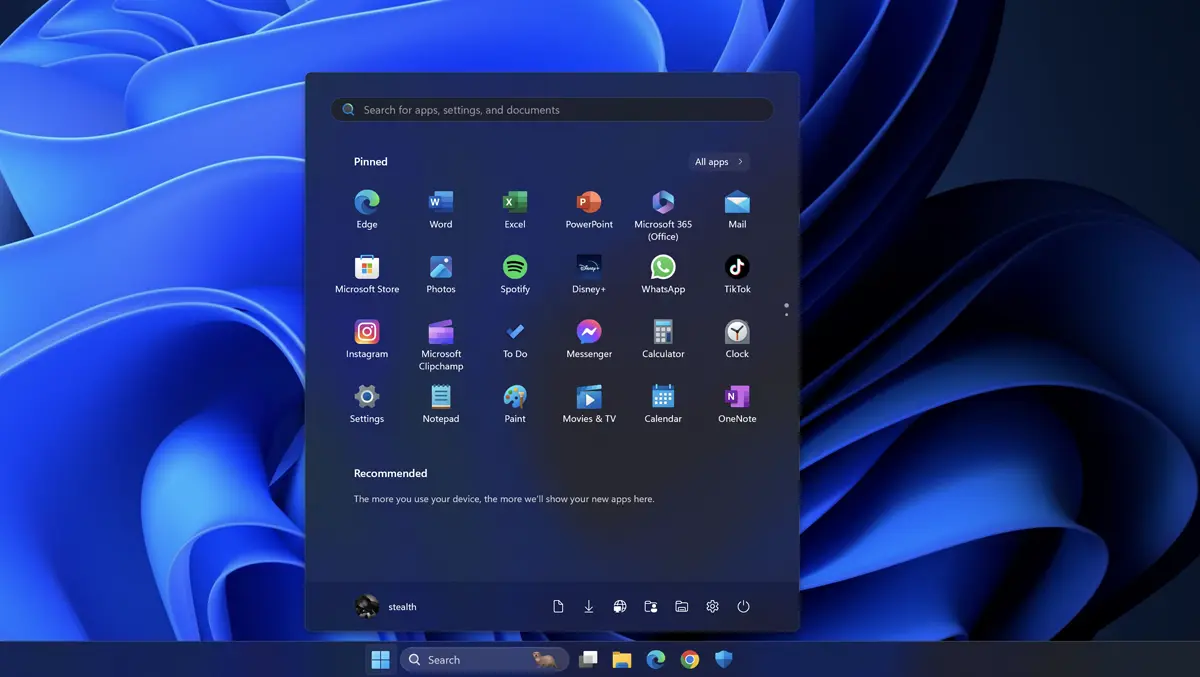
With the release of the KB5036980 update, Microsoft has started displaying applications directly in the Start menu. Although Microsoft says these are just recommendations for applications in Microsoft Store, they are actually commercials. In this tutorial I will show you step by step how you can disable the commercials from the start in Windows 11.
Even though Microsoft has brought many new features on the Windows 11 operating system, it fails to dethrone the Windows 10 supremacy. In addition to the installation restrictions on the old computers that do not support for TPM 2.0, many users complain about the weak performance of Windows 11. Inserting advertisements in the Windows 11 start menu seems to be a decision to remove the few users of this operating system.
The good part is that the commercials at the start Menu are not as invasive as you might think, being just a recommendation for one or two applications. It is possible that for some users these application recommendations will not appear at all. However, if you receive them, it is very easy to turn them off.
How can the commercials from the Start Menu be disable in Windows 11
1. Open Windows 11 settings (Settings)
2. Go to the personalization settings (personalization).
3. Access “Start” from the personalization settings.
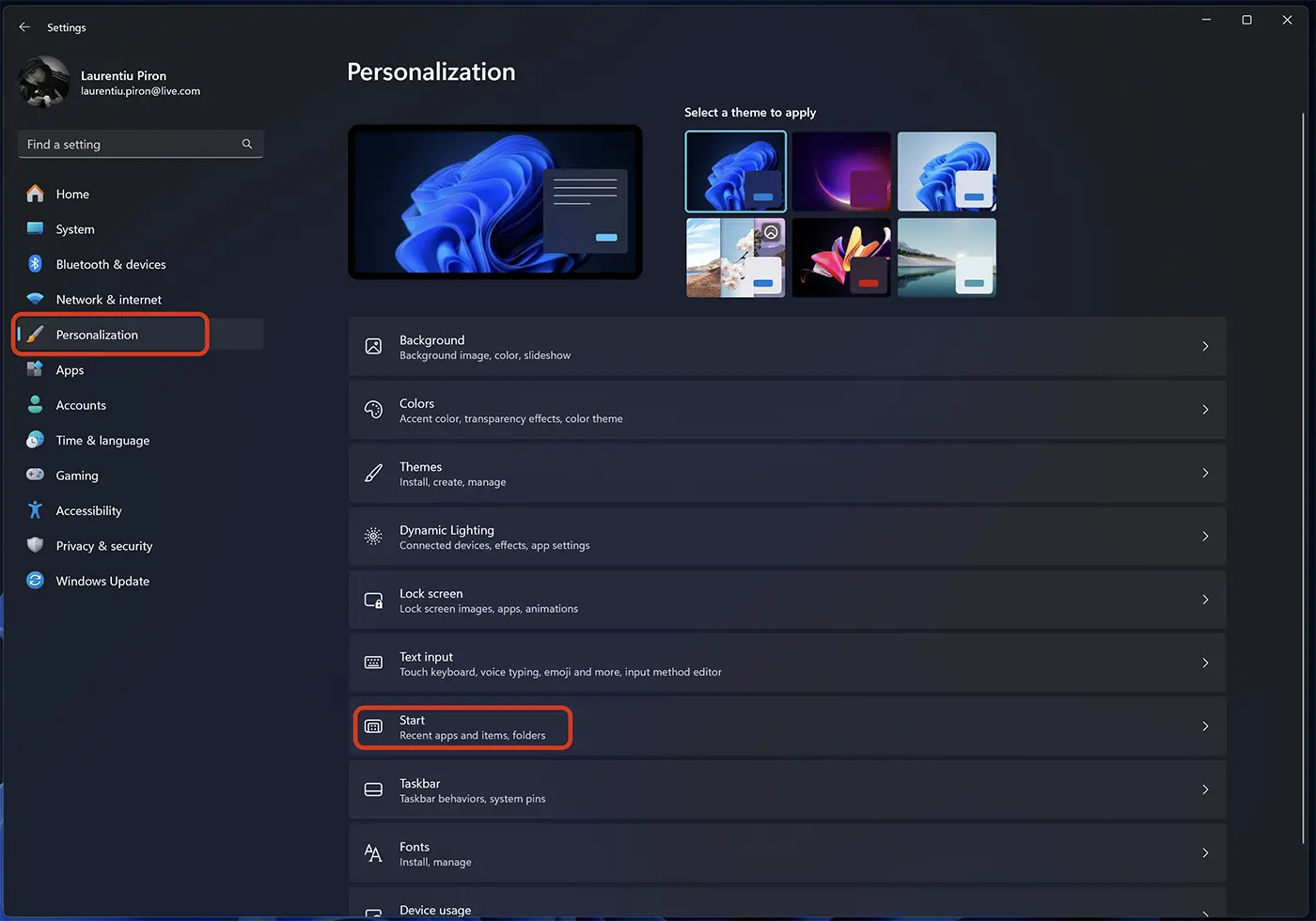
4. In the personalization settings of the Start menu turn off the option “Show recommendations for tips, shortcuts, new apps, and more“.
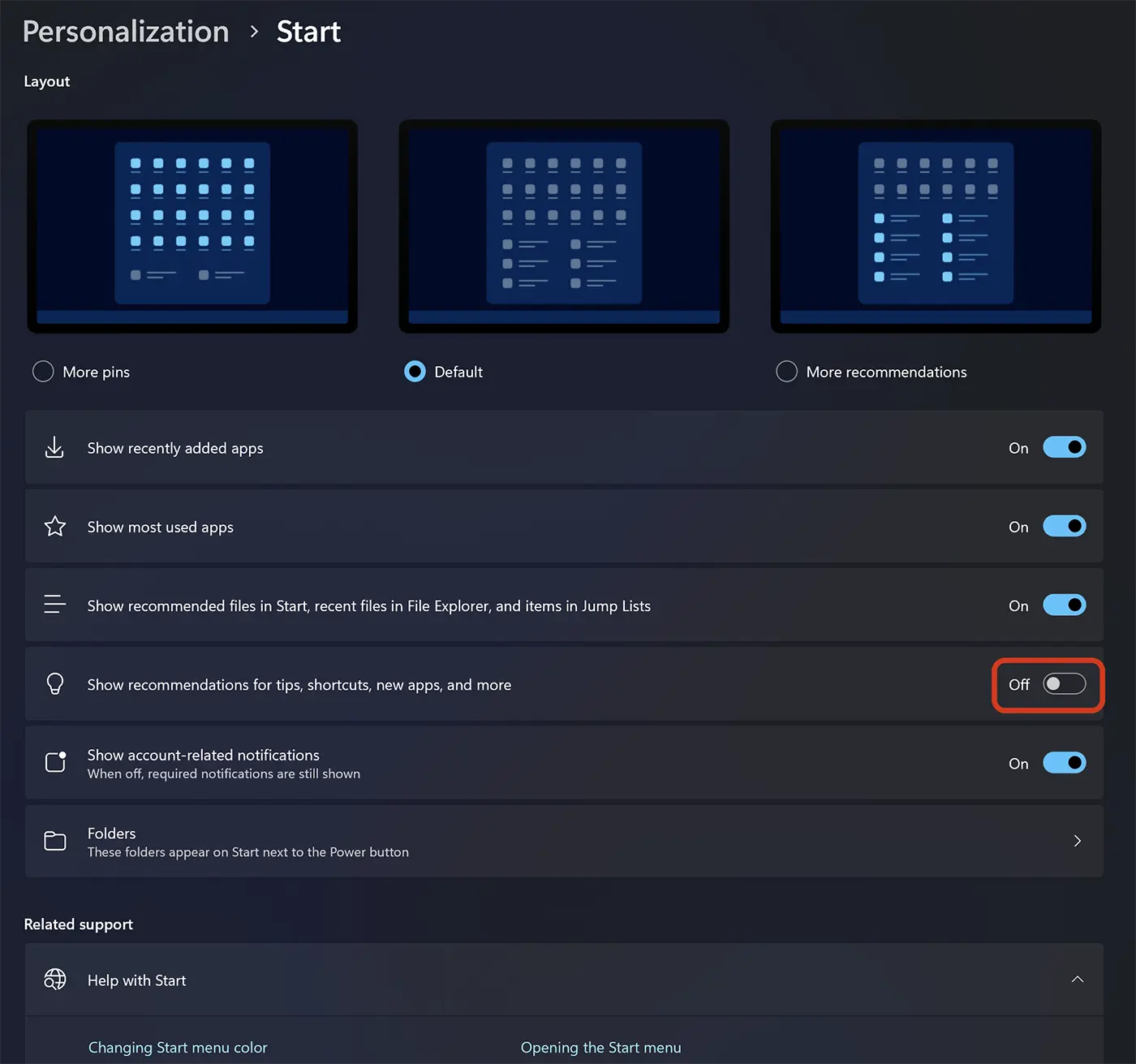
Related: How to customize the Start menu in Windows 11. Recently opened files, applications and folders.
After deactivating this option, advertisements with recommended applications at the beginning of Menu will not appear.
How can you turn off the commercials from the Menu Start in Windows 11
What’s New
About Stealth
Passionate about technology, I write with pleasure on stealthsetts.com starting with 2006. I have a rich experience in operating systems: Macos, Windows and Linux, but also in programming languages and blogging platforms (WordPress) and for online stores (WooCommerce, Magento, Presashop).
View all posts by StealthYou may also be interested in...

