How can you disable Microsoft Teams automatic start on Windows 11
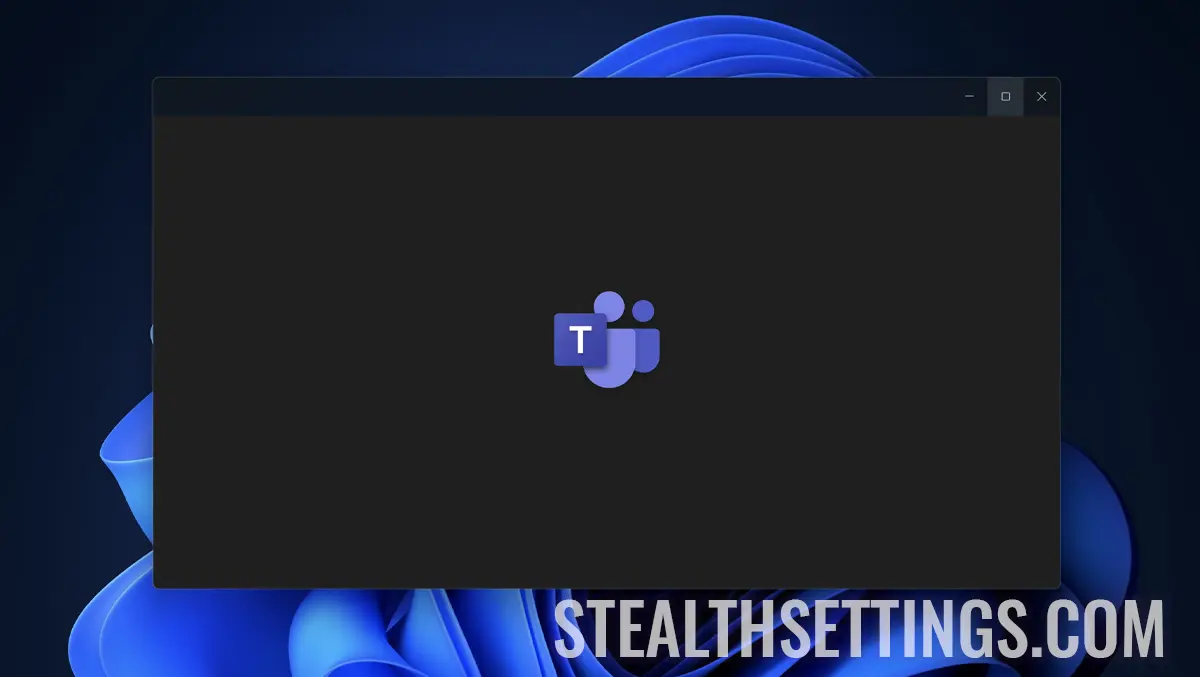
Even if it is not an application used by everyone, Microsoft believes that Microsoft Teams automatic start on Windows 11 is for users. If you do not use this application, in this short guide I will show you step by step how you can disable Microsoft Teams automatic start on Windows 11.
The Microsoft Teams app is widely used worldwide, by both individual users who use it to interact with friends or family (personal), as well as companies or educational institutions (work or school). However, there are quite a large number of users who do not use the application and, therefore, Microsoft Teams automatically start with the Windows 11 operating system.
How can you disable Microsoft Teams automatic on Windows computers
The Microsoft Teams apps uses two types of services on Windows 11 operating systems. In the applications package that is installed with the operating system is the classic Microsoft Teams (personal) and the newer version dedicated to companies and students, Microsoft Teams (Work Or School). In order for these applications not to consume you from the hardware resources of the computer (RAM, CPU), it is recommended to disable the automatic start of the Teams application once the Windows 11 operating system is opened.
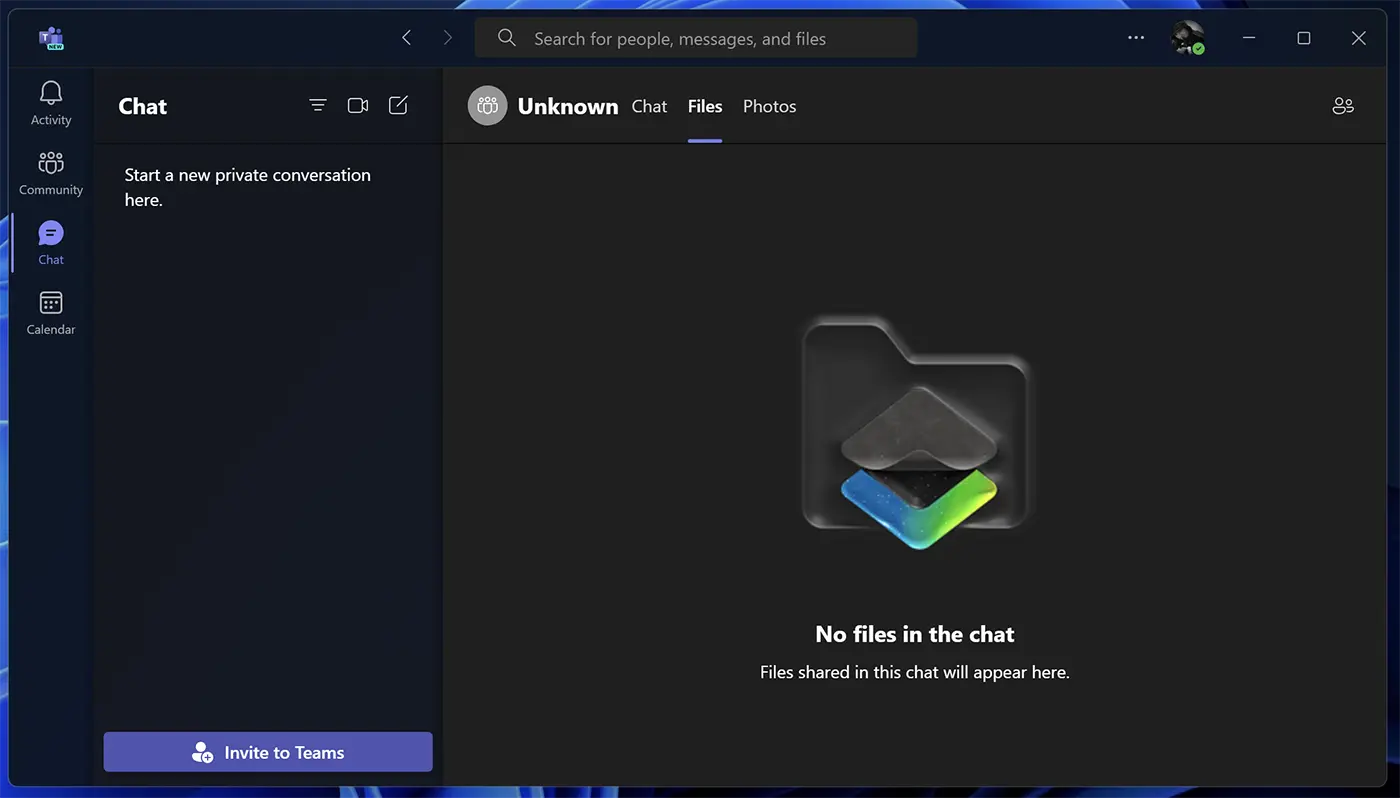
Disabling can be done very simply, following the steps below:
1. Open the activity manager (Task Manager), then in the left side go to “Startup apps”.
2. In the app list click-right on Microsoft Teams app, then click on “Disable”.
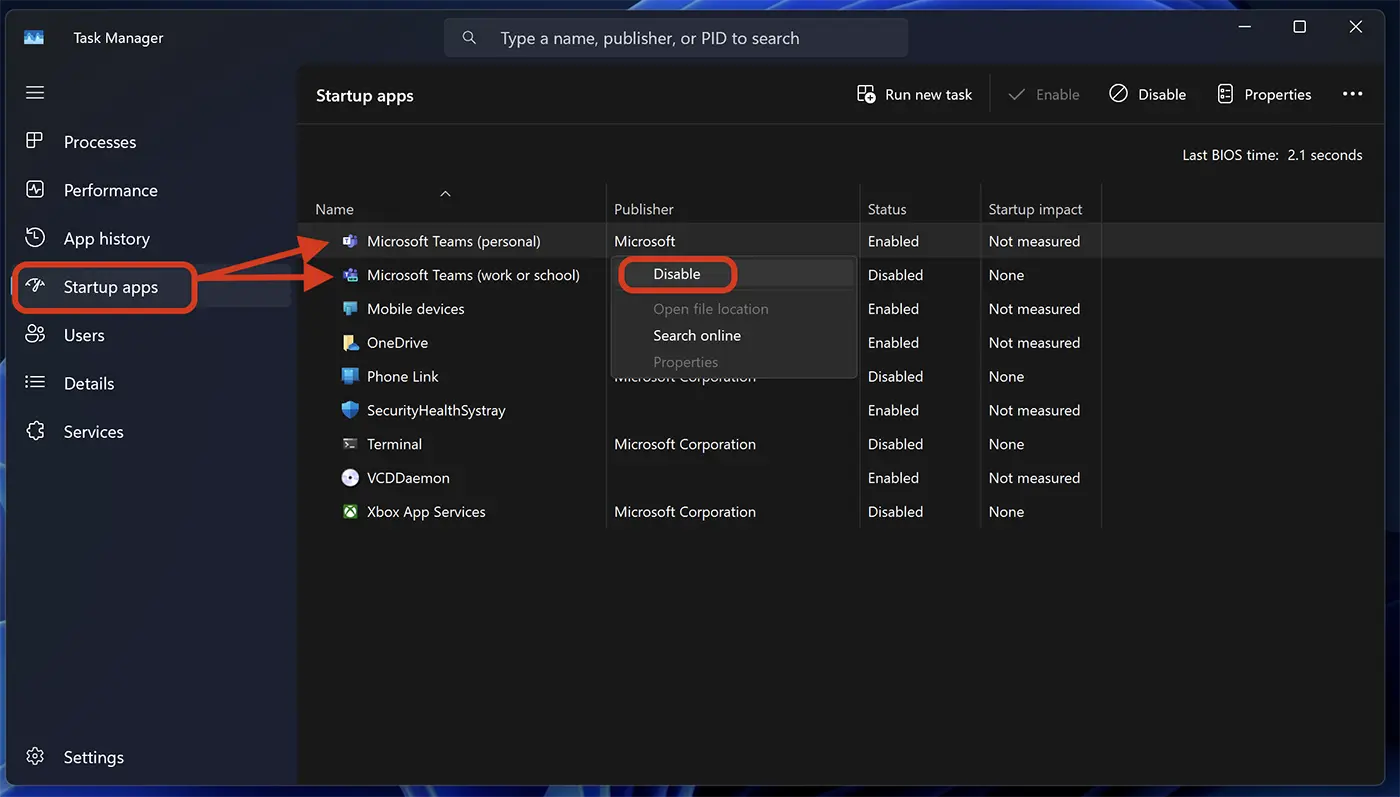
If you have two Microsoft Teams applications (“Personal” and “Work or School”), you must disable them on both.
See also: Practical guides and tricks for computers with Windows 11 operating system.
Following the above steps you will be able to disable Microsoft Teams's automatic start at the computer.
Another way you can disable Microsoft Teams automatic start on Windows 11 is directly from the application settings.
1. Go to Microsoft Teams settings.
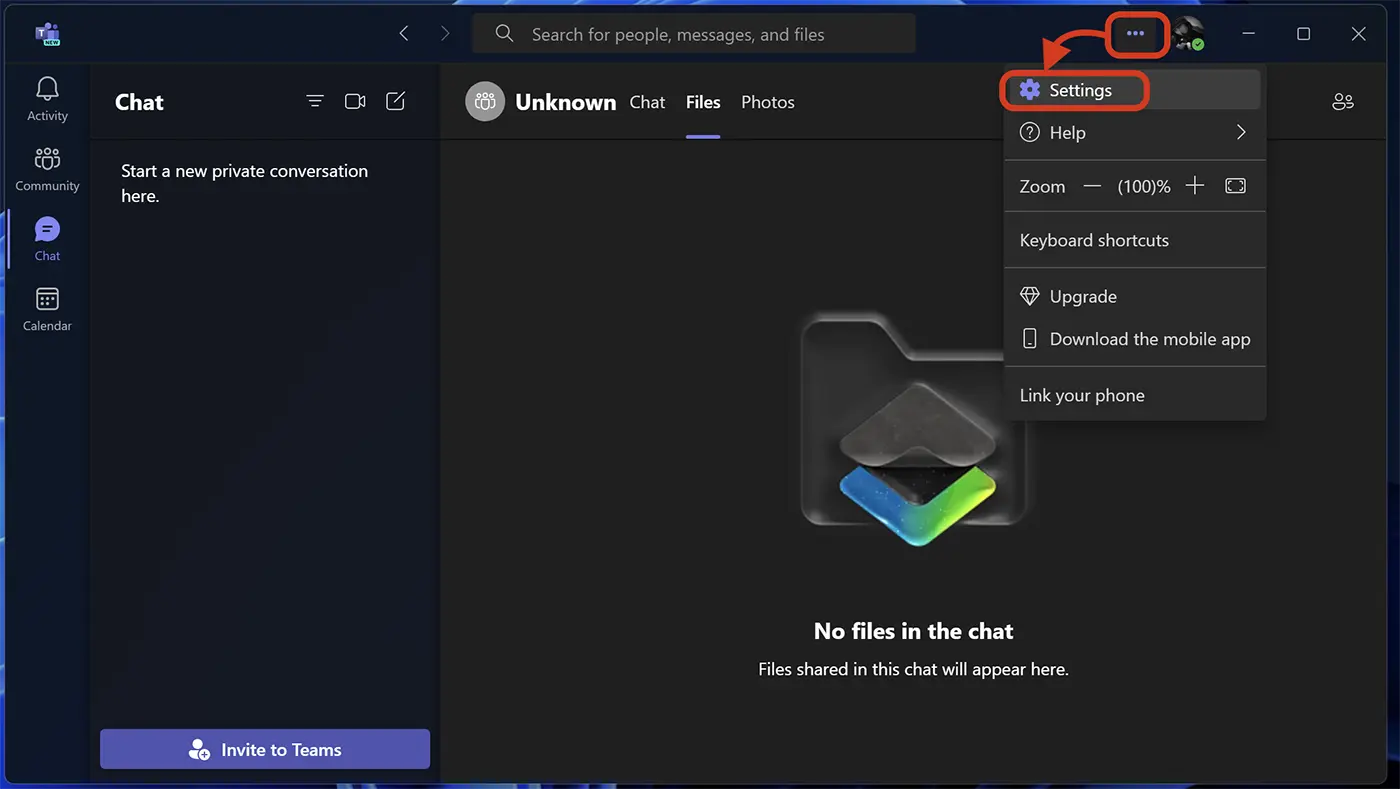
2. Of the general settings, disperse the option “Auto-start Teams”.
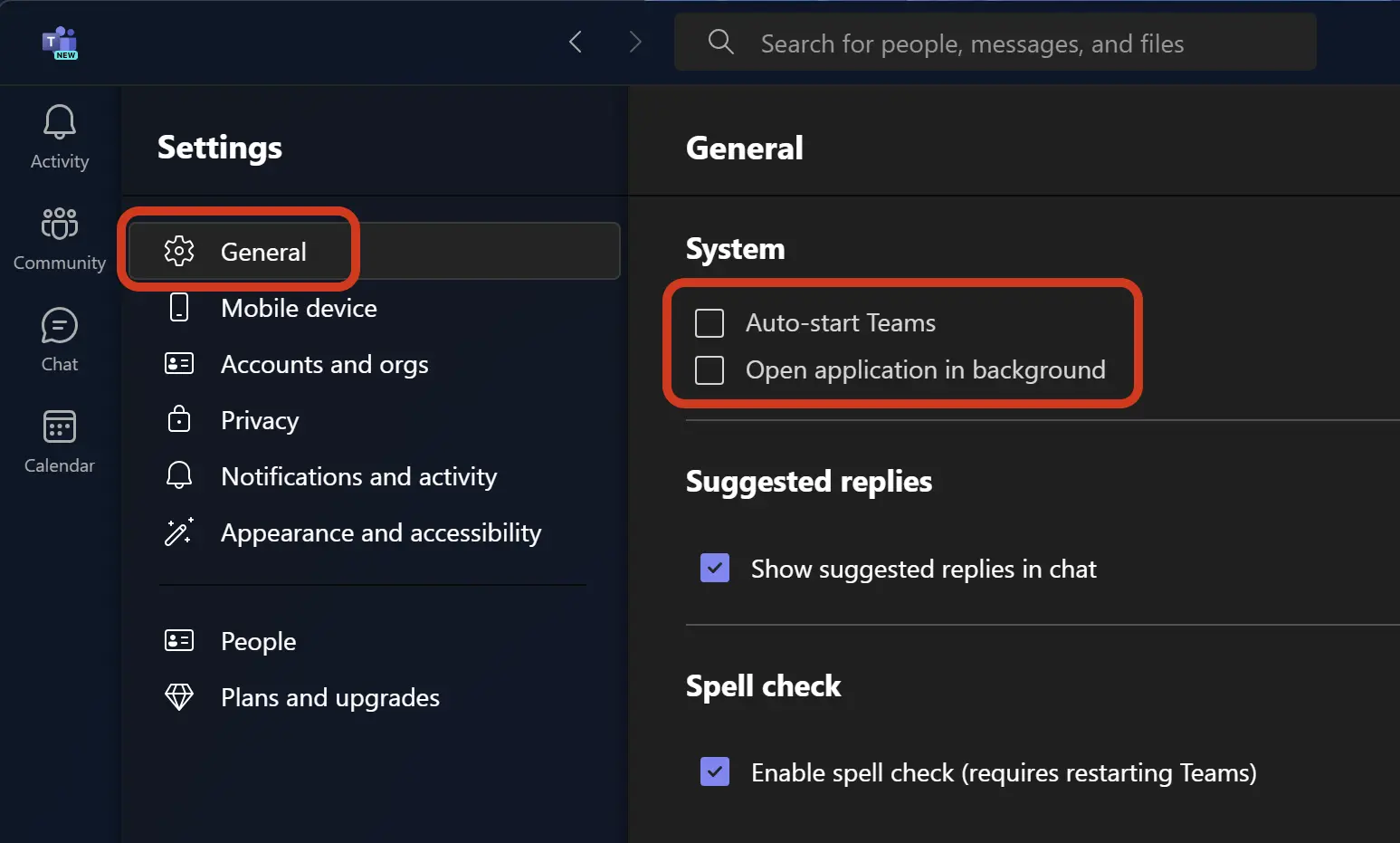
Also from these settings you can choose if the Microsoft Teams can run background when starting the computer. Of course, if you do not use this application at all, the recommendation is not to run at all.
How can you disable Microsoft Teams automatic start on Windows 11
What’s New
About Stealth
Passionate about technology, I write with pleasure on stealthsetts.com starting with 2006. I have a rich experience in operating systems: Macos, Windows and Linux, but also in programming languages and blogging platforms (WordPress) and for online stores (WooCommerce, Magento, Presashop).
View all posts by StealthYou may also be interested in...

